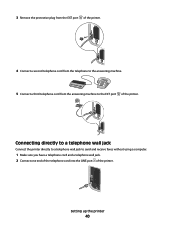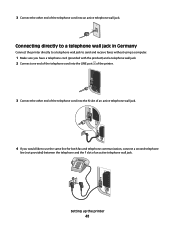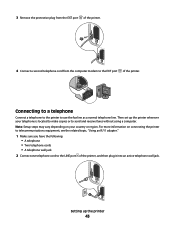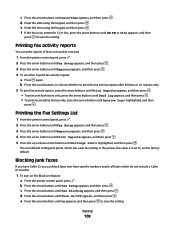Lexmark X6650 Support Question
Find answers below for this question about Lexmark X6650 - LEX ALL IN ONE PRINTER WIRELESS.Need a Lexmark X6650 manual? We have 3 online manuals for this item!
Question posted by beatrpwb on September 11th, 2013
Lexmark X6650 Will Not Receive Fax
The person who posted this question about this Lexmark product did not include a detailed explanation. Please use the "Request More Information" button to the right if more details would help you to answer this question.
Current Answers
Related Lexmark X6650 Manual Pages
Similar Questions
Received Faxes Fail To Print
After receiving a fax, the printer doesn't print it automatically... eventhough the fax is registere...
After receiving a fax, the printer doesn't print it automatically... eventhough the fax is registere...
(Posted by jeanpierrehurteau 9 years ago)
How To Setup Wifi Netowrk On A Lexmark X6650 Printer Video
(Posted by katiehfoluch 10 years ago)
How To Set My X6650 Lexmark Fax Machine
(Posted by midsobryg 10 years ago)
Lexmark X342n Does Not Print After Receiving Fax Must Shut Off Machine To
receive fax
receive fax
(Posted by ipti 10 years ago)
Cant Receive Fax After Power Outage
we have a lexmark 6650 all in one, power went out for 5 days and now we can send, but we cant receiv...
we have a lexmark 6650 all in one, power went out for 5 days and now we can send, but we cant receiv...
(Posted by luluander 12 years ago)