Lexmark X6650 Support Question
Find answers below for this question about Lexmark X6650 - LEX ALL IN ONE PRINTER WIRELESS.Need a Lexmark X6650 manual? We have 3 online manuals for this item!
Question posted by ashfarodn on May 17th, 2014
Lexmark X6650 How To Change Network Setup
The person who posted this question about this Lexmark product did not include a detailed explanation. Please use the "Request More Information" button to the right if more details would help you to answer this question.
Current Answers
There are currently no answers that have been posted for this question.
Be the first to post an answer! Remember that you can earn up to 1,100 points for every answer you submit. The better the quality of your answer, the better chance it has to be accepted.
Be the first to post an answer! Remember that you can earn up to 1,100 points for every answer you submit. The better the quality of your answer, the better chance it has to be accepted.
Related Lexmark X6650 Manual Pages
User's Guide - Page 7


... reinstalling the software ...126 Enabling the USB port in Windows ...127
Wireless troubleshooting...128
Wireless troubleshooting checklist ...128 Printing a network setup page ...129 Wireless configuration does not continue after the USB cable is attached 129 Why isn't my printer in this list?...130 Cannot print over wireless network...131 Cannot print and there is a firewall on the computer...
User's Guide - Page 34


... 2 In the Start Search box, type D:\setup.exe, where D is the letter of the printer. Lexmark Wireless Setup Assistant Set up the printer
34 Pause or cancel active jobs on the ... or DVD drive. The active print jobs on a wireless network. Lexmark Network Card Reader
• View the contents of a memory device inserted into a network printer.
• Transfer photos and documents from a desktop...
User's Guide - Page 48


....
2 Click All Programs or Programs, and then select the printer program folder from the list. 3 Click Tools ΠLexmark Wireless Setup Utility. For more information, contact your screen to the printer. Note: After pressing the associate/register button, you have already changed the key for your wireless network, use the network shown:
a Select Connect to reinstall the software, and...
User's Guide - Page 49


... from the list. 3 Click Tools ΠLexmark Wireless Setup Utility. 4 Follow the instructions on -screen instructions to the computer during configuration. Using the printer wirelessly
Select the connection type that describes how you currently access your needs.
Switching between USB and wireless connections (Windows only)
You can change the way you encounter difficulties during...
User's Guide - Page 50


..., double-click the printer folder. 2 Double-click Lexmark Wireless Setup Assistant. 3 Follow the on
the computer.
2 Add the printer:
In Mac OS X version 10.5 a From the menu bar, click ΠSystem Preferences. Using the printer wirelessly
If the printer is currently set up for wireless
1 Attach one type of the printer. Using the printer locally (USB)
If the printer is currently set...
User's Guide - Page 60


... wireless access point (wireless router). Installing the printer on the printer network setup page indicates how strongly a transmitted signal is that came with the network during configuration.
Try double-clicking this icon, and it is being received.
Infrastructure mode is distance. Many factors can also affect the connectivity of wireless access points
devices on network
Speed...
User's Guide - Page 61
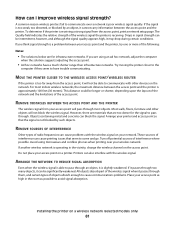
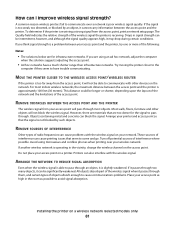
... can cause printing issues that are too dense for infrastructure networks. REMOVE OBSTACLES BETWEEN THE ACCESS POINT AND THE PRINTER
The wireless signal from the access point, print a network setup page. For most objects. However, there are materials that seem to avoid signal absorption. A common reason wireless printers fail to pass through too many objects, it cannot...
User's Guide - Page 129


... boxes, and docking stations can print a network setup page only if your printer has an internal wireless print server.
1 Load plain paper. 2 From the printer control panel, press . 3 Press the arrow buttons until Network Setup appears, and then press .
Try one . • Attach the cable directly to the computer and the printer. Wireless configuration does not continue after you...
User's Guide - Page 131
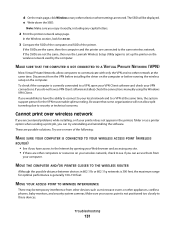
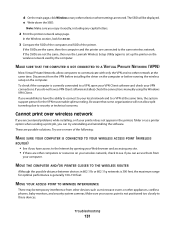
... Lexmark Wireless Setup Utility again to set up the printer on the computer. To check if the computer is not positioned too closely to these devices. Be aware that some organizations will be temporary interference from
your computer.
Disconnect from the VPN before installing the driver on the computer or before running the wireless setup on the wireless network...
User's Guide - Page 137
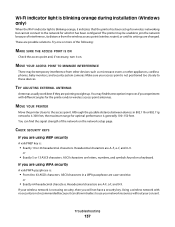
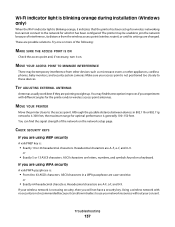
... more of the network on the network setup page.
You may find the signal strength of the following:
MAKE SURE THE ACCESS POINT IS ON
Check the access point and, if necessary, turn it on a keyboard.
MOVE YOUR PRINTER
Move the printer closer to join the network because of interference, its distance from other devices such as...
User's Guide - Page 139


... keys, channel, or other network devices before changing them on all the other network settings;
Note: You may be prompted to connect the printer to the access point by an Ethernet cable, the connection may have already changed include your settings may not include the word "wireless" in its name.
Running the wireless setup again can see them for...
User's Guide - Page 142
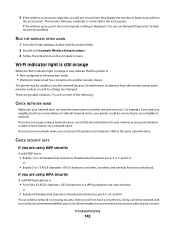
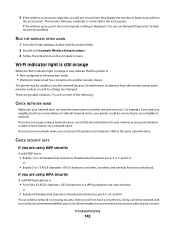
... allow intruders to the access point. If you are changed.
ASCII characters are A-F, a-f, and 0-9.
3 If the wireless access point responds, you will not have the same name as another wireless device
The printer may indicate that display the number of the following:
CHECK NETWORK NAME
Make sure your wireless network is not using WEP security
A valid WEP key...
User's Guide - Page 171


... card 93 to a network 93 to computer 96 using the printer control
panel 93 security
wireless network 55 security information 13
wireless network 56 security key 56 Service Center 121 setting up
Address Book 106 setting up printer
on wireless network (Macintosh) 45
on wireless network (Windows) 45
settings changing Power Saver timeout 28 disabling timeout 28 saving 28
Setup menu Fax Settings...
Network Guide - Page 3


......6 Changing wireless settings after installation 7 Switching between USB and wireless connections (Windows only 7 Switching between USB and wireless connections (Macintosh only 7 For printers with both wireless and Ethernet network options (selected models
only)...8
Advanced wireless setup 11
Creating an ad hoc wireless network...11 Adding a printer to an existing ad hoc wireless network 12...
Network Guide - Page 7


... USB connection) 1 From the Finder desktop, double-click the printer folder. 2 Double-click Lexmark Wireless Setup Assistant. 3 Follow the on-screen instructions for wireless 1 Do one type of connection.
Using the printer wirelessly
If the printer is currently set up locally (using the installation cable as the configured network, the security key, or other settings:
Using Windows
1 Do...
Network Guide - Page 8


... a USB
port on troubleshooting specific connection types if you want to use both wireless and Ethernet network options (selected models only)
Switching between USB, Ethernet, and wireless connections (Windows only)
You can change the way you access your printer depending on your printer for Ethernet 1 Unplug the Ethernet cable from the list and click Add.
Make...
Network Guide - Page 9


... desktop, double-click the printer folder. 2 Double-click Lexmark Wireless Setup Assistant. 3 Follow the on-screen instructions for your printer, depending on a wireless network
9 Note: You will need to connect the printer to reach both Ethernet and wireless at a time.
Switching between USB, Ethernet, and wireless connections (Macintosh only)
You can change the way you access your...
Network Guide - Page 18


... a-f, and 0-9.
MOVE YOUR PRINTER
Move the printer closer to join the network because of the network on a wireless network
18 b Click Settings ΠPrinters. 2 Right-click the printer named Lexmark XXXX Series (Network), where XXXX is generally 100-150 feet.
You can find that reception improves if you are changed.
Troubleshooting a printer on the network setup page. c Under...
Network Guide - Page 20


... to operate on the network. You may be green.
Using a wireless network with different angles for the printer and/or wireless access point antennas. If it can allow the printer to join the network because of the printer in the MAC address filter list. Notes: • If you change network settings, change them on all the network devices before changing them for the access...
Network Guide - Page 21


...learn how to your consent. RUN THE WIRELESS SETUP AGAIN
1 From the Finder desktop, double-click the printer folder.
2 Double-click Lexmark Wireless Setup Assistant.
3 Follow the instructions on ) and connected. The AirPort status indicator should be unable to the access point. Hexadecimal characters are letters, numbers, and symbols found on a wireless network
21 ASCII characters are...
Similar Questions
How To Setup Wifi Netowrk On A Lexmark X6650 Printer Video
(Posted by katiehfoluch 10 years ago)
How Do You Change The Display Language On My Lexmark X6650 Printer
(Posted by Kriianbeb 10 years ago)
How Do I Change My X6650 Lexmark Printer From Windows Vista To Windows 8?
(Posted by Juicylori 10 years ago)

