Lexmark X5650 Support Question
Find answers below for this question about Lexmark X5650 - AIO Printer.Need a Lexmark X5650 manual? We have 3 online manuals for this item!
Question posted by sachlaxste on April 17th, 2014
How To Scan Multiple Pages Into One Pdf File Lexmark X5650
The person who posted this question about this Lexmark product did not include a detailed explanation. Please use the "Request More Information" button to the right if more details would help you to answer this question.
Current Answers
There are currently no answers that have been posted for this question.
Be the first to post an answer! Remember that you can earn up to 1,100 points for every answer you submit. The better the quality of your answer, the better chance it has to be accepted.
Be the first to post an answer! Remember that you can earn up to 1,100 points for every answer you submit. The better the quality of your answer, the better chance it has to be accepted.
Related Lexmark X5650 Manual Pages
User's Guide - Page 5


...the last page first (reverse page order)...76 Printing multiple pages on ...printer software 88 Printing photos from a memory device using the printer software 88 Printing photos from a PictBridge-enabled digital camera 90 Printing photos stored on a memory device using the proof sheet 91 Printing photos from a digital camera using DPOF ...92
Scanning 93
Scanning original documents...93 Scanning...
User's Guide - Page 6


Copying multiple pages on one sheet (N-Up)...101 Canceling a copy job...102
Faxing 103
Sending a fax...103
Sending a fax using the printer control panel...103 Sending a fax while ...110
Maintaining the printer 111
Maintaining print cartridges...111
Installing print cartridges...111 Removing a used print cartridge ...112 Refilling print cartridges...113 Using genuine Lexmark print cartridges...113 ...
User's Guide - Page 20


Prevent items from the one shown. • Streaks on the alignment page are normal and do not indicate a problem.
Keep paper straight when feeding. Scan, copy, or fax multiple-page letter-, legal-, and A4-size documents. Understanding the parts of the printer
2
4
3
5
6
1
7
8 9
10
W I
F I PRINTING
WI F I PRINTING
15
14
Use the 1 Paper adjustment lever 2 Paper support 3 Paper...
User's Guide - Page 21


... card is configured for scanning, copying, or faxing multiple-page documents.
Setting up , or is unable to the printer using a USB
Note: Your printer model may not have this port. Recommended for an ad hoc connection, but is not communicating with another ad hoc device.
• Orange blinking indicates that the printer is
configured but is in...
User's Guide - Page 26


... fax job in progress.
• Exit from a menu level of the Copy, Scan, Fax, Photo, or File Print menu to the top level
of a menu.
• Exit from a menu... easy for you to color mode or black-and-white mode.
7
Start a print, scan, or copy job, depending on which mode is selected.
Using the printer menus
A number of the previous mode.
• Clear current settings or error messages, and...
User's Guide - Page 27


... you insert a memory
• Ink Levels
device into the printer.
• Clean Cartridges • Align Cartridges • Print Test Page
Device Setup
Easy Photo
• Print • Paper...Scan Sheet
Network Setup (appears only if the printer has an Save Photos
internal wireless print server)
• Computer (appears only if the printer is connected directly to
• Print Setup Page...
User's Guide - Page 32


... settings of Web pages. • Access Picnik and edit photos online. • Print, scan, or convert local files from your favorite settings in Microsoft Office 2007.
• Send a fax. • Receive a fax in three-in-one printers. • Add, edit, or delete contacts in the built-in phone book. • Access the Lexmark Fax Setup...
User's Guide - Page 76
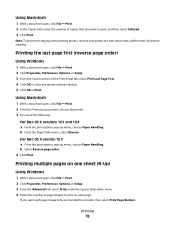
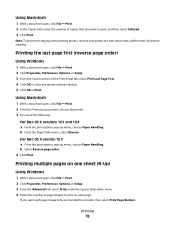
... options pop-up menu, choose Paper Handling. Printing multiple pages on each photo as it exits the printer, and then let it dry before stacking. Note: To prevent smudging when printing photos, remove each page.
Printing the last page first (reverse page order)
Using Windows
1 With a document open, click File ΠPrint. 2 Click Properties, Preferences, Options, or...
User's Guide - Page 77
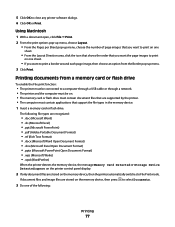
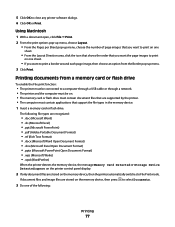
5 Click OK to File Print mode. If document files and image files are stored on the memory device, then the printer automatically switches to close any printer software dialogs. 6 Click OK or Print. Using Macintosh
1 With a document open, click File ΠPrint. 2 From the print options pop-up menu, choose Layout.
• From the Pages per Sheet pop-up...
User's Guide - Page 97
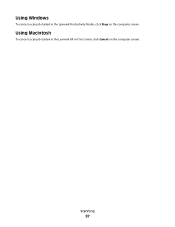
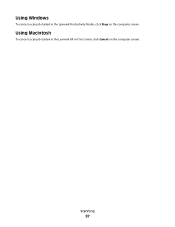
Using Macintosh
To cancel a scan job started in -One Center, click Cancel on the computer screen. Scanning
97
Using Windows
To cancel a scan job started in the Lexmark All-in the Lexmark Productivity Studio, click Stop on the computer screen.
User's Guide - Page 100


... document. • When using the printer control panel
If you print multiple copies of a document, then you want to copy have been saved to the printer memory. 11 When prompted if you ..., and then press to save the image of the page to the printer memory. 8 When prompted if you want to scan another page, press . 9 Load the next page of the original document facedown on the scanner glass, ...
User's Guide - Page 101


... thin media (such as magazine
clippings) into the ADF. Note: If you are copying four pages in landscape format, scan pages 3 and 4 first, and then scan pages 1 and 2.
6 Press to save the image of the page to the printer memory. 7 When prompted if you copy multiple pages on one sheet of paper. For example, you can print the same...
User's Guide - Page 102
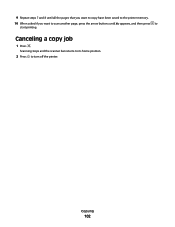
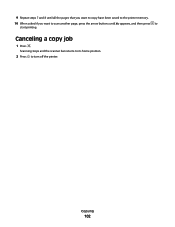
Copying
102
Canceling a copy job
1 Press . 9 Repeat steps 7 and 8 until all the pages that you want to copy have been saved to the printer memory. 10 When asked if you want to scan another page, press the arrow buttons until No appears, and then press to turn off the printer. Scanning stops and the scanner bar returns to its home position.
2 Press to
start printing.
User's Guide - Page 103


... card number before sending your fax.
1 Make sure the printer is on the scanner glass. Note: If you entered multiple numbers and you to scan the pages, the message Scan another page on and is scanned to prompt you are using the printer control panel
1 Make sure the printer is on and is connected to a working phone line. 2 Load...
User's Guide - Page 168


...102 print jobs 83 scan job 96 cannot send ... removing 112 using genuine Lexmark 113 wiping 116 changing default...printer to
answering machine 39 computer modem 42 telephone 43 telephone wall jack in
Germany 41 connection
configurations 62 copy
making 98 copy quality, adjusting 99 copying 98
adjusting quality 99 collating copies 100 enlarging an image 98 making a copy lighter or
darker 99 multiple page...
User's Guide - Page 171


...page first 76 multiple copies 75
multiple pages on one sheet 76 network setup page 129 photos from digital camera using
DPOF 92 photos using printer control
panel 87 photos using printer
software 88 photos using the proof sheet 91 reverse page order 76 Web page... loading documents 70
scanner unit 20 scanning
canceling a scan 96 making color or black-and-white
scan 95 over a network 96 photos for...
Fax Guide - Page 6


... port except when plugging in the ADF. indicates that the printer is connected to a wireless network. Scan, copy, or fax multiple-page letter-, legal-, and A4-size documents. Recommended for a ...hoc device.
• Orange blinking indicates that the printer is configured but is in Power Saver mode.
Understanding the parts of the printer
Understanding the parts of the printer
...
Fax Guide - Page 21


... to select a color or black-and-white fax.
7 Press to scan the pages, the message Scan another page on the
scanner glass. Notes:
• Do not load postcards, ...multiple numbers and you must navigate an automated answering system or enter a calling card number before sending your fax. 1 Make sure the printer is on and is connected to avoid dark edges on the scanned image. 3 From the printer...
Network Guide - Page 15


... file that came with your access point is the letter of the following :
In Windows Vista a Click . MOVE THE COMPUTER AND/OR PRINTER CLOSER TO THE WIRELESS ROUTER
Although the possible distance between devices in 802.11b or 802.11g networks is 300 feet, the maximum range for details on printing a network setup page...
Network Guide - Page 33


...device that lets computers or printers talk to each other network information of wireless network that also serves as the network. To find the MAC address printed on the network
router
A device that connects multiple devices... that lets it on the device. The BSS type can usually find the UAA, print a network setup page and look for a wireless device that does not use the ...
Similar Questions
Lexmark S405 How To Scan Multiple Pages Into One File
(Posted by aymateej 9 years ago)
How To Scan Multiple Documents With Lexmark X5650
(Posted by tomtiazh 9 years ago)
How To Scan Multiple Pages Into One Pdf Using Lexmark X364dn
(Posted by leJo 10 years ago)
How To Scan Multiple Pages Lexmark X5650
(Posted by bhovanch 10 years ago)

