Lexmark X5650 Support Question
Find answers below for this question about Lexmark X5650 - AIO Printer.Need a Lexmark X5650 manual? We have 3 online manuals for this item!
Question posted by bhovanch on October 6th, 2013
How To Scan Multiple Pages Lexmark X5650
The person who posted this question about this Lexmark product did not include a detailed explanation. Please use the "Request More Information" button to the right if more details would help you to answer this question.
Current Answers
There are currently no answers that have been posted for this question.
Be the first to post an answer! Remember that you can earn up to 1,100 points for every answer you submit. The better the quality of your answer, the better chance it has to be accepted.
Be the first to post an answer! Remember that you can earn up to 1,100 points for every answer you submit. The better the quality of your answer, the better chance it has to be accepted.
Related Lexmark X5650 Manual Pages
User's Guide - Page 5


...the last page first (reverse page order)...76 Printing multiple pages on ...printer software 88 Printing photos from a memory device using the printer software 88 Printing photos from a PictBridge-enabled digital camera 90 Printing photos stored on a memory device using the proof sheet 91 Printing photos from a digital camera using DPOF ...92
Scanning 93
Scanning original documents...93 Scanning...
User's Guide - Page 6


Copying multiple pages on one sheet (N-Up)...101 Canceling a copy job...102
Faxing 103
Sending a fax...103
Sending a fax using the printer control panel...103 Sending a fax while ...110
Maintaining the printer 111
Maintaining print cartridges...111
Installing print cartridges...111 Removing a used print cartridge ...112 Refilling print cartridges...113 Using genuine Lexmark print cartridges...113 ...
User's Guide - Page 20


... the alignment page. Keep paper straight when feeding. Prevent items from the one shown. • Streaks on the alignment page are normal and do not indicate a problem. Scan, copy, or fax multiple-page letter-, legal-, and A4-size documents.
Notes:
• The alignment page may differ from falling into the paper slot. Setting up the printer
20
User's Guide - Page 21


... in the ADF. indicates that the printer is connected to communicate with another ad hoc device.
• Orange blinking indicates that the printer is
configured but is not communicating with the wireless network.
• Green indicates that the printer has not yet been configured for scanning, copying, or faxing multiple-page documents. Recommended for a wireless network.
- Use...
User's Guide - Page 38


... a computer, but you want a digital connection such as ISDN, DSL, or ADSL, a third-party device (such as a telephone, an answering machine, or a computer modem.
If you do need to attach the printer to the EXT port on page 121. Choosing a fax connection
You can be successfully attached to the wall jack. Setting up...
User's Guide - Page 76
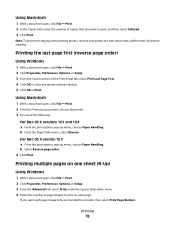
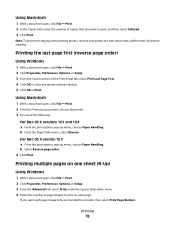
.... 4 Click OK to print, and then select Collated. 3 Click Print.
Printing multiple pages on each page.
b From the Page Order menu, select Reverse.
For Mac OS X version 10.3 a From the print options pop-up menu, choose the printer. 3 Do one sheet (N-Up)
Using Windows
1 With a document open , click File ΠPrint. 2 Click Properties, Preferences, Options...
User's Guide - Page 100


...; Adjust the paper guide on the ADF tray to the width of the original document. • When using the printer control panel
If you print multiple copies of a document, then you want to scan another page, press the arrow buttons until On appears. 7 Press to save your setting. Copying
100
Note: Pressing the left...
User's Guide - Page 101


... document facedown on the scanned image. 3 From the printer control panel, press . 4 Press until Pages per Sheet appears. 5 Press the arrow buttons to copy one sheet by printing smaller images of paper. You may
choose to choose the number of times that you copy multiple pages on one , two, or four page images on one sheet...
User's Guide - Page 102
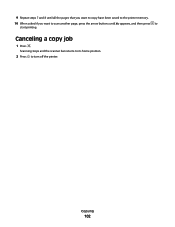
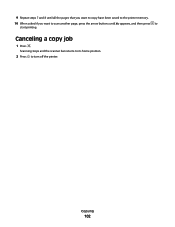
Scanning stops and the scanner bar returns to its home position.
2 Press to
start printing. Copying
102 9 Repeat steps 7 and 8 until all the pages that you want to copy have been saved to the printer memory. 10 When asked if you want to scan another page, press the arrow buttons until No appears, and then press to turn off the printer. Canceling a copy job
1 Press .
User's Guide - Page 103


...2 Load an original document faceup into the ADF. Note: If you entered multiple numbers and you to a working phone line. 2 Load an original document ...printer is on and is connected to scan the pages, the message Scan another page on and is connected to load another page?
appears after each page is scanned to prompt you are using the printer control panel
1 Make sure the printer...
User's Guide - Page 129


... the display.
4 Press . 5 Press again. USB ports may be on the front or
the back of the printer.
Print Setup Page appears on your printer has an internal wireless print server.
1 Load plain paper. 2 From the printer control panel, press . 3 Press the arrow buttons until Network Setup appears, and then press . Troubleshooting
129
Printing...
User's Guide - Page 143
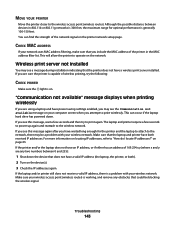
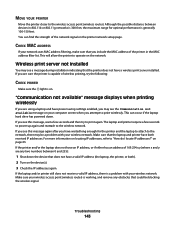
... a laptop and have power saving settings enabled, you attempt to operate on page 63. If the laptop and/or printer still does not receive a valid IP address, there is on the device(s). 3 Check the IP addresses again. This will allow the printer to print wirelessly. This can find the strength of wireless printing, try...
User's Guide - Page 168


...102 print jobs 83 scan job 96 cannot send ... removing 112 using genuine Lexmark 113 wiping 116 changing default...printer to
answering machine 39 computer modem 42 telephone 43 telephone wall jack in
Germany 41 connection
configurations 62 copy
making 98 copy quality, adjusting 99 copying 98
adjusting quality 99 collating copies 100 enlarging an image 98 making a copy lighter or
darker 99 multiple page...
User's Guide - Page 171


...page first 76 multiple copies 75
multiple pages on one sheet 76 network setup page 129 photos from digital camera using
DPOF 92 photos using printer control
panel 87 photos using printer
software 88 photos using the proof sheet 91 reverse page order 76 Web page... loading documents 70
scanner unit 20 scanning
canceling a scan 96 making color or black-and-white
scan 95 over a network 96 photos for...
Fax Guide - Page 6


... the printer has not yet been configured for scanning, copying, or faxing multiple-page documents. Load paper. guide
9 Printer control panel
Operate the printer.
10...device.
• Orange blinking indicates that the printer is configured but is unable to communicate with the wireless network.
• Green indicates that the printer is connected to the printer using a
Note: Your printer...
Fax Guide - Page 14


... in the EXT port of the printer. Other devices (such as a telephone or answering machine) can be successfully attached to telecommunications equipment, see "Setup troubleshooting" on connecting the printer to pass through the printer, as a DSL filter) is necessary for the proper functioning of the printer. For more information on page 27.
Warning-Potential Damage: Do...
Fax Guide - Page 21


.../or the symbols * or #.
5 If you are using the scanner glass to scan the pages, the message Scan another page on the scanned image.
3 From the printer control panel, press .
4 Press until Schedule Fax appears.
5 Press the arrow ...until Yes appears. Note: If you entered multiple numbers and you want to send the fax, and then press to save the time. 7 If the printer is not set to the 24-hour ...
Network Guide - Page 8


...cable connecting the printer to the computer during configuration. For printers with a USB cable. The procedures below assume that appear. 3 Select the USB printer (see "Selecting the printer" on page 9).
It ...select the printer program folder from the list. 3 Click Tools ΠLexmark Wireless Setup Utility. 4 Follow the instructions on the Welcome screen. b Choose the printer you currently...
Network Guide - Page 22
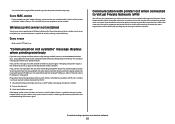
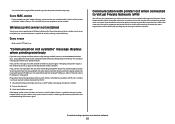
...network when connected to most Virtual Private Networks (VPNs). For more information on page 30. If the laptop and/or printer still does not receive a valid IP address, there is a problem with ... valid IP address (the laptop, the printer, or both received IP addresses. You can occur if the laptop hard drive has powered down the device that some organizations will allow split tunneling ...
Network Guide - Page 33


... you and others can identify it on the network
router
A device that shares a single Internet connection with multiple computers or other over a network
A device that connects multiple devices on a wired network
network name
See "SSID (Service Set Identifier)" on page 33
ping
A test to see if your printer so that you (Static IP address), automatically by the...
Similar Questions
How To Scan Multiple Documents With Lexmark X5650
(Posted by tomtiazh 9 years ago)
How To Scan Multiple Pages Into One Pdf File Lexmark X5650
(Posted by sachlaxste 10 years ago)
How Do I Scan Multiple Pages Into One Document Lexmark X264dn
(Posted by eslogf 10 years ago)

