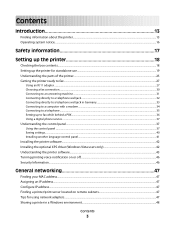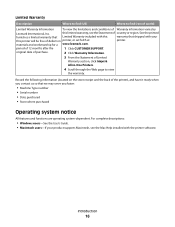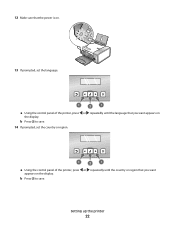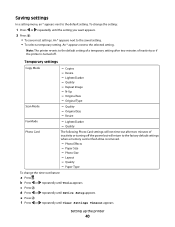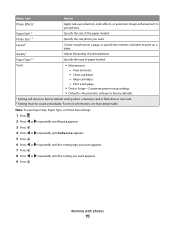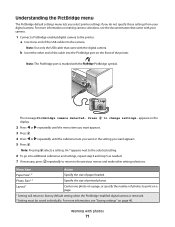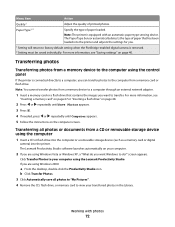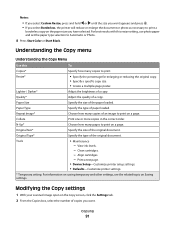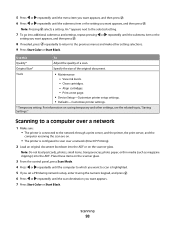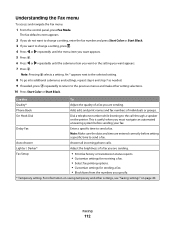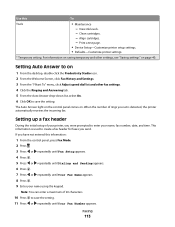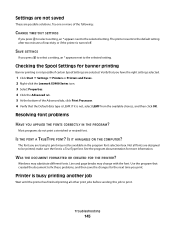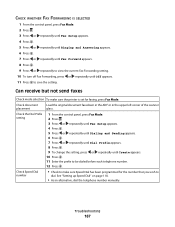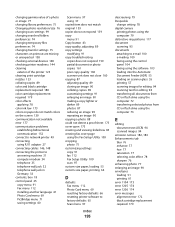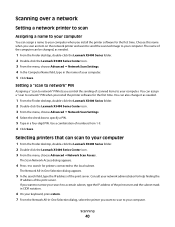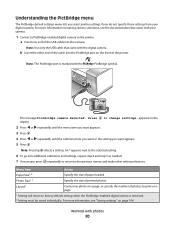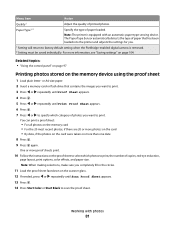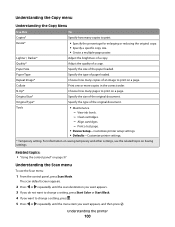Lexmark X5495 Support Question
Find answers below for this question about Lexmark X5495 - Clr Inkjet P/s/c/f Adf USB 4800X1200 3.5PPM.Need a Lexmark X5495 manual? We have 4 online manuals for this item!
Question posted by ratpitts on June 30th, 2014
Can't Get X5495 Printer To Save Settings
The person who posted this question about this Lexmark product did not include a detailed explanation. Please use the "Request More Information" button to the right if more details would help you to answer this question.
Current Answers
Related Lexmark X5495 Manual Pages
Similar Questions
Lexmark X5495 Printer Manual
(Posted by jglondregan 10 years ago)
Scan On Save Setting
How I can scan documents on saved default settings?
How I can scan documents on saved default settings?
(Posted by kametchi 10 years ago)
X5495 Printer Driver From Lexmark Site Not Installing Correctly, Windows Vista .
Hi, I have a Lexmark X5495 and Windows Vista family version on a desktop. The printer is connected v...
Hi, I have a Lexmark X5495 and Windows Vista family version on a desktop. The printer is connected v...
(Posted by eamcarter 12 years ago)