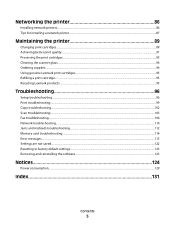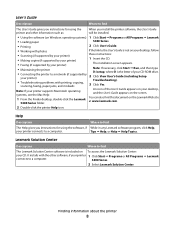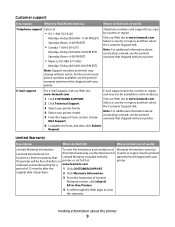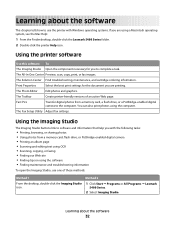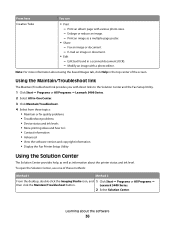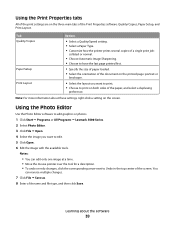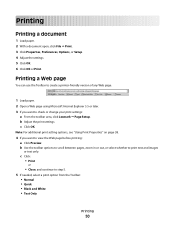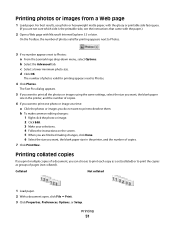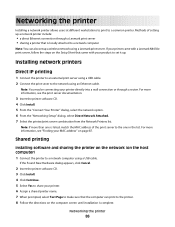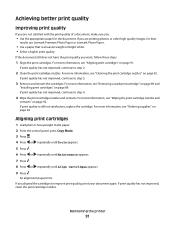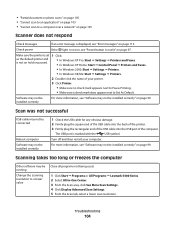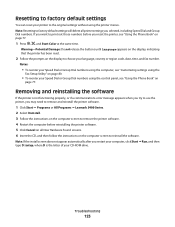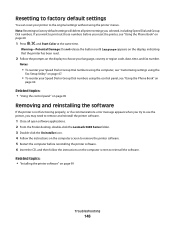Lexmark X5470 Support Question
Find answers below for this question about Lexmark X5470.Need a Lexmark X5470 manual? We have 4 online manuals for this item!
Question posted by darienwoods15 on May 15th, 2014
Restart My Lexmark
Current Answers
Answer #1: Posted by BusterDoogen on May 15th, 2014 11:06 AM
I hope this is helpful to you!
Please respond to my effort to provide you with the best possible solution by using the "Acceptable Solution" and/or the "Helpful" buttons when the answer has proven to be helpful. Please feel free to submit further info for your question, if a solution was not provided. I appreciate the opportunity to serve you!
Related Lexmark X5470 Manual Pages
Similar Questions
by mistake I have installed the firmware of X4500 and the printer x5470 doesn't restartany more, NOW...
i just setup a used x5470 printer. how do I find the fax number?