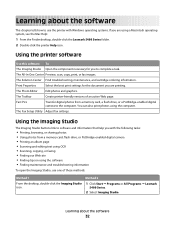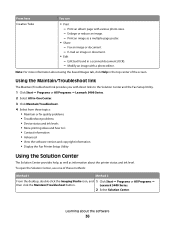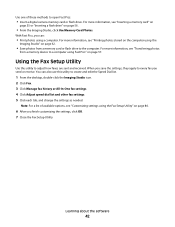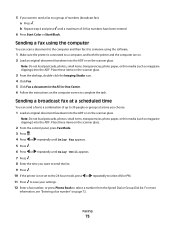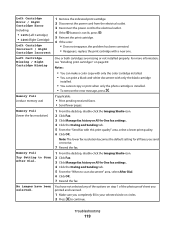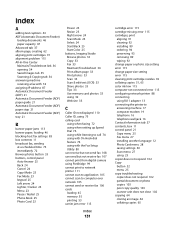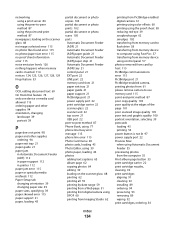Lexmark X5470 Support Question
Find answers below for this question about Lexmark X5470.Need a Lexmark X5470 manual? We have 4 online manuals for this item!
Question posted by kidwade on December 4th, 2013
Imaging Studio Download
I had The Imaging Studio on my old computer. I have a new computer and a new X5470 printer. I downloaded the driver from the provided disc. But I do not have the Imaging Studio. I had a live chat ref help me. JV gave me a site to download the driver again, and I still don't have the Imaging Studio, I have Windows 7 64bit I really want this program to go with my printer. It does make a copy and prints my reports.
Current Answers
Related Lexmark X5470 Manual Pages
Similar Questions
Lexmark Printer X5070 Will Not Print But Will Scan In Windows 7
(Posted by dgl02 10 years ago)
How To Download Driver For Lexmark X5470 For Windows 7
(Posted by Dberdafridi 10 years ago)
Printer X5470 Doesn't Restart
by mistake I have installed the firmware of X4500 and the printer x5470 doesn't restartany more, NOW...
by mistake I have installed the firmware of X4500 and the printer x5470 doesn't restartany more, NOW...
(Posted by domenicomiceli 10 years ago)
Can A Driver Be Downloaded For Widows Seven And A X5470 Printer
(Posted by oldpropman 10 years ago)
My Printer Suddenly Stopped Recognizing/printing Color Objects/texts.
my printer suddenly stopped recognizing/printing color objects/texts. Is that a configuration proble...
my printer suddenly stopped recognizing/printing color objects/texts. Is that a configuration proble...
(Posted by jugleich 11 years ago)