Lexmark X544 Support Question
Find answers below for this question about Lexmark X544.Need a Lexmark X544 manual? We have 8 online manuals for this item!
Question posted by jmjef on May 5th, 2014
Lexmark X544 How Do You Print A Fax And Scan Log?
The person who posted this question about this Lexmark product did not include a detailed explanation. Please use the "Request More Information" button to the right if more details would help you to answer this question.
Current Answers
There are currently no answers that have been posted for this question.
Be the first to post an answer! Remember that you can earn up to 1,100 points for every answer you submit. The better the quality of your answer, the better chance it has to be accepted.
Be the first to post an answer! Remember that you can earn up to 1,100 points for every answer you submit. The better the quality of your answer, the better chance it has to be accepted.
Related Lexmark X544 Manual Pages
Wireless Setup Guide - Page 20
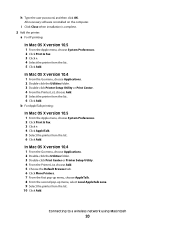
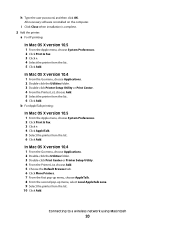
... OS X version 10.5
1 From the Apple menu, choose System Preferences. 2 Click Print & Fax. 3 Click +. 4 Select the printer from the list. 6 Click Add. In Mac OS X version 10.4
1 From the Go menu, choose Applications. 2 Double-click the Utilities folder. 3 Double-click Print Center or Printer Setup Utility. 4 From the Printer List, choose Add. 5 Choose...
User's Guide - Page 18


... printer
18 Use the address book when scanning to enhance copy, scan, e-mail, or fax quality.
Display area
View scanning, copying, faxing, and printing options as well as Copy, Scan, Email, or Fax. Keypad area
Enter numbers, letters, or symbols on the display, print using the USB flash memory device, or change the default fax settings.
Item 1 Copy
Description Press the...
User's Guide - Page 22


... enter a value. Note: Press or to scroll through the values, and then press
to the USB device or print files from the USB device. Press a second time to select a dpi value for the scan.
Learning about the printer
22 All other printer functions are unavailable.
4 Shortcuts
Press to enter the shortcut screen.
5 Hook
Press...
User's Guide - Page 39
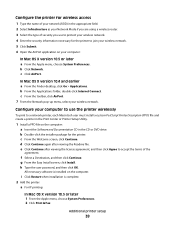
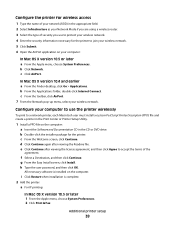
... for the printer to protect your wireless network. All necessary software is complete. 2 Add the printer:
a For IP printing:
In Mac OS X version 10.5 or later 1 From the Apple menu, choose System Preferences. 2 Click Print & Fax. b Click Network. c From the toolbar, click AirPort. 7 From the Network pop-up menu, select your wireless network...
User's Guide - Page 40
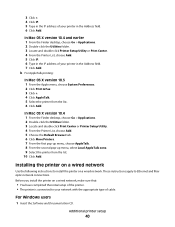
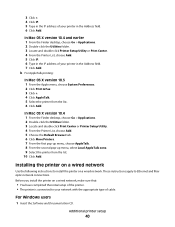
... OS X version 10.5 1 From the Apple menu, choose System Preferences. 2 Click Print & Fax. 3 Click +. 4 Click AppleTalk. 5 Select the printer from the list. 10 ....4 1 From the Finder desktop, choose Go > Applications. 2 Double-click the Utilities folder. 3 Locate and double-click Print Center or Printer Setup Utility. 4 From the Printer List, choose Add. 5 Choose the Default Browser tab. 6 Click ...
User's Guide - Page 42
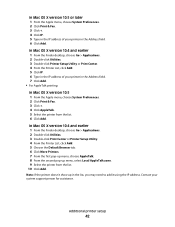
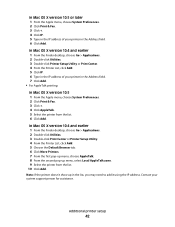
... +. 4 Click IP. 5 Type in the IP address of your printer in the Address field. 7 Click Add. • For AppleTalk printing:
In Mac OS X version 10.5 1 From the Apple menu, choose System Preferences. 2 Click Print & Fax. 3 Click +. 4 Click AppleTalk. 5 Select the printer from the list. 10 Click Add. Contact your printer in the Address...
User's Guide - Page 73


... OS X version 10.5 or later:
1 From the Apple menu, choose System Preferences. 2 Click Print & Fax, and then double-click the printer icon. 3 From the printer window, select the job to cancel. 3 From the keyboard, press Delete.
A list of print jobs appears in the right corner of the taskbar.
1 Double-click the printer icon...
User's Guide - Page 105


... paper, or thin media (such as magazine clippings) into the ADF.
Viewing a fax log
1 Open a Web browser. 2 In the address bar, type the IP address of the printer, and then press Enter. 3 Click Reports. 4 Click Fax Settings. 5 Click Fax Job Log or Fax Call Log.
Set Send Date appears on the first line, and MM-DD-YYYY...
User's Guide - Page 111


... is inserted into the front USB port. Note: When a USB flash memory device is not available on selected printer models.
1 Insert a USB flash memory device into the printer, the printer can only scan to the USB device or print files from the USB device.
Pressing the black or color button does not change these items on...
User's Guide - Page 113


...-if you want to save this group of settings to use the Lexmark ScanBackTM Utility instead of the received images.
2 Scan your Scan to manually search for an IP address or hostname. b Load all...create Scan to view or print the final directions • Create Shortcut-if you specified in black or color. f Press or to a computer or USB flash memory device
113 Scanning to send the scanned ...
User's Guide - Page 122


... Size/Type Paper Texture Paper Weight Paper Loading Custom Type Custom Scan Sizes Universal Setup
Reports
Menu Settings Page Device Statistics Network Setup Page Wireless Setup Page Shortcut List Fax Job Log Fax Call Log Copy Shortcuts E-mail Shortcuts Fax Shortcuts Profiles List Print Fonts Print Directory Print Defects Print Demo Asset Report
Network/Ports
Active NIC Network Menu Wireless Menu...
User's Guide - Page 132


... is the US factory default setting.
Inches can
be increased in 1-mm increments. Menu item Menu Settings Page
Device Statistics Network Setup Page
Shortcut List Fax Job Log Fax Call Log Copy Shortcuts E-mail Shortcuts Fax Shortcuts
Description Prints a report containing information about paper loaded into trays, installed memory, the total page count, alarms, timeouts, the printer...
User's Guide - Page 145


...: Off is the factory default setting. Shadow Detail -4 to +4
Adjusts the amount of the output Note: "Best for fax jobs Note: Yes is the factory default setting. Enable Color Fax Scans On Off
Enables color faxing Note: On is the factory default setting. Dial Mode Tone Pulse
Specifies the dialing sound, either as a tone...
User's Guide - Page 147
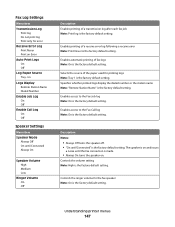
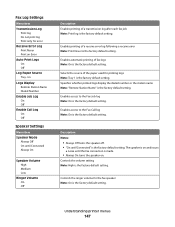
Enables access to the Fax Job log Note: On is the factory default setting. Fax Log Settings
Menu item
Transmission Log Print log Do not print log Print only for the fax speaker Note: On is the factory default setting. Controls the volume setting Note: High is the factory default setting.
Specifies whether printed logs display the dialed number or the station name Note...
User's Guide - Page 159
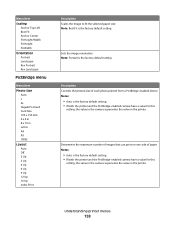
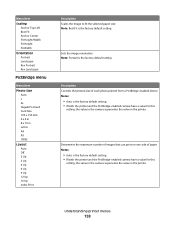
...
Determines the maximum number of images that can print on one side of each photo printed from a PictBridge-enabled device Notes:
• Auto is the factory default setting. Description Controls the printed size of paper Notes:
• Auto is ...Auto Off 2 Up 3 Up 4 Up 6 Up 9 Up 12 Up 16 Up Index Print
Description Scales the image to fit the selected paper size Note: Best Fit is the factory ...
User's Guide - Page 216


... who sent you do not know the IP address of the telephone line connection. • Increase the fax scan resolution, if possible. MAKE SURE THE SHORTCUT NUMBER IS SET UP PROPERLY
• Check to put the...) into the address field of the original document is low. Received fax has poor print quality
These are possible solutions. Try one or more of the following :
MAKE SURE THE PRINTER IS...
User's Guide - Page 253


...using the address book 86 using the keypad 84
F
FAQ about color printing 230 fax
canceling 105 options 106 Fax complete 163 fax connection connecting the printer to the wall
jack 90 connecting to a distinctive...off 100 using shortcuts 103 using the address book 104 viewing a fax log 105 FCC notices 235, 239, 243 features Scan Center 112 fiber optic network setup 40 File corrupt 163 finding ...
User's Guide - Page 256


... 168 Dialing 163 DO NOT TOUCH 163 Fax complete 163 Fax failed 163 File corrupt 163 Flushing buffer ...Scan to USB failed 167 Scanner ADF Cover Open 167 Sending pXX 167 Standard Exit Bin Full 167 Tray Empty 167 Tray Low 167 Tray Missing 168 Unsupported Mode 168 Unsupported USB device, please
remove 168 Unsupported USB hub, please
remove 168 USB drive disabled 168 Use camera controls to print...
User's Guide - Page 257


... scanned image quality 212 scanner unit does not close 209
troubleshooting, display display is blank 206 display shows only diamonds 206
troubleshooting, fax blocking junk faxes 217 caller ID is not shown 213 can receive but not send faxes 216 can send but not receive faxes 215 cannot send or receive a fax 214 received fax has poor print...
Quick Reference - Page 4


...print files from the USB device.
Note: When a USB flash memory device is not available on selected printer models. 1 Insert a USB flash memory device into the ADF or facedown on the scanner glass.
5 If you are loading a document into the printer, the printer can only scan... does not change these settings.
4 Scanning to a USB flash memory device
Note: The USB port is inserted into...
Similar Questions
How Turn Off Scan Log From Printing With Lexmark X544 Printer
(Posted by toodadzt 10 years ago)
Scan Log Printer X544
How do you turn off the scan log when scanning to your email?
How do you turn off the scan log when scanning to your email?
(Posted by edavis43982 11 years ago)
Scan Log
how do I turn off the scan log print function so it doesn't print a page every time I do a scan to e...
how do I turn off the scan log print function so it doesn't print a page every time I do a scan to e...
(Posted by rick50428 12 years ago)
Printing Scan Log
how do I set the printer to not print the scan log sheet. It is a waste of paper
how do I set the printer to not print the scan log sheet. It is a waste of paper
(Posted by gis 13 years ago)

