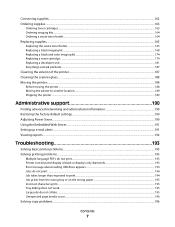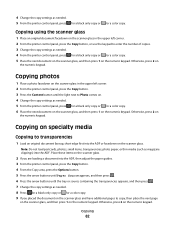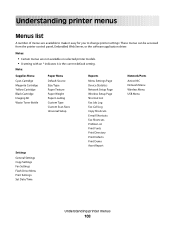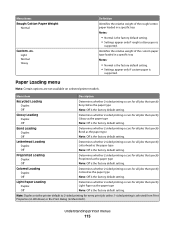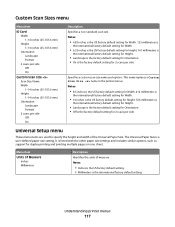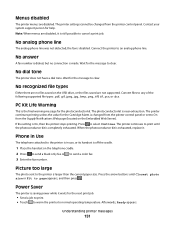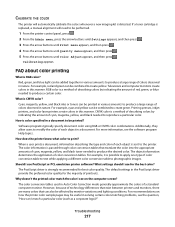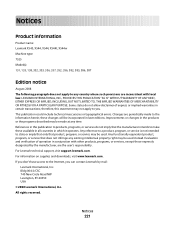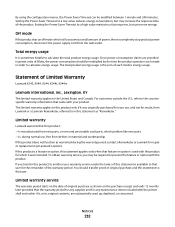Lexmark X543DN Support Question
Find answers below for this question about Lexmark X543DN - Mfp Color Laser 21/21 Ppm P/c/s Duplex.Need a Lexmark X543DN manual? We have 1 online manual for this item!
Question posted by gina27641 on October 27th, 2014
Our Lexmark X543 Has Shading Appear Down The Left Hand Side Of The Paper..help?
The person who posted this question about this Lexmark product did not include a detailed explanation. Please use the "Request More Information" button to the right if more details would help you to answer this question.
Current Answers
Answer #1: Posted by freginold on November 9th, 2014 7:38 AM
It sounds like it could be the imaging unit or developer unit, depending on exactly what the shading looks like. You can find troubleshooting help on page 226 of the user guide.
Related Lexmark X543DN Manual Pages
Similar Questions
Black Smudges And Blotches Along Top Left Of Page
I have a client who is having issues with printing. anytime the client prints something they get bla...
I have a client who is having issues with printing. anytime the client prints something they get bla...
(Posted by markhand16 8 years ago)
Further X543 Info
i have tried the latest drivers from Lexmark and the original ones on cd. Printer removed each time....
i have tried the latest drivers from Lexmark and the original ones on cd. Printer removed each time....
(Posted by jg1999 9 years ago)
I Hve A Lexmark X543 Multifunction Printer. The Default Copy Scale Is Set To 70%
all the copies come out small. How do I set the default for copy sizes to 100% please?
all the copies come out small. How do I set the default for copy sizes to 100% please?
(Posted by humphreyscrissy 10 years ago)
Black Shade Down Left Side Of Page
Lexmark x544 leaving a 1" black band down the left side of the print product.
Lexmark x544 leaving a 1" black band down the left side of the print product.
(Posted by jrarms 10 years ago)
Change Smtp Server Setting
How I change smtp server setting on Lexmark X543 PS (MS) ? Scan Log: Scan to e-mail failed. Primary ...
How I change smtp server setting on Lexmark X543 PS (MS) ? Scan Log: Scan to e-mail failed. Primary ...
(Posted by admin41468 10 years ago)