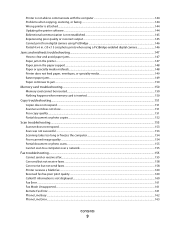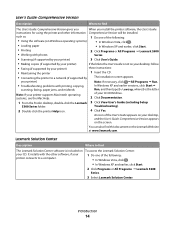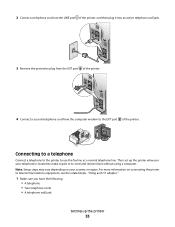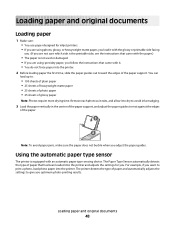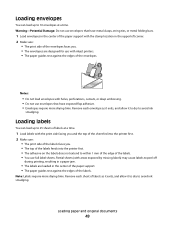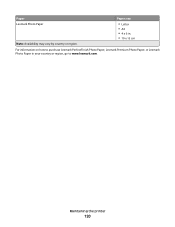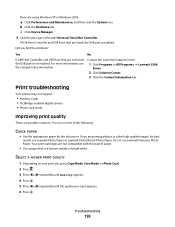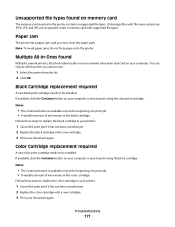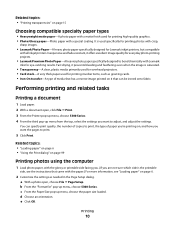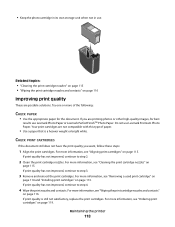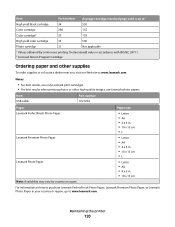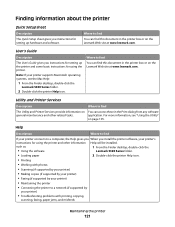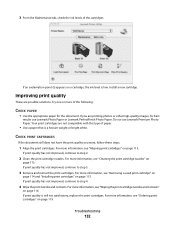Lexmark X5320 Support Question
Find answers below for this question about Lexmark X5320.Need a Lexmark X5320 manual? We have 2 online manuals for this item!
Question posted by aabayev on September 16th, 2011
Lexmark X5320 Help?
Lexmark x5320 only rolls the paper half way down when it's about to print and then it stops. The printer then continues to print for a couple of seconds on no paper then says to clear the paper jam. What can it be? There are no obstructions in the printer that prevents the paper from being rolled into the printer completely.
There are no obstructions in the printer that prevents the paper from being rolled into the printer completely. I checked it thorougly and I cleaned all the dust out as well.
Current Answers
Related Lexmark X5320 Manual Pages
Similar Questions
Printer Won't Print, Keeps Taking Paper But Then It Jams Up
When I go to print a document from my computer, I can hear my printer take the paper like normal at ...
When I go to print a document from my computer, I can hear my printer take the paper like normal at ...
(Posted by mrnorman22 9 years ago)
What Cartridges Does The Lexmark X5320 All In One Printer Take Losted Manuals
(Posted by latanyalatricedorn 9 years ago)
Display Is Saying :clear Carrier Jam: I Cant Seem To Clear This, Please Help
(Posted by carling1953 11 years ago)
Paper Jam
it keeps giving msg. load paper and align. ive did that and now it says clear paper jam. there is no...
it keeps giving msg. load paper and align. ive did that and now it says clear paper jam. there is no...
(Posted by shamiadarden 12 years ago)