Lexmark X5320 Support Question
Find answers below for this question about Lexmark X5320.Need a Lexmark X5320 manual? We have 2 online manuals for this item!
Question posted by gail013 on June 5th, 2012
My Cartrige Are Not Working For Me X5320......error 1203 ........what Do I Do ?
The person who posted this question about this Lexmark product did not include a detailed explanation. Please use the "Request More Information" button to the right if more details would help you to answer this question.
Current Answers
There are currently no answers that have been posted for this question.
Be the first to post an answer! Remember that you can earn up to 1,100 points for every answer you submit. The better the quality of your answer, the better chance it has to be accepted.
Be the first to post an answer! Remember that you can earn up to 1,100 points for every answer you submit. The better the quality of your answer, the better chance it has to be accepted.
Related Lexmark X5320 Manual Pages
User's Guide - Page 5
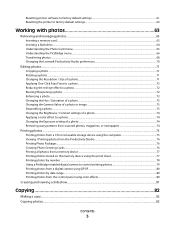
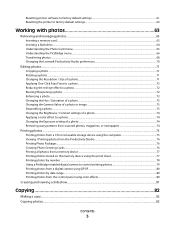
... to factory default settings ...61 Resetting the printer to factory default settings...62
Working with photos 63
Retrieving and managing photos...63
Inserting a memory card ...63 Inserting a flash drive ...64 Understanding the Photo Card menu...65 Understanding the PictBridge ...
User's Guide - Page 9
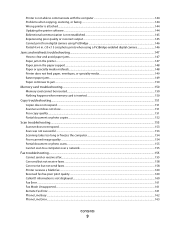
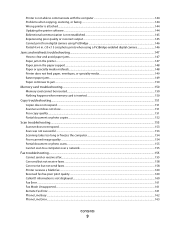
...when copying, scanning, or faxing ...144 Wrong printer is attached...144 Updating the printer software ...144 Bidirectional communication is not established...145 ...Paper jam in the printer...147 Paper jam in the paper support...148 Paper or specialty media misfeeds...148 Printer does not feed paper... but not send faxes...158 Printer receives a blank fax...160 Received fax has poor print quality...160...
User's Guide - Page 10


... Problem ...170 Ink Low ...170 Out of Memory...170 Out of Paper...170 Fixing a printing failure...170 Unsupported file types found on the printer display...163
Alignment Error...164 Cartridge Error (1102, 1203, 1204, or 120F)...164 Black Ink Low / Color Ink Low / Photo Ink Low ...165 Clear Carrier Jam ...165 Cover Open ...165...
User's Guide - Page 14
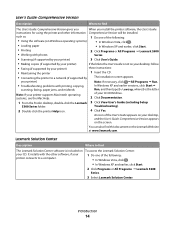
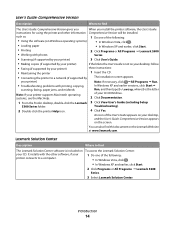
...
2 Click Programs or All Programs ΠLexmark 5300
• Working with the other information Comprehensive Version will be installed.
You can also find
The User's Guide: Comprehensive Version gives you
When you install the printer software, the User's Guide:
instructions for using the printer and other software, if your desktop,
and the User...
User's Guide - Page 28
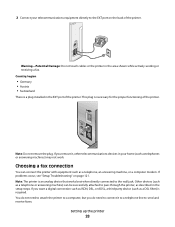
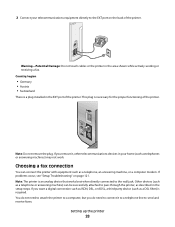
... receive faxes. If you want a digital connection such as ISDN, DSL, or ADSL, a third-party device (such as telephones or answering machines) may not work. Setting up the printer
28
2 Connect your home (such as a DSL filter) is required. This plug is a plug installed in the setup steps. If you do not...
User's Guide - Page 34


... dial the fax number without waiting to a telephone, and then plug it into the EXT port of the printer. However, this method of dialing may not work if the PBX telephone system uses a dial tone that is being used in a business or office, it may be connected to a Private Branch Exchange (PBX...
User's Guide - Page 37


Setting up the printer
37 123
45
Press To
1
• Return to the previous screen.
• Delete a letter or number.
2
• Decrease a number.
• Delete a letter or number.
•... default screen.
• Exit a menu or submenu, and return to the default copy, scan, fax, or photo card screen.
• Clear current settings or error messages, and return to default settings.
User's Guide - Page 44


...printing events. 7 Click OK. Note: Wait until scanning is completed. Setting up the printer
44 Security Information
Third-party applications, including anti-virus, security, and firewall programs may ... Maintenance
You can:
• Install a new print cartridge.
For your printer to work properly, allow the printer software to fix blurry edges. • View ink levels. • Troubleshoot...
User's Guide - Page 63


.... Warning-Potential Damage: Do not touch cables, any network adapter, the memory card, or the printer in the area shown while actively printing, reading, or writing from it into
the slot. 12
...you connect the memory card to the adapter that came with it before inserting it . Working with photos
Your printer may not support:
• Memory Cards • PictBridge-enabled digital camera • ...
User's Guide - Page 64


... the PictBridge port on the front of photos found appears on the display.
If the printer does not read the memory card, remove and reinsert it blinks to indicate the flash drive is ...being read or is transmitting data. Working with the memory card, a message appears on the display prompting you to remove all memory cards ...
User's Guide - Page 65
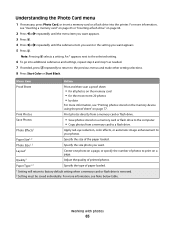
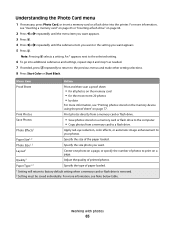
An * appears next to the selected setting.
6 To go into the printer.
Photo Effects1
Apply red-eye reduction, color effects, or automatic image enhancement.... • Copy photos from a memory card or flash drive. Paper Size1, 2
Specify the size of printed photos. Working with photos
65 For more information, see Note below table. Save Photos
• Save photos stored on page 64.
2...
User's Guide - Page 66
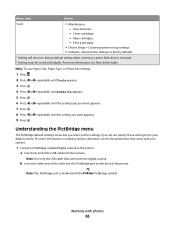
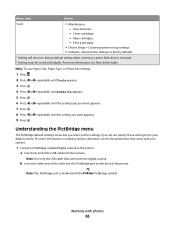
...default setting when a memory card or flash drive is marked with the digital camera.
Working with your digital camera. Align cartridges. - a Insert one end of the cable ... View ink levels. - Understanding the PictBridge menu
The PictBridge default settings menu lets you select printer settings if you want appears. 7 Press . 8 Press or repeatedly until the setting type ...
User's Guide - Page 67


...Paper Size1, 2
Specify the size of printed photos.
Note: The printer is removed. 2 Setting must be saved individually. Working with an automatic paper type sensing device. Note: Pressing selects a ... or the setting you .
1 Setting will return to the selected setting.
6 To go into the printer and adjusts the settings for you want appears.
5 Press . Photo Size1, 2
Specify the size of...
User's Guide - Page 68
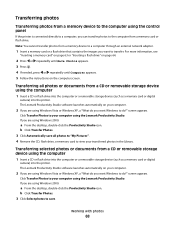
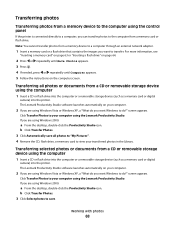
... the computer or a removable storage device (such as a memory card or digital
camera) into the printer. Working with photos
68
For more information, see
"Inserting a memory card" on page 63 or "Inserting ...
Transferring photos from a memory device to the computer using the control panel
If the printer is connected directly to a computer, you can transfer photos to do?"
screen appears....
User's Guide - Page 69


... the memory card or flash drive, or the printer in the Library.
Notes:
• If photos on the memory card were taken on more than the default folder:
a Click Browse. Working with the most recent month.
• If ...a prompt appears on the front of data can occur.
A loss of the printer. Date
ranges are displayed by month and year starting with photos
69 b Select the folder you want .
User's Guide - Page 79
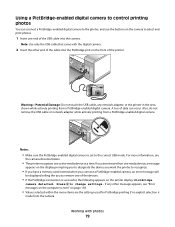
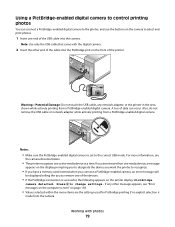
...designate the device you want the printer to recognize.
• If you have a memory card inserted when you connect a PictBridge-enabled camera, an error message will
be displayed telling the...a time. Press to the correct USB mode. Working with the digital camera.
2 Insert the other message appears, see
the camera documentation.
• The printer recognizes one end of the devices.
• If...
User's Guide - Page 125
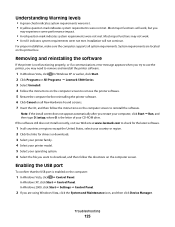
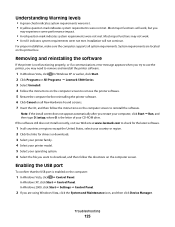
... properly, or if a communications error message appears when you try to use the printer, you restart your computer, click Start ΠRun, and then type D:\setup, where D is enabled on the computer screen to remove and reinstall the printer software.
1 In Windows Vista, click . Most major functions may not work , but you
may need...
User's Guide - Page 164
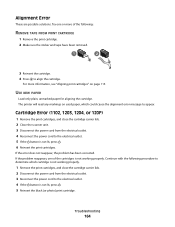
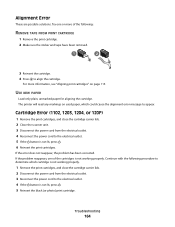
...error does not reappear, the problem has been corrected. USE NEW PAPER
Load only plain, unmarked paper for aligning the cartridge. If the problem reappears, one or more information, see "Aligning print cartridges" on used paper, which cartridge is not working properly. The printer... the black (or photo) print cartridge.
Cartridge Error (1102, 1203, 1204, or 120F)
1 Remove the print ...
User's Guide (Mac) - Page 76
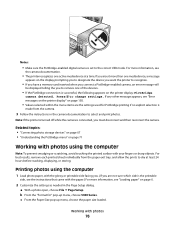
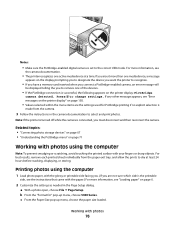
..., see the instructions that came with the paper.) For more information, see "Error messages on the printer display" on page 158.
• Values selected within the menu items are ... size loaded. Working with your fingers or sharp objects.
Related topics: • "Connecting photo storage devices" on page 67 • "Understanding the PictBridge menu" on the printer display: PictBridge
...
User's Guide (Mac) - Page 158
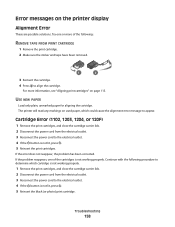
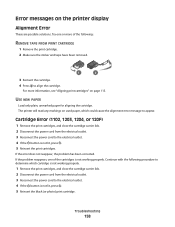
.... If the problem reappears, one or more information, see "Aligning print cartridges" on the printer display
Alignment Error
These are possible solutions.
Error messages on page 115. If the error does not reappear, the problem has been corrected.
Cartridge Error (1102, 1203, 1204, or 120F)
1 Remove the print cartridges, and close the cartridge carrier lids. 2 Disconnect...
Similar Questions
Will Lexmark X5320 Work On 2 Home Computers Connected To A Wireless Router?
(Posted by jjr2519 11 years ago)

