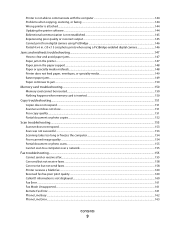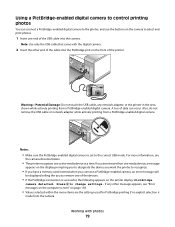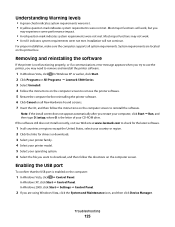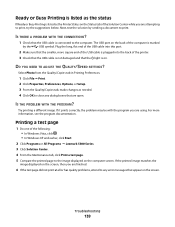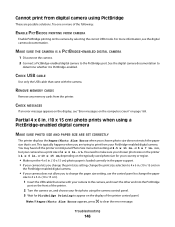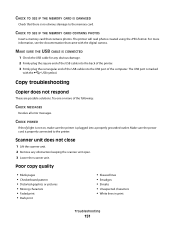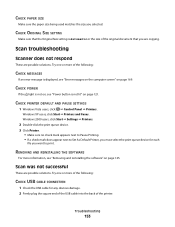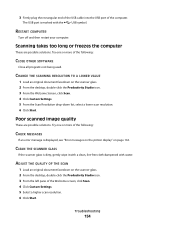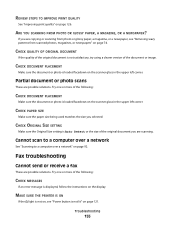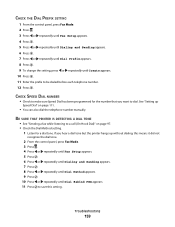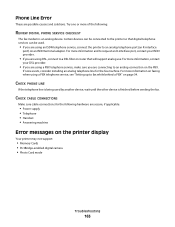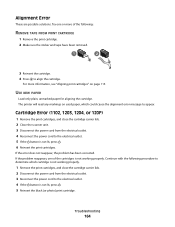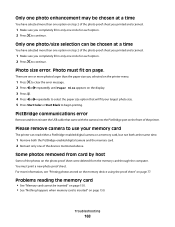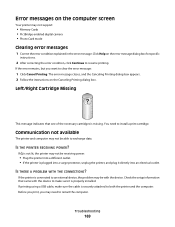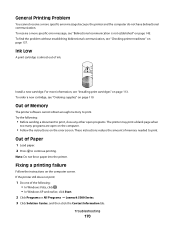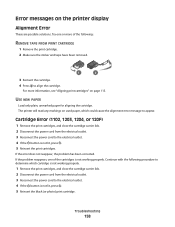Lexmark X5320 Support Question
Find answers below for this question about Lexmark X5320.Need a Lexmark X5320 manual? We have 2 online manuals for this item!
Current Answers
Answer #1: Posted by LexmarkListens on August 10th, 2011 1:46 PM
Cartridge Error (1102, 1203, 1204, or 120F)
1 Remove the print cartridges, and close the cartridge carrier lids.
2 Close the scanner unit.
3 Disconnect the power cord from the electrical outlet.
4 Reconnect the power cord to the electrical outlet.
5 If the button is not lit, press .
6 Reinsert the print cartridges.If the error does not reappear, the problem has been corrected.
If the problem reappears, one of the cartridges is not working properly. Continue with the following procedure todetermine which cartridge is not working properly.
1 Remove the print cartridges, and close the cartridge carrier lids.
2 Disconnect the power cord from the electrical outlet.
3 Reconnect the power cord to the electrical outlet.
4 If the button is not lit, press .
5 Reinsert the black (or photo) print cartridge.
Lexmark Listens
Phone:
USA: 1-800-539-6275
Canada: (877) 856-5540
UK: 0800 121 4726
South Africa: 0800 981 435