Lexmark X5320 Support Question
Find answers below for this question about Lexmark X5320.Need a Lexmark X5320 manual? We have 2 online manuals for this item!
Question posted by schrisprest on August 21st, 2014
My Lexmark Printer Wont Turn On
The person who posted this question about this Lexmark product did not include a detailed explanation. Please use the "Request More Information" button to the right if more details would help you to answer this question.
Current Answers
There are currently no answers that have been posted for this question.
Be the first to post an answer! Remember that you can earn up to 1,100 points for every answer you submit. The better the quality of your answer, the better chance it has to be accepted.
Be the first to post an answer! Remember that you can earn up to 1,100 points for every answer you submit. The better the quality of your answer, the better chance it has to be accepted.
Related Lexmark X5320 Manual Pages
User's Guide - Page 39
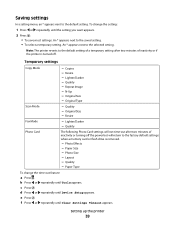
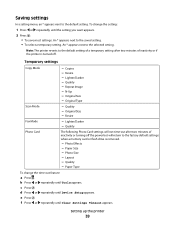
...Fax Mode
- Quality
Photo Card
The following Photo Card settings will return to the default setting. Layout - Setting up the printer
39 Temporary settings
Copy Mode
- N-Up - Lighter/Darker - Photo Effects - c Press . Quality - Paper Size - ... settings when a memory card or flash drive is turned off the power but will not time-out after two minutes of inactivity or...
User's Guide - Page 43


... Solution Center appears with us regarding how you use one of the Printing Status window. • Turn printing voice notification on the Solution
Center icon.
2 Click Setup and diagnose printer.
1 Click Programs or All Programs ΠLexmark 5300
Series.
2 Select Solution Center. Print projects such as printing photographs, troubleshooting printing problems, and installing...
User's Guide - Page 44


...ink problems.
Turning printing voice notification on your computer.
To turn the voice notification on or off
The printer has a voice notification feature that tells you about the printer software being ...In Windows XP and earlier, click Start.
2 Click Programs or All Programs ΠLexmark 5300 Series. 3 Click Solution Center. 4 Click Advanced. 5 Click Printing Status. 6 Select or clear Play ...
User's Guide - Page 57


....
• Transparency-A clear, plastic media primarily used for overhead projectors. • Card stock-A very thick paper used for other types of inkjet printers.
Notes:
• Most envelopes use with
Lexmark printers, but compatible with all brands of cards.
5 Select the Paper Setup tab. 6 Select Paper.
Although inexpensive, it prevents bleeding and feathering even...
User's Guide - Page 80
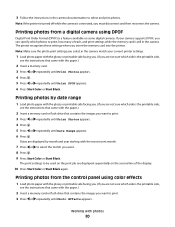
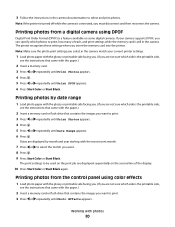
... how many of the display.
10 Press Start Color or Start Black again.
The printer recognizes these settings when you want to select the month you must disconnect and then ...Photos appears. 4 Press . 5 Press or repeatedly until Date Range appears. 6 Press . Note: If the printer is turned off while the camera is still in the camera. Printing photos from a digital camera using color effects
1 ...
User's Guide - Page 115


... Lexmark supplies.
Using genuine Lexmark print cartridges
Lexmark printers, print cartridges, and photo paper are designed to the printer.
Refilling a cartridge can affect print quality and may cause damage to perform together for superior print quality. If you receive an Out of Original Lexmark Ink message appears:
1 Click Learn More on the message. 2 Click Report a non-Lexmark...
User's Guide - Page 118
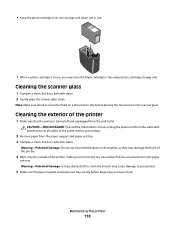
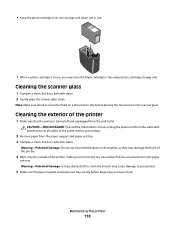
...or corrective fluid on a document is dry before placing the document on the paper
exit tray.
Maintaining the printer
118
Warning-Potential Damage: Do not use household cleaners or detergents, as they may store the black cartridge in... in its own storage unit when not in use.
• When a photo cartridge is turned off and unplugged from the wall outlet. Note: Make sure all cables to the...
User's Guide - Page 137


If it says Offline, right-click the icon, and then click Use Printer Online. • The printer icon has a check mark indicating that the printer is turned off.
Checking printer readiness
The printer may not be ready to the selected setting. DOES THE PRINTER HAVE PAPER, AND IS IT PROPERLY LOADED? Windows XP users only
1 Click Start Œ...
User's Guide - Page 140
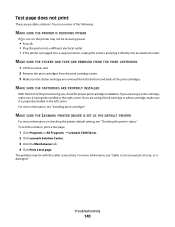
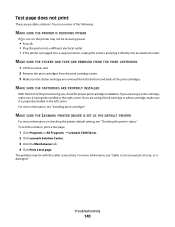
... outlet.
Troubleshooting
140 MAKE SURE THE CARTRIDGES ARE PROPERLY INSTALLED
With the front of the printer facing you are possible solutions. MAKE SURE THE LEXMARK PRINTER DRIVER IS SET AS THE DEFAULT PRINTER
For more information, see "Checking the printer status." The problem may not be with the cable connections. MAKE SURE THE STICKER AND...
User's Guide - Page 146
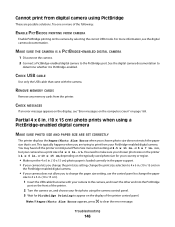
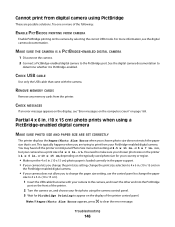
...or 10 x 15 cm, depending on the typically used photo size for PictBridge Printing to appear on the printer is 4 x 6 in . or L. You need to the camera, and insert the other end into ... FROM CAMERA
Enable PictBridge printing on page 169. size, but your camera has a print size of the printer.
2 Turn the camera on, and choose your first photo using the camera control panel. 3 Wait for your country...
User's Guide - Page 167
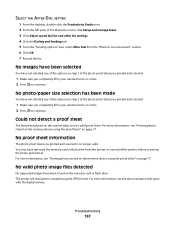
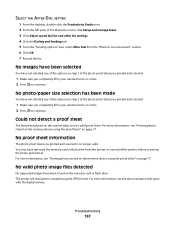
...sheet. For more information, see the documentation that came with the digital camera.
The printer will read photos created using the proof sheet" on page 77. Troubleshooting
167
No ... Sending tab. 5 From the "Sending options" area, select After Dial from the printer, or turned off the printer, before scanning the photo proof sheet.
No proof sheet information
The photo proof sheet...
User's Guide - Page 171
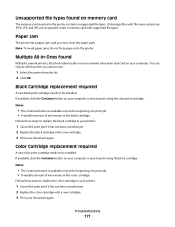
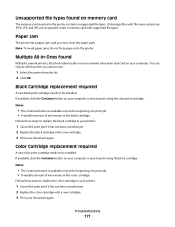
... steps to print using the color print cartridge. Only image files with a new cartridge. 3 Print your printer:
1 Cancel the print job if it has not been canceled yet. 2 Replace the black cartridge with ... in the black cartridge.
Unsupported file types found
Multiple Lexmark printers, attached either locally or over a network, have been detected on memory card
The memory card inserted in...
User's Guide (Mac) - Page 34
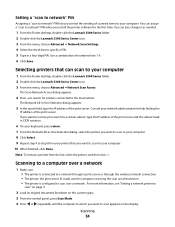
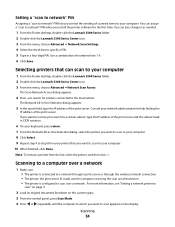
.... 8 Click Select. 9 Repeat step 4 to step 8 for every printer that can scan to your computer.
Consult your computer. 10 When finished, click Done. You can also change it as needed.
1 From the Finder desktop, double-click the Lexmark 5300 Series folder. 2 Double-click the Lexmark 5300 Series Center icon. 3 From the menu, choose...
User's Guide (Mac) - Page 76
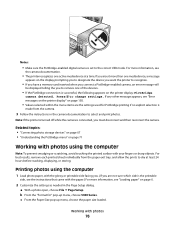
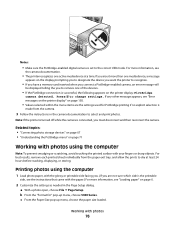
... sheet individually from the camera.
3 Follow the instructions in the Page Setup dialog. a With a photo open, choose File ΠPage Setup. Note: If the printer is turned off while the camera is connected, you to select and print photos. Printing photos using the computer
Note: To prevent smudging or scratching, avoid touching...
User's Guide (Mac) - Page 95
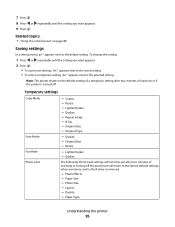
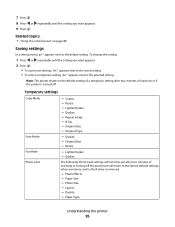
...will return to the factory default settings when a memory card or flash drive is removed.
- Paper Size - Note: The printer reverts to the default setting. Original Size - Resize
- Photo Size - Copies - Original Type
Scan Mode Fax Mode Photo ...temporary setting after two minutes of inactivity or if the printer is turned off the power but will not time-out after two minutes of inactivity or...
User's Guide (Mac) - Page 119


...indicated cartridge(s):
• Replace your cartridge(s) with water. 2 Gently wipe the scanner glass clean. Using genuine Lexmark print cartridges
Lexmark printers, print cartridges, and photo paper are designed to the printer.
Ordering supplies
Ordering print cartridges
Lexmark 5300 Series models
Item
Part number Average cartridge standard page yield is dry before placing the document...
User's Guide (Mac) - Page 130
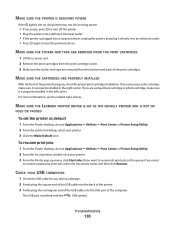
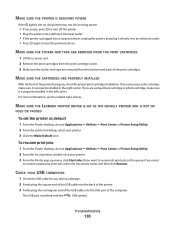
... not be receiving power.
• If necessary, press to turn the printer back on. For more information, see the related topic below. MAKE SURE THE LEXMARK PRINTER DRIVER IS SET AS THE DEFAULT PRINTER AND IS NOT ON
HOLD OR PAUSED
To set the printer as default 1 From the Finder desktop, choose Applications Œ Utilities Œ...
User's Guide (Mac) - Page 136
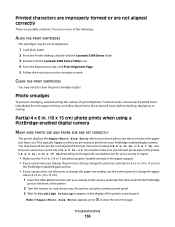
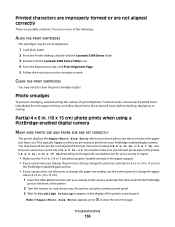
...alignment.
1 Load plain paper. 2 From the Finder desktop, double-click the Lexmark 5300 Series folder. 3 Double-click the Lexmark 5300 Series Utility icon. 4 From the Maintenance tab, click Print Alignment Page...
136 You may be out of the printer control panel. or L. Photo smudges
To prevent smudging, avoid touching the surface of the printer.
2 Turn the camera on the computer screen. For...
User's Guide (Mac) - Page 162
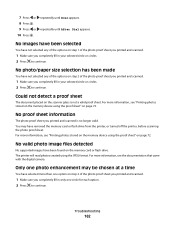
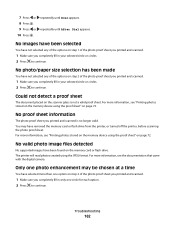
... Make sure you completely fill in your selected circle or circles. 2 Press to continue. The printer will read photos created using the proof sheet" on the scanner glass is no longer valid. ...
No supported images have removed the memory card or flash drive from the printer, or turned off the printer, before scanning the photo proof sheet.
No proof sheet information
The photo proof...
User's Guide (Mac) - Page 163
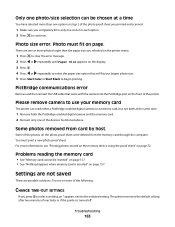
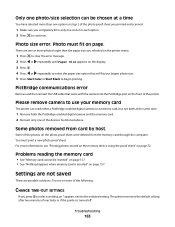
...; See "Nothing happens when memory card is turned off. PictBridge communications error
Remove and then reinsert the USB cable that will fit your memory card
The printer can be inserted" on page. Some of the... PictBridge port on the photo proof sheet were deleted from card by host.
The printer reverts to the default setting after two minutes of the photo proof sheet you printed and scanned...
Similar Questions
What Cartridges Does The Lexmark X5320 All In One Printer Take Losted Manuals
(Posted by latanyalatricedorn 9 years ago)
How Can I Retrieve The Fax From My X5320 Lexmark Printer Its In Memory
(Posted by ccooperyoung 11 years ago)

