Lexmark X5320 Support Question
Find answers below for this question about Lexmark X5320.Need a Lexmark X5320 manual? We have 2 online manuals for this item!
Question posted by chipwalden on May 31st, 2012
My Lexmark 5320 Wont Power On
my lexmark 5320 wont turn on
Current Answers
There are currently no answers that have been posted for this question.
Be the first to post an answer! Remember that you can earn up to 1,100 points for every answer you submit. The better the quality of your answer, the better chance it has to be accepted.
Be the first to post an answer! Remember that you can earn up to 1,100 points for every answer you submit. The better the quality of your answer, the better chance it has to be accepted.
Related Lexmark X5320 Manual Pages
User's Guide - Page 2
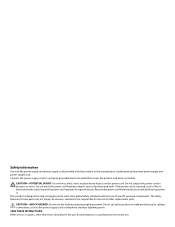
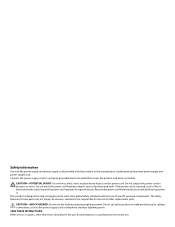
... make any electrical or cabling connections, such as furniture and walls. Remove the power cord from the electrical outlet before inspecting it. CAUTION-SHOCK HAZARD: Do not use of specific Lexmark components. Safety information
Use only the power supply and power supply cord provided with the use of other than those described in the...
User's Guide - Page 5
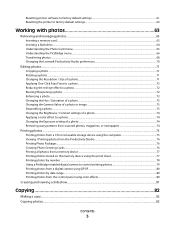
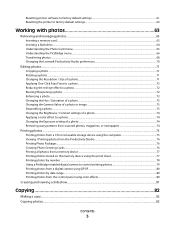
... factory default settings ...61 Resetting the printer to factory default settings...62
Working with photos 63
Retrieving and managing photos...63
Inserting a memory card ...63 Inserting a flash drive ...64 Understanding the Photo Card menu...65 Understanding the PictBridge menu...66 Transferring photos ...68 Changing the Lexmark Productivity Studio preferences 70
Editing photos...
User's Guide - Page 7


... a fax automatically 111 Setting up Speed Dial...111
Printing fax activity reports...112
Maintaining the printer 113
Replacing print cartridges...113
Installing print cartridges...113 Removing a used print cartridge ...114
Refilling print cartridges...115 Using genuine Lexmark print cartridges...115 Aligning print cartridges...115 Cleaning the print cartridge nozzles...116 Wiping the...
User's Guide - Page 13
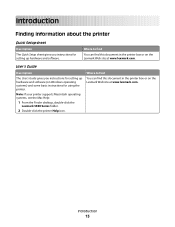
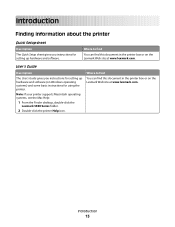
... instructions for setting up hardware and software (on the Lexmark Web site at www.lexmark.com.
Where to find
You can find this document in the printer box or on the Lexmark Web site at www.lexmark.com. Introduction
13
Introduction
Finding information about the printer
Quick Setup sheet
Description The Quick Setup sheet gives you...
User's Guide - Page 14
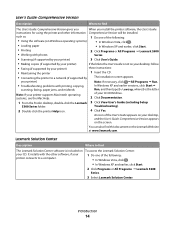
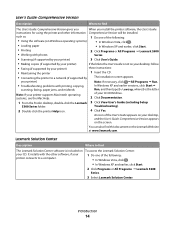
...: Comprehensive Version appears
on your desktop, follow
• Faxing (if supported by your printer)
these instructions:
• Maintaining the printer
1 Insert the CD.
• Connecting the printer to find
The Lexmark Solution Center software is included on the Lexmark Web site at www.lexmark.com. An icon of the following : • In Windows Vista, click . •...
User's Guide - Page 15
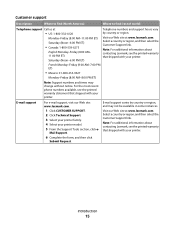
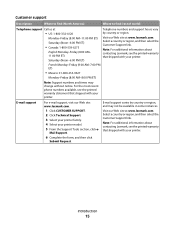
.... Select a country or region, and then select the Customer Support link.
Visit our Web site at www.lexmark.com. Note: For additional information about contacting Lexmark, see the printed warranty statement that shipped with your printer model. 5 From the Support Tools section, click e- Introduction
15 For the most recent phone numbers available, see...
User's Guide - Page 16
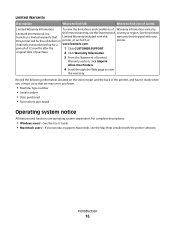
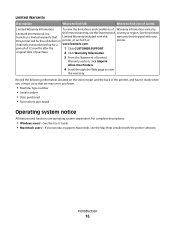
... and workmanship for a www.lexmark.com.
Record the following information (located on the store receipt and the back of 12 months after the
1 Click CUSTOMER SUPPORT. For complete descriptions:
• Windows users-See the User's Guide. • Macintosh users-If your
this
warranty that shipped with the printer software. Introduction
16
period...
User's Guide - Page 41
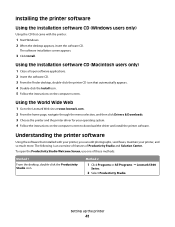
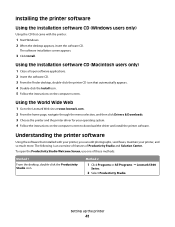
... the Install icon. 5 Follow the instructions on the computer screen to the Lexmark Web site at www.lexmark.com. 2 From the home page, navigate through the menu selection, and then click Drivers & Downloads. 3 Choose the printer and the printer driver for your printer, and so much more. The following is an overview of features of...
User's Guide - Page 43


.... • Share information with the Maintenance tab open the Solution Center, use the printer. • Obtain software version information. • View ink levels and order new print cartridges.
Troubleshooting...Status window. • Turn printing voice notification on the Solution
Center icon.
2 Click Setup and diagnose printer.
1 Click Programs or All Programs ΠLexmark 5300
Series.
2 Select Solution Center...
User's Guide - Page 44


... properly, allow the printer software to fix blurry edges. • View ink levels. • Troubleshoot other ink problems.
Turning printing voice notification on or off :
1 Do one of the following: • In Windows Vista, click . • In Windows XP and earlier, click Start.
2 Click Programs or All Programs ΠLexmark 5300 Series. 3 Click...
User's Guide - Page 46
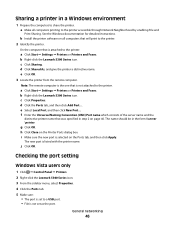
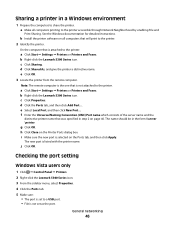
... one that is selected on the Ports tab, and then click Apply.
b Install the printer software on all computers printing to the printer. Checking the port setting
Windows Vista users only
1 Click ΠControl Panel ΠPrinters. 2 Right-click the Lexmark 5300 Series icon. 3 From the sidebar menu, select Properties. 4 Click the Ports tab...
User's Guide - Page 47
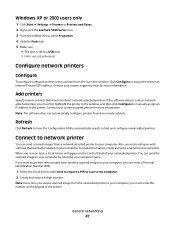
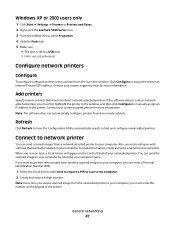
... must enter this feature, create and enter a name for more information. Windows XP or 2000 users only
1 Click Start ΠSettings ΠPrinters or Printers and Faxes. 2 Right-click the Lexmark 5300 Series icon. 3 From the sidebar menu, select Properties. 4 Click the Ports tab. 5 Make sure:
• The port is set as the...
User's Guide - Page 53
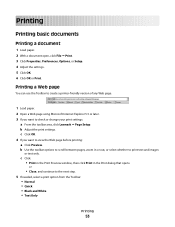
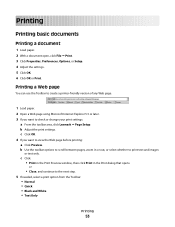
...
or
• Close, and continue to check or change your print settings:
a From the toolbar area, click Lexmark ΠPage Setup. b Adjust the print settings. Printing a Web page
You can use the Toolbar to create a printer-friendly version of any Web page.
1 Load paper. 2 Open a Web page using Microsoft Internet Explorer 5.5 or...
User's Guide - Page 54
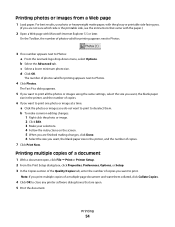
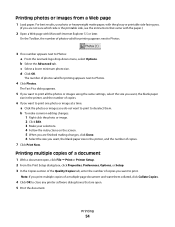
... size you print multiple copies of a multiple-page document and want , the blank paper size in the printer, and the number of copies.
7 Click Print Now.
d Click OK. Note: If you want them...Copies tab, enter the number of photos valid for printing appears next to Photos: a From the Lexmark logo drop-down menu, select Options. c Select a lower minimum photo size. Printing multiple copies...
User's Guide - Page 56
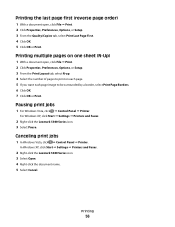
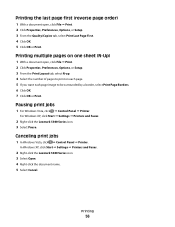
.... Printing
56
Canceling print jobs
1 In Windows Vista, click ΠControl Panel ΠPrinter.
Pausing print jobs
1 For Windows Vista, click ΠControl Panel ΠPrinter. In Windows XP, click Start ΠSettings ΠPrinters and Faxes.
2 Right-click the Lexmark 5300 Series icon. 3 Select Open. 4 Right-click the document name. 5 Select Cancel.
Printing...
User's Guide - Page 57


... with a matte finish used for printing high-quality graphics. • Lexmark PerfectFinishTM Photo paper-A high-quality photo paper specifically designed for Lexmark inkjet
printers, but compatible with all inkjet printers. Although inexpensive, it offers excellent image quality and outstanding value.
• Lexmark Premium Photo Paper-A heavier photo paper specifically designed to close any...
User's Guide - Page 61
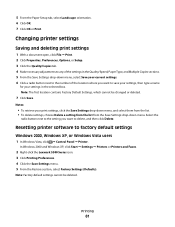
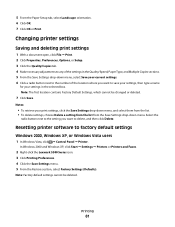
... button next to the setting you want to delete, and then click Delete.
Resetting printer software to save your settings, then type a name
for your print settings, click ... deleted.
In Windows 2000 and Windows XP, click Start ΠSettings ΠPrinters or Printers and Faxes.
2 Right-click the Lexmark 5300 Series icon. 3 Click Printing Preferences. 4 Click the Save Settings menu. 5...
User's Guide - Page 140
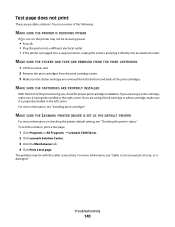
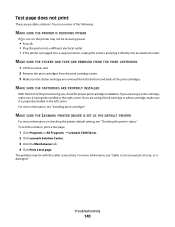
... tape are removed from the bottom and back of the printer facing you are possible solutions. MAKE SURE THE LEXMARK PRINTER DRIVER IS SET AS THE DEFAULT PRINTER
For more of the following:
MAKE SURE THE PRINTER IS RECEIVING POWER
If is plugged into a surge protector, unplug the printer, and plug it directly into an electrical outlet.
User's Guide (Mac) - Page 127
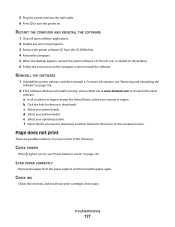
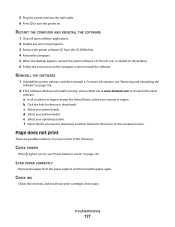
...to turn the printer on the computer screen.
Try one or more information, see "Power button is not lit" on the computer screen to install the software. For more of the following:
CHECK POWER
If... Web site at www.lexmark.com to download, and then follow the directions on . a In all open software applications. 2 Disable any anti-virus programs. 3 Remove the printer software CD from the ...
User's Guide (Mac) - Page 130
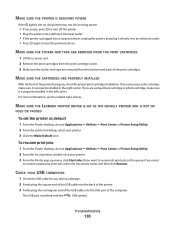
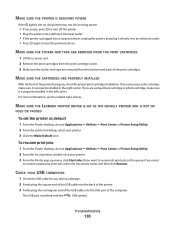
...is marked with the
USB symbol. MAKE SURE THE LEXMARK PRINTER DRIVER IS SET AS THE DEFAULT PRINTER AND IS NOT ON
HOLD OR PAUSED
To set the printer as default 1 From the Finder desktop, choose Applications... left carrier. MAKE SURE THE PRINTER IS RECEIVING POWER
If the light is not on, the printer may not be receiving power.
• If necessary, press to turn the printer back on. MAKE SURE THE ...
Similar Questions
What Cartridges Does The Lexmark X5320 All In One Printer Take Losted Manuals
(Posted by latanyalatricedorn 9 years ago)

