Lexmark X5320 Support Question
Find answers below for this question about Lexmark X5320.Need a Lexmark X5320 manual? We have 2 online manuals for this item!
Question posted by cdeans1 on September 29th, 2011
How To Change Toner Cartridge In Lexmark 5320 Printer
The person who posted this question about this Lexmark product did not include a detailed explanation. Please use the "Request More Information" button to the right if more details would help you to answer this question.
Current Answers
There are currently no answers that have been posted for this question.
Be the first to post an answer! Remember that you can earn up to 1,100 points for every answer you submit. The better the quality of your answer, the better chance it has to be accepted.
Be the first to post an answer! Remember that you can earn up to 1,100 points for every answer you submit. The better the quality of your answer, the better chance it has to be accepted.
Related Lexmark X5320 Manual Pages
User's Guide - Page 7


......107 Blocking junk faxes...108 Blocking unwanted changes to fax settings...108 Using the Fax ...printer 113
Replacing print cartridges...113
Installing print cartridges...113 Removing a used print cartridge ...114
Refilling print cartridges...115 Using genuine Lexmark print cartridges...115 Aligning print cartridges...115 Cleaning the print cartridge nozzles...116 Wiping the print cartridge...
User's Guide - Page 43


...the Solution
Center icon.
2 Click Setup and diagnose printer.
1 Click Programs or All Programs ΠLexmark 5300
Series.
2 Select Solution Center.
Use basic ...Change network printing settings. • Share information with the Maintenance tab open the Solution Center, use the printer. • Obtain software version information. • View ink levels and order new print cartridges...
User's Guide - Page 57


... on it prevents bleeding and feathering even when the image is used for printing high-quality graphics. • Lexmark PerfectFinishTM Photo paper-A high-quality photo paper specifically designed for Lexmark inkjet
printers, but compatible with Lexmark
inks for eye-catching results. Printing
57
It is saturated.
• Transparency-A clear, plastic media primarily used for...
User's Guide - Page 113
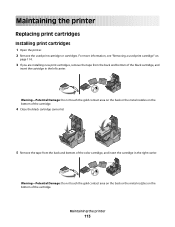
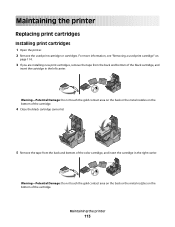
... the back and bottom of the black cartridge, and
insert the cartridge in the right carrier. For more information, see "Removing a used print cartridge or cartridges. Maintaining the printer
Replacing print cartridges
Installing print cartridges
1 Open the printer. 2 Remove the used print cartridge" on
page 114.
3 If you are installing new print cartridges, remove the tape from the back and...
User's Guide - Page 115


... supplies.
If you believe you receive an Out of a refilled cartridge. For best results, use of Original Lexmark Ink message, the original Lexmark ink in the indicated cartridge (s) has been depleted.
Using genuine Lexmark print cartridges
Lexmark printers, print cartridges, and photo paper are using the printer without a computer, press Cancel. If you purchased a new, genuine...
User's Guide - Page 117


... its packaging until you are ready to install it. • Do not remove a cartridge from the printer except to two more information, see "Cleaning the print
cartridge nozzles" on page 116.
10 Repeat step 9 up to replace, clean, or store it in the direction shown.
5 With another clean section of the cloth, ...
User's Guide - Page 119


... yield value in . • 10 x 15 cm •L
Maintaining the printer
119
Ordering supplies
Ordering print cartridges
Lexmark 5300 Series models
Item
Part number Average cartridge standard page yield is up to1
Black cartridge
28A
215
Black cartridge2
28
215
High yield black cartridge
34
550
Color cartridge
29A
155
Color cartridge2
29
155
High yield color...
User's Guide - Page 132
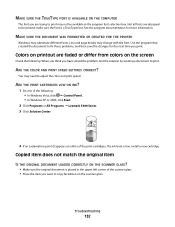
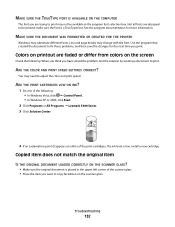
... or All Programs ΠLexmark 5300 Series. 3 Click Solution Center.
4 If an exclamation point (!) appears on the scanner glass.
MAKE SURE THE DOCUMENT WAS FORMATTED OR CREATED FOR THE PRINTER
Windows may need to adjust the color and print speed. Install a new cartridge. Line and page breaks may change with the font. MAKE SURE...
User's Guide - Page 171
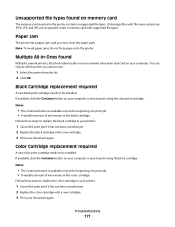
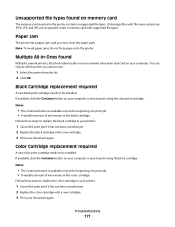
... the print job if it has not been canceled yet. 2 Replace the color cartridge with a new cartridge. 3 Print your computer screen to use:
1 Select the printer from the list. 2 Click OK. Troubleshooting
171 Unsupported file types found
Multiple Lexmark printers, attached either locally or over a network, have been detected on your computer screen to print...
User's Guide - Page 172
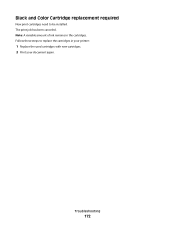
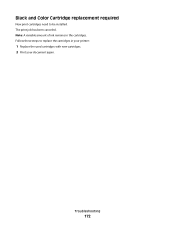
Follow these steps to be installed. The print job has been canceled. Black and Color Cartridge replacement required
New print cartridges need to replace the cartridges in the cartridges. Troubleshooting
172 Note: A variable amount of ink remains in your printer:
1 Replace the used cartridges with new cartridges. 2 Print your document again.
User's Guide - Page 176


... recycling of the printer or supplies in conformance with ISO 9296. If you have further questions about recycling options, visit the Lexmark Web site at www.lexmark.com for your ... average sound pressure, dBA
Printing
48
Scanning
34
Copying Ready
39 inaudible
Values are subject to change. If requested, this equipment is a label that contains, among other information, a product identifier...
User's Guide - Page 180


Scanning
The product is scanning hard-copy documents.
9.1
Ready
The product is waiting for a print job.
6.6
Power Saver
The product is in energy-saving mode.
6.1
High Off
The product is plugged into a wall outlet, but the power switch 4.0 is turned off.
Low Off (
Copying
The product is generating hard-copy output from electronic 14.6 inputs. Mode
Description
Power ...
User's Guide (Mac) - Page 10
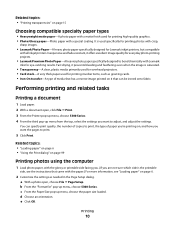
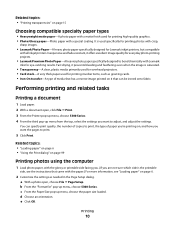
...open , choose File ΠPage Setup.
a With a photo open , click File ΠPrint. 3 From the Printer pop-up menu, choose 5300 Series. 4 From the third pop-up menu from the top, select the settings you are ... for printing photos with crisp,
sharp images.
• Lexmark Photo Paper-A heavy photo paper specifically designed for Lexmark inkjet printers, but compatible
with all inkjet...
User's Guide (Mac) - Page 86


... port Connect a PictBridge-enabled digital camera or a flash drive to the printer.
3 Memory card slots Insert a memory card.
4 Control panel
Operate the printer.
Understanding the printer
86 For more information, see "Using the control panel" on page 88...item.
1 2
34 5 6
Use the
To
1 Scanner unit
Access the print cartridges.
2 Print cartridge carrier Install, replace, or remove a print...
User's Guide (Mac) - Page 113


Maintaining the printer
Print cartridges
Installing print cartridges
1 Open the printer. 2 Remove the used print cartridge" on the bottom of the color cartridge, and insert the cartridge in the left carrier. Warning-Potential Damage: Do not touch the gold contact area on the back or the metal nozzles on the bottom of the cartridge.
4 Close the black cartridge carrier lid...
User's Guide (Mac) - Page 117


... print correctly if left exposed for about three seconds, and
then wipe in an airtight container. Maintaining the printer
117 Related topics:
• "Cleaning the print cartridge nozzles" on page 115 • "Preserving the print cartridges" on page 115.
10 Repeat step 9 up to replace, clean, or store it in the direction shown...
User's Guide (Mac) - Page 119


...
119
If you receive an Out of Original Lexmark Ink message appears:
1 Click Learn More on the message. 2 Click Report a non-Lexmark print cartridge.
Using genuine Lexmark print cartridges
Lexmark printers, print cartridges, and photo paper are using the printer without a computer, press Cancel. Lexmark's warranty does not cover damage caused by continuous printing. If you believe...
User's Guide (Mac) - Page 123


... • Store where purchased
Related topics: • "Using the Utility" on page 105 • "Recycling Lexmark products" on page 165 • "Contacting Customer Support" on the store receipt and the back of country or... included with this
warranty that we may change without notice.
Maintaining the printer
123
Call us so that shipped with your
this limited warranty, see the ...
User's Guide (Mac) - Page 168
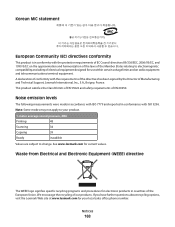
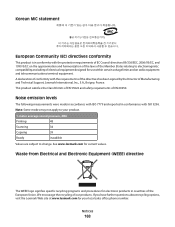
...requirements of the directives has been signed by the Director of Manufacturing and Technical Support, Lexmark International, Inc., S.A., Boigny, France. Waste from Electrical and Electronic Equipment (WEEE) directive...EC on the approximation and harmonization of the laws of the Member States relating to change. We encourage the recycling of EN 60950. Korean MIC statement
European Community (EC) ...
User's Guide (Mac) - Page 173


...The product is in der Schweiz Zeitsteuertakte übertragen werden. Die Verwendung des Lexmark Filters ist obligatorisch, da in allen analogen Telefonleitungen in Svizzera. Uso del prodotto ...252;r dieses Produkt muss ein schweizerischer Billing Tone Filter zur Zählzeichenübertragung (Lexmark Teilenummer 14B5109) für jede Leitung installiert werden, über die in energy-saving...
Similar Questions
What Cartridges Does The Lexmark X5320 All In One Printer Take Losted Manuals
(Posted by latanyalatricedorn 9 years ago)
How Can I Retrieve The Fax From My X5320 Lexmark Printer Its In Memory
(Posted by ccooperyoung 11 years ago)

