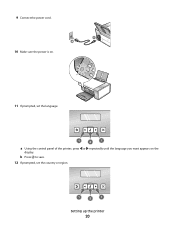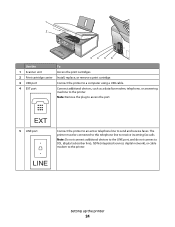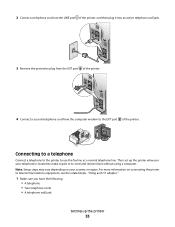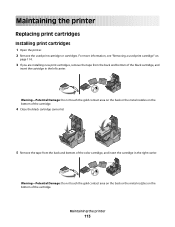Lexmark X5320 Support Question
Find answers below for this question about Lexmark X5320.Need a Lexmark X5320 manual? We have 2 online manuals for this item!
Question posted by debbiecook66 on April 13th, 2017
Replace My Printer Cord
Im looking to replace the power cord, how can i replace it
Current Answers
Related Lexmark X5320 Manual Pages
Similar Questions
What Cartridges Does The Lexmark X5320 All In One Printer Take Losted Manuals
(Posted by latanyalatricedorn 9 years ago)
Lexmark Printer Impact S301 Does Want To Power On
(Posted by aldiana 10 years ago)
How Can I Retrieve The Fax From My X5320 Lexmark Printer Its In Memory
(Posted by ccooperyoung 11 years ago)
When Power Cord Is Plugged The Printer Directly On Without Pressing The Power Bu
(Posted by vorsi 11 years ago)