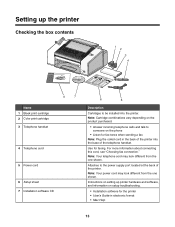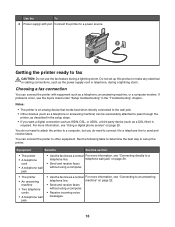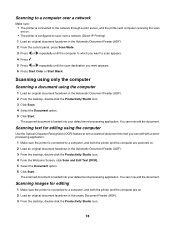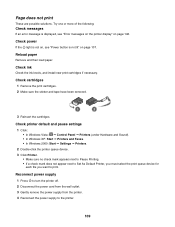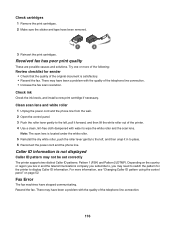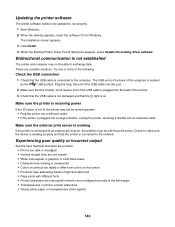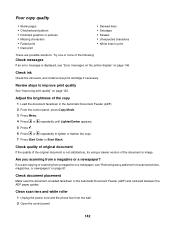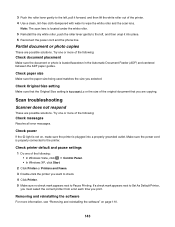Lexmark X5070 Support Question
Find answers below for this question about Lexmark X5070.Need a Lexmark X5070 manual? We have 2 online manuals for this item!
Question posted by rentforu on June 10th, 2014
Where Is The Power On The X5070
The person who posted this question about this Lexmark product did not include a detailed explanation. Please use the "Request More Information" button to the right if more details would help you to answer this question.
Current Answers
Related Lexmark X5070 Manual Pages
Similar Questions
My New Lexmark(x5070) Printer Issues
My new Lexmark(X5070) printer does not recognize the new black ink. It printed black onceing the ini...
My new Lexmark(X5070) printer does not recognize the new black ink. It printed black onceing the ini...
(Posted by loumack63 10 years ago)
Powered Cord For Lexmark X5070
I need the powerd cord for lexmark x5070 Nd tha cable too
I need the powerd cord for lexmark x5070 Nd tha cable too
(Posted by luigui342001 11 years ago)
No Power On Printer
My lenmark s415 will not power on completely. I've unplugged it and plugged it back in and still not...
My lenmark s415 will not power on completely. I've unplugged it and plugged it back in and still not...
(Posted by fullerclarence 11 years ago)
How To Turn On Power For Printer Z816
I can't get any power, the lite does not come on.
I can't get any power, the lite does not come on.
(Posted by robchanow 12 years ago)