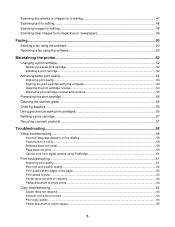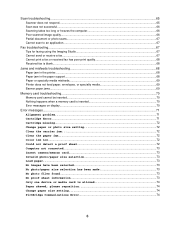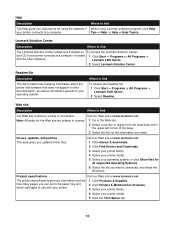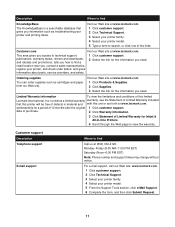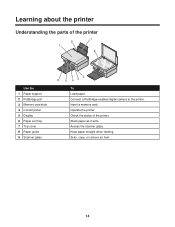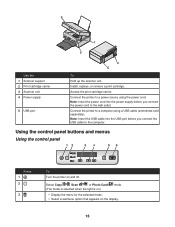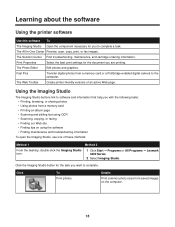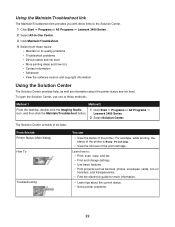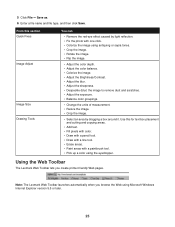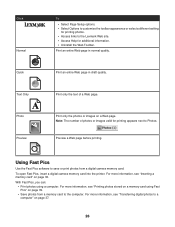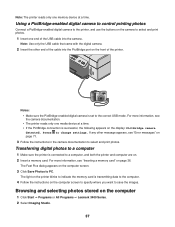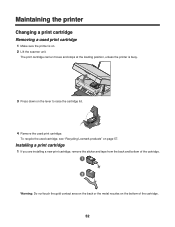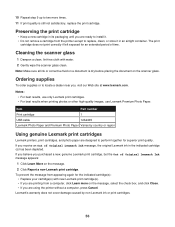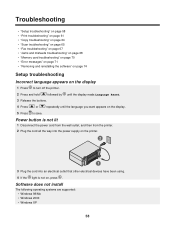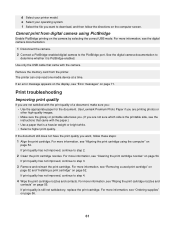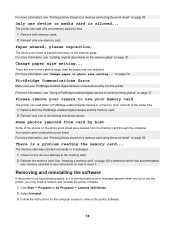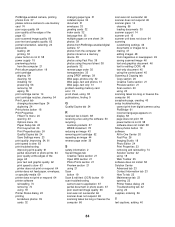Lexmark X3470 Support Question
Find answers below for this question about Lexmark X3470 - All-in-one Printer.Need a Lexmark X3470 manual? We have 2 online manuals for this item!
Question posted by drogers2009 on July 2nd, 2012
My Lexmark X3470 Wont Print Emails
it used to print fine,now i need to print a holiday confirmation in my draft emails and it wont print it..it will print other emails just not this one.it has printed emails in draft before,
Current Answers
Related Lexmark X3470 Manual Pages
Similar Questions
The Clip/retainer To Hold The Ink Cartridge In Place On A X3470 Printer
ink cartridge tetainer for Lexmark X3470 printer
ink cartridge tetainer for Lexmark X3470 printer
(Posted by papadaddy 9 years ago)
Printer All-in X3470 Scanning Problems
Printing from computer and from memory card is working. Scanning is blocking. Message: disconnect al...
Printing from computer and from memory card is working. Scanning is blocking. Message: disconnect al...
(Posted by aviroff 10 years ago)
I Replaced Both Cartriges And Printer Wont Print. 'cartriges Are In Wrong Slot'?
(Posted by ROWKID 12 years ago)
How To Install A X3470 Printer Without The Cd
I've misplace my instructions and have tried in vain on Lexmark web sites to fine information to dow...
I've misplace my instructions and have tried in vain on Lexmark web sites to fine information to dow...
(Posted by crazyforgardening 13 years ago)