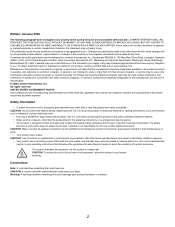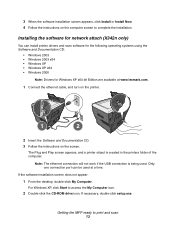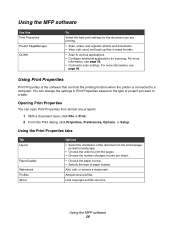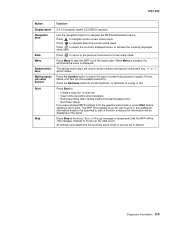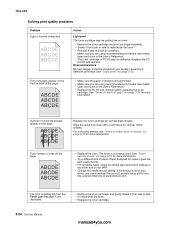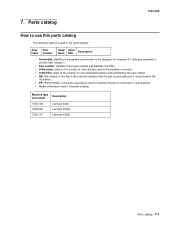Lexmark X342N Support Question
Find answers below for this question about Lexmark X342N - Multi Function Printer.Need a Lexmark X342N manual? We have 6 online manuals for this item!
Question posted by xsubWanda on April 15th, 2014
How To Change A Fuser For Lexmark X342n
The person who posted this question about this Lexmark product did not include a detailed explanation. Please use the "Request More Information" button to the right if more details would help you to answer this question.
Current Answers
Related Lexmark X342N Manual Pages
Similar Questions
920.00 Fuser Error On Lexmark W840 What Should I Do. Changed Fuser Unit, Same
(Posted by ahgmahomed 9 years ago)
How To Change Static Ip Address On Lexmark X342n
(Posted by norcaswtpz 9 years ago)
How To Change The Printer Name From A Lexmark X342n
(Posted by adfgGer 9 years ago)
I Just Bought Lexmark X342n Printer But Scanner Locked How Do Unlock
Pls help me about my printer problem how do unlock my printer thanks a lot for helping my problem...
Pls help me about my printer problem how do unlock my printer thanks a lot for helping my problem...
(Posted by norly 12 years ago)