Lexmark X340 Support Question
Find answers below for this question about Lexmark X340.Need a Lexmark X340 manual? We have 6 online manuals for this item!
Question posted by daniel17254 on May 10th, 2011
Not Printing Or Copying
the machine prints out blank papers
Current Answers
There are currently no answers that have been posted for this question.
Be the first to post an answer! Remember that you can earn up to 1,100 points for every answer you submit. The better the quality of your answer, the better chance it has to be accepted.
Be the first to post an answer! Remember that you can earn up to 1,100 points for every answer you submit. The better the quality of your answer, the better chance it has to be accepted.
Related Lexmark X340 Manual Pages
Sending a fax using the computer - Page 1
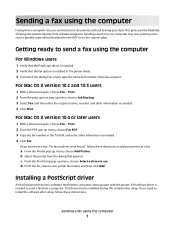
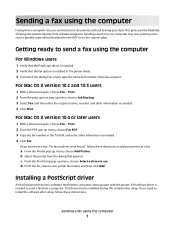
..., choose Select a driver to add your desk. b Select the printer from a computer. This gives you the flexibility of the fax recipient.
This driver may save printing costs since a printed copy will not be installed during the initial printer setup.
Installing a PostScript driver
A PostScript printer driver is installed in the printer driver. 3 From the...
Clearing Jams Guide - Page 1
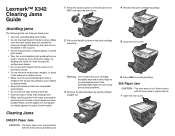
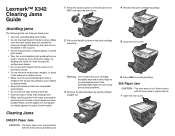
... can help you load it
straight out.
6 Press Start to resume printing.
202 Paper Jam
CAUTION: The fuser area is hot. If jams do occur with print media, try feeding one sheet at a time through the multipurpose feeder. • Do not use print media that you have loaded. Avoid contact with the fuser area...
Troubleshooting Guide - Page 1


... appears on the display
1 Press Menu. 2 Press or repeatedly until MACHINE
SETUP appears on the display.
3 Press . 4 Press or repeatedly ...devices have been using the correct cable, that other
device such as a USB hub or switch box.
2 Directly connect the cable to help prevent document and paper jams.
• Use only recommended print materials. • Do not mix paper types in the paper...
Troubleshooting Guide - Page 2


...paper into the MFP. See the User's Guide for loading by
pressing Darkness from the control panel. • For prints, adjust the darkness settings from the
control panel menu:
1 From the control panel, press Menu. 2 Press or repeatedly until MACHINE..., and then reconnect it back and forth. Print and copy troubleshooting
MFP does not print or respond
• Remove and reinstall the software.
Troubleshooting Guide - Page 3
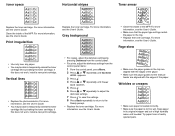
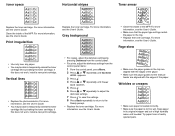
...
Replace the toner cartridge. Try paper from the control panel menu:
1 From the control panel, press Menu. 2 Press or repeatedly until MACHINE
SETUP appears.
3 Press . 4 Press or repeatedly until needed. If this does not work , install a new print cartridge. Gray background
AaBbCc AaBbCc AaBbCc AaBbCc AaBbCc
• For copies, adjust the darkness settings by...
Troubleshooting Guide - Page 4


...no check mark
appears next to Pause Printing.
4 Make sure a check mark appears next to print any paper jams. • Call Waiting can disrupt...If the telephone line is being used by another device, wait until FAX
DEFAULTS appears.
Partial document scans
...; Close all applications not in the tray. Disconnect any answering machines, computers with modems, or telephone line splitters.
• Check...
User's Guide - Page 2
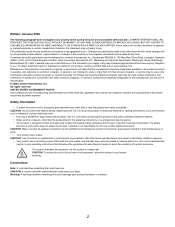
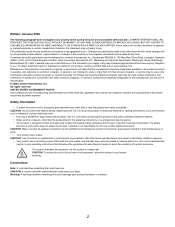
... THE IMPLIED WARRANTIES OF MERCHANTABILITY OR FITNESS FOR A PARTICULAR PURPOSE. To obtain additional copies of some parts may not always be obvious. All rights reserved. Do not set...instructions, to a professional service person. • This product is not responsible for selecting print media to avoid the possibility of other than those expressly designated by the manufacturer, are ...
User's Guide - Page 3
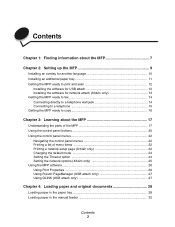
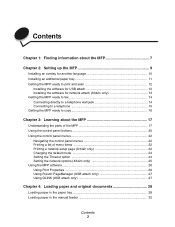
... an overlay for another language 10 Installing an additional paper tray 11 Getting the MFP ready to print and scan 12
Installing the software for USB attach 12...copy 16
Chapter 3: Learning about the MFP 17
Understanding the parts of the MFP 17 Using the control panel buttons 20 Using the control panel menus 22
Navigating the control panel menus 22 Printing a list of menu items 22 Printing...
User's Guide - Page 23
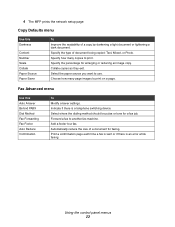
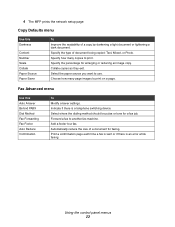
... you want to another fax machine. Choose how many copies to print. Indicate if there is an error while faxing. Forward a fax to use. Using the control panel menus 23 Fax Advanced menu
Use this Darkness
Content Number Scale Collate Paper Source Paper Saver
To Improve the readability of a copy by darkening a light document or lightening...
User's Guide - Page 52


... repeatedly until On appears. 5 Press . 6 Press Start. Collating copies 52 Note:
• 2-Up-Prints two copied documents on a page. • 4-Up-Prints four copied documents on a page. • Off-Prints one copied document on a page.
7 Press . Copying multiple pages onto a single sheet (Paper Saver)
The Paper Saver feature lets you copy consecutive pages of a multiple-page document on a single...
User's Guide - Page 53


... scanner glass.
3 From the control panel, make sure Copy mode is selected. 4 Press Scale repeatedly until the option you want appears.
Enlarging or reducing an image 53 Place these items on the scanner glass. Note: Choose Custom to enter a specific percentage to print in Paper Saver mode.
Enlarging or reducing an image
1 Load...
User's Guide - Page 63
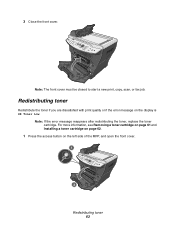
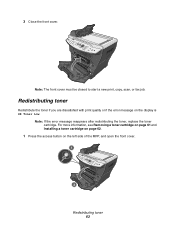
Note: The front cover must be closed to start a new print, copy, scan, or fax job.
Note: If the error message reappears after redistributing the toner, ...Press the access button on the display is 88 Toner Low.
Redistributing toner
Redistribute the toner if you are dissatisfied with print quality or if the error message on the left side of the MFP, and open the front cover.
1
2
Redistributing...
User's Guide - Page 84


...number and size of graphics and images in use. Print and copy troubleshooting
Problem MFP does not print or respond
Print speed is installed correctly.
on page 62.
Close...X340/X340n/X342n icon. 3 Click Printer, and make sure no check mark appears next to Pause Printing. 4 Make sure a check mark appears next to Set As Default. Disconnect the USB cable, and then reconnect it. Print and copy...
User's Guide - Page 85


Only use new, dry paper. For copies, adjust the darkness settings by redistributing the toner. For more information, see Installing a toner cartridge on page 63. if this does not work , install a new print cartridge. You may be able to temporarily extend the toner cartridge life by redistributing the toner. For more information, see Redistributing...
User's Guide - Page 86


... sure the paper guides in the paper tray on page 62. Print quality troubleshooting 86 For copies, adjust the darkness settings by pressing Darkness from the control panel menu:
1 From the control panel, press Menu. 2 Press or repeatedly until MACHINE SETUP appears. 3 Press . 4 Press or repeatedly until Toner Dark appears. 5 Press . 6 Press or repeatedly to...
User's Guide - Page 89


...paper to see Error messages troubleshooting on page 91. Disable this feature before sending a fax. Check to print any answering machines, computers with modems, or telephone line splitters. If the telephone line is being used by another device, wait until the other device...fax Check the display.
Check for and clear any paper jams.
Call Waiting can disrupt fax transmissions. Fax ...
User's Guide - Page 95


... connected to send any message unless said message clearly contains in the country/region of use a computer or other electronic device, including fax machines, to the telephone line, ensure the installation of this device is connected. The digits represented by UL (Underwriter's Laboratories), another NRTL (Nationally Recognized Testing Laboratory), or a recognized safety certification...
User's Guide - Page 100
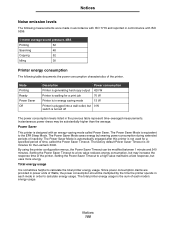
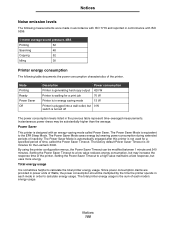
...9296.
1-meter average sound pressure, dBA
Printing
52
Scanning
48
Copying
52
Idling
30
Printer energy consumption
The ...following table documents the power consumption characteristics of time, called Power Saver.
Setting the Power Saver Timeout to calculate energy usage. Power Saver
This printer is not used for the Lexmark X340...
Quick Reference - Page 1


... control panel, make sure Copy mode
is selected.
4 Under Copy, press Options. 5 Press or repeatedly until Paper Saver
is selected, and then press .
Copying multiple pages onto a single sheet (Paper Saver)
The Paper Saver feature lets you want .
3 Prepare a stack of paper.
7 Close the paper tray. The MFP automatically engages the print media. Loading paper in the manual feeder
1 Make...
Quick Reference - Page 2
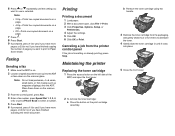
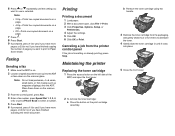
... times to distribute the toner.
4 Gently slide the toner cartridge in Paper Saver mode.
Note:
• 2-Up-Prints two copied documents on a page.
• 4-Up-Prints four copied documents on a page.
• Off-Prints one copied document on the scanner glass. Place these items on the print cartridge
assembly. b Remove the toner cartridge using the
handle.
1
2
3 Remove the...
Similar Questions
Why Are My Pages Printing Blank?
Hi,So I recently bought both a color and black ink cartridge for my Lexmark 1150x. Bought them both ...
Hi,So I recently bought both a color and black ink cartridge for my Lexmark 1150x. Bought them both ...
(Posted by rpimpton 8 years ago)
Lexmark X340, Use In Windows 8
I have a computer with windows 8, and need to conect a print x340 lexmark, whem I can get a drive
I have a computer with windows 8, and need to conect a print x340 lexmark, whem I can get a drive
(Posted by laurindo 11 years ago)
I Just Purchased A Lex6170 Printer. When Try To Print The Paper Keeps Jamming.
(Posted by wedothemarketing4u 11 years ago)
Every Time I Activate The Lexmark X340 Printer It Prints Out A Coded Page
If I use the contr P command this happens ,but not if I use the print icon on word. I have contacted...
If I use the contr P command this happens ,but not if I use the print icon on word. I have contacted...
(Posted by Anonymous-40519 12 years ago)

