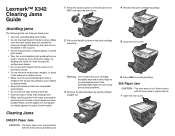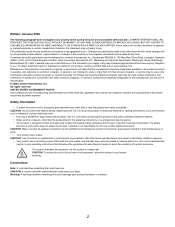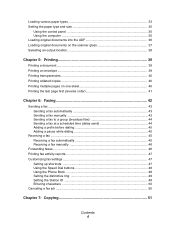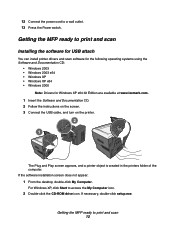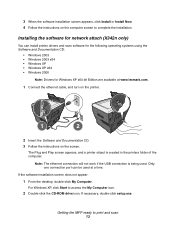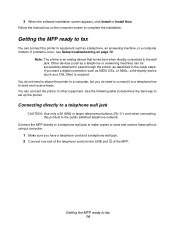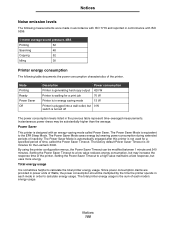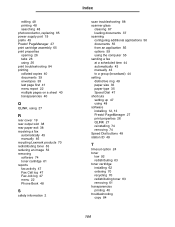Lexmark X340 Support Question
Find answers below for this question about Lexmark X340.Need a Lexmark X340 manual? We have 6 online manuals for this item!
Question posted by Anonymous-40519 on October 17th, 2011
Every Time I Activate The Lexmark X340 Printer It Prints Out A Coded Page
If I use the contr P command this happens ,but not if I use the print icon on word. I have contacted Lexmark customer services twice in Norway they cannot help. Help OWl has the same question before but no reply
Current Answers
Related Lexmark X340 Manual Pages
Similar Questions
Lexmark X340, Use In Windows 8
I have a computer with windows 8, and need to conect a print x340 lexmark, whem I can get a drive
I have a computer with windows 8, and need to conect a print x340 lexmark, whem I can get a drive
(Posted by laurindo 11 years ago)
Lexmark Printer Prints A5 Size On A4 Pg. I Need A4 Pg Size Doc.all My Setting A4
my invoices and printer settings on computer are set at A4. These invoices are printing out on A5 si...
my invoices and printer settings on computer are set at A4. These invoices are printing out on A5 si...
(Posted by info44109 11 years ago)
Can The Printer Print Several Pages At Same Time?
I have 20 pages that I need 3 pages each. Do I need to switch the originals each time?
I have 20 pages that I need 3 pages each. Do I need to switch the originals each time?
(Posted by mombemiller 11 years ago)