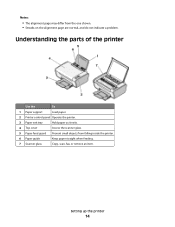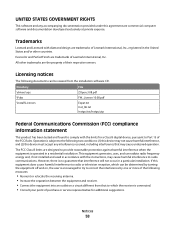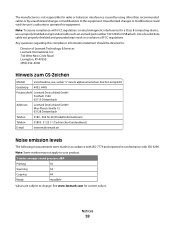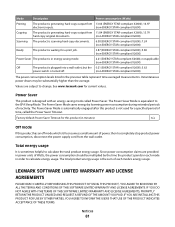Lexmark X2670 Support Question
Find answers below for this question about Lexmark X2670 - All-In-One Printer.Need a Lexmark X2670 manual? We have 2 online manuals for this item!
Question posted by olaac on August 1st, 2014
How To Scan Pdf On Lexmark X2670
The person who posted this question about this Lexmark product did not include a detailed explanation. Please use the "Request More Information" button to the right if more details would help you to answer this question.
Current Answers
Answer #1: Posted by bengirlxD on August 1st, 2014 8:56 AM
Here is the link to the scanning instructions:
Feel free to resubmit the question if you didn't find it useful.
Related Lexmark X2670 Manual Pages
Similar Questions
How Do I Scan Pdf Files From Lexmark X2670
(Posted by zamsard 10 years ago)
How To Scan A Document With My Lexmark Printer X2670
(Posted by croAdmin 10 years ago)
How To Scan From Lexmark X2670 Printer To Computer
(Posted by juckArnol 10 years ago)