Lexmark X544 Support Question
Find answers below for this question about Lexmark X544.Need a Lexmark X544 manual? We have 8 online manuals for this item!
Question posted by jonnyshas on November 27th, 2013
How To Scan Pdf Using Lexmark X544
The person who posted this question about this Lexmark product did not include a detailed explanation. Please use the "Request More Information" button to the right if more details would help you to answer this question.
Current Answers
There are currently no answers that have been posted for this question.
Be the first to post an answer! Remember that you can earn up to 1,100 points for every answer you submit. The better the quality of your answer, the better chance it has to be accepted.
Be the first to post an answer! Remember that you can earn up to 1,100 points for every answer you submit. The better the quality of your answer, the better chance it has to be accepted.
Related Lexmark X544 Manual Pages
User's Guide - Page 6


...to a computer or USB flash memory device...........110
Scanning to a computer...110 Scanning to a USB flash memory device...111 Understanding scan to computer options...112
Sides (Duplex) ...112 Darkness...112
Improving scan quality...112 Using the Scan Center software...112
Understanding the Scan Center features...112
Using the ScanBack utility...113
Using the ScanBack Utility...113
Clearing jams...
User's Guide - Page 8
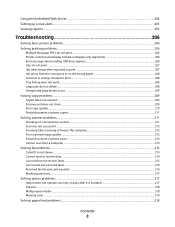
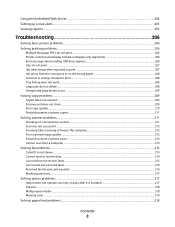
Using the Embedded Web Server...204 Setting up e-mail alerts...205 Viewing reports...205
Troubleshooting 206
Solving basic printer problems...206 Solving printing problems...206
Multiple-language PDFs...scanner ...211 Scan was not successful ...212 Scanning takes too long or freezes the computer...212 Poor scanned image quality ...212 Partial document or photo scans...213 Cannot scan from a computer...
User's Guide - Page 16


...panel to perform specific copy jobs. • Send a fax using the printer control panel. • Send a fax to multiple fax destinations at the same time. • Scan documents and send them to -network capability for workgroups.
Learning... (Tray 3)
Basic functions of the scanner
The scanner provides copy, fax, and scan-to your computer, an e-mail address, an FTP server, or a USB flash memory...
User's Guide - Page 17
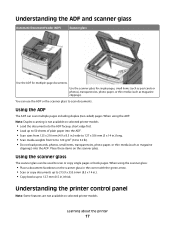
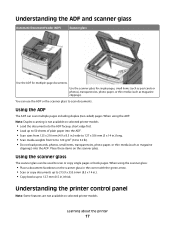
... transparencies, photo paper, or thin media (such as magazine clippings). When using the ADF: Note: Duplex scanning is not available on the scanner glass in the corner with the green arrow. •...; Scan or copy documents up to 215.9 x 355.6 mm (8.5 x 14 in .) thick. Use the scanner glass for multiple-page documents. Place these items on ...
User's Guide - Page 18


... the administration menus, start, stop, or cancel a print job. Change default copy and scan settings such as the number of copies to e-mail. Choose from Text, Text/Photo, or Photo.
Keypad area
Enter numbers, letters, or symbols on the display, print using the USB flash memory device, or change the default fax settings.
User's Guide - Page 44


..., the following paper types are a number of ways you use when printing.
Using recycled paper is another. Lexmark does not endorse specific suppliers, although a converter's product list...primary contributor (up to 80%) of carbon emissions caused throughout the entire life of a device (from suppliers who demonstrate their commitment to successfully print on the environment, the company ...
User's Guide - Page 70
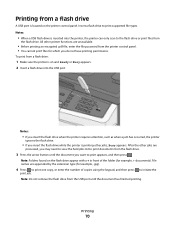
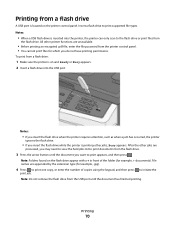
...with a + in front of copies using the keypad, and then press to print... or Busy appears. 2 Insert a flash drive into the printer, the printer can only scan to print supported file types. To print from
the flash drive.
Printing from the printer ...functions are unavailable.
• Before printing an encrypted .pdf file, enter the file password from a flash drive
A USB port is inserted into ...
User's Guide - Page 110


... the printer.
The profile name is also the user name, it is not available on your computer where you to receive Scan to a computer or USB flash memory device
ADF
Scanner glass
Use the ADF for single pages, small items (such as postcards or photos), transparencies, photo paper, or thin media (such as...
User's Guide - Page 111


... launched in black or color. Remember this shortcut number and use it when you are ready to a USB flash memory device
Note: The USB port is not available on the scanner glass... Insert a USB flash memory device into the front USB port. d Press the arrow buttons until Scan to view the file.
Scanning to scan your documents. Note: When a USB flash memory device is sent in the program ...
User's Guide - Page 113


... Lexmark ScanBackTM Utility instead of the received images.
2 Scan your original documents. The ScanBack Utility is sent in the application you want to PC profile.
d Make sure to select: • Show MFP Instructions-if you want to use . d Press the arrow buttons until your computer. f Press or to a computer or USB flash memory device...
User's Guide - Page 148


....
• Photograph is used when the document is mostly text. • Text/Photo is the factory default setting.
Specifies the type of content that will be scanned to update its firmware code from a USB device Note: Enable is the factory default setting
Scan Settings
Menu item
Format PDF (.pdf) TIFF (.tif) JPEG (.jpg)
PDF Version 1.2-1.6
Content Text...
User's Guide - Page 206


...Error message about 10 seconds, and then turn the printer back on . Solving printing problems
Multiple-language PDFs do not appear, turn the printer back on .
If Performing Self Test and Ready do not print
... regarding tested and approved USB flash memory devices, visit the Lexmark Web site at www.lexmark.com. Check the printer power switch. • The printer cable is supported.
User's Guide - Page 234


..., or service that the manufacturer intends to make these changes will be used instead. If you don't have access to the Internet, you . Bldg ... could include technical inaccuracies or typographical errors. For Lexmark technical support, visit support.lexmark.com. Notices
234 Notices
Product information
Product name: Lexmark X543, X544, X544n, X544dn, X544dw, X544dtn, X546dtn Machine ...
User's Guide - Page 245


...Lexmark International, Inc.
Slovensko Lexmark International, Inc.
For customers outside the U.S., refer to the countryspecific warranty information that came with your use, and not for resale, from Lexmark or a Lexmark... 1999/5/KE.
Statement of Limited Warranty
Lexmark X543, X544, X544n, X544dn, X544dw, X544dtn, X546dtn
Lexmark International, Inc., Lexington, KY
This limited warranty ...
User's Guide - Page 254
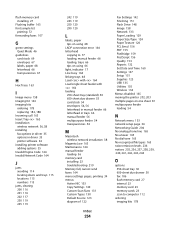
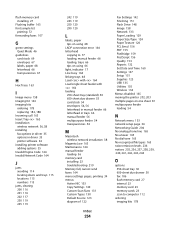
...paper tips on using 68
LADP connection error 164 letterhead
copying to 77 loading, manual feeder 66 loading, trays 66 tips on using 66 light, ...pages, printing 34 menus Active NIC 133 Copy Settings 140 Custom Scan Sizes 131 Custom Types 130 Default Source 123 diagram of 122
...129 Paper Size/Type 124 Paper Texture 126 PCL Emul 156 PDF 155 PictBridge 159 PostScript 156 Quality 153 Reports 132 Set Date...
User's Guide - Page 255


...types and weights supported by the printer 62 PC Kit Life Warning 165 PCL Emul menu 156 PDF menu 155 Phone in Use 165 photos copying 76 PictBridge menu 159 PictBridge-enabled printing photos 71 Picture too large 165 ...Paper Jam Check Duplex 172 24x Paper Jam Check Tray
173 250.yy Paper jam 173 290-292 ADF Scanning Jams 173 293 Paper Missing 173 293.02 Flatbed Cover Open 173 294 ADF Jam 174 30.yy ...
User's Guide - Page 256


...Scan to USB failed 167 Scanner ADF Cover Open 167 Sending pXX 167 Standard Exit Bin Full 167 Tray Empty 167 Tray Low 167 Tray Missing 168 Unsupported Mode 168 Unsupported USB device, please
remove 168 Unsupported USB hub, please
remove 168 USB drive disabled 168 Use... 166 Receiving pXX 166 recycled paper
using 43 recycling 237
Lexmark packaging 47 Lexmark products 47 toner cartridges 47 WEEE ...
User's Guide - Page 257


...scanner glass cleaning 202 copying using 76 scanning to a computer 110 improving scan quality 112 scanning to a USB flash memory device 111 scanning to an FTP address creating shortcuts using the
computer 109 using shortcut numbers 109 using the keypad 108 Sending ...207 Large jobs do not collate 208 multiple-language PDFs do not print 206 paper curl 223 paper frequently jams 219 tray linking does not work ...
Quick Reference - Page 2
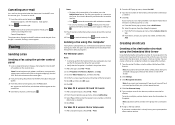
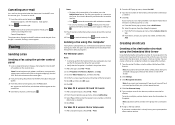
... version 10.4 or later users 1 With a document open, choose File > Print.
2
2 From the PDF pop-up menu, choose Job Routing. 3 Select Fax, and then enter the recipient name, number, and other... the printer control panel, press
.
Then, press .
5 Press 1 to continue scanning the e-mail. Sending a fax using the printer control panel
1 Load an original document faceup, short edge first into the...
Quick Reference - Page 4


Remember this shortcut number and use it is the name that appears in the program you are unavailable. 2 Press 1 on the keypad.
3 ...USB appears. All other printer functions are ready to the USB device or print files from the USB device. Note: The scan settings determine if the image is sent in black or color. c Press the Scan/Email button.
Press Start To Begin appears.
4 Load an original...
Similar Questions
Scan Log Printer X544
How do you turn off the scan log when scanning to your email?
How do you turn off the scan log when scanning to your email?
(Posted by edavis43982 12 years ago)

