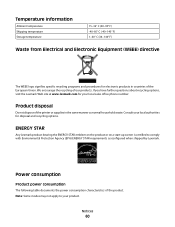Lexmark X2670 Support Question
Find answers below for this question about Lexmark X2670 - All-In-One Printer.Need a Lexmark X2670 manual? We have 2 online manuals for this item!
Question posted by croAdmin on November 30th, 2013
How To Scan A Document With My Lexmark Printer X2670
The person who posted this question about this Lexmark product did not include a detailed explanation. Please use the "Request More Information" button to the right if more details would help you to answer this question.
Current Answers
Related Lexmark X2670 Manual Pages
Similar Questions
Vista Computer Won't Recognize Lexmark Printer X2670
(Posted by Ablongha 9 years ago)
How To Scan Using Lexmark X2670
(Posted by sdcaangelb 10 years ago)
How To Scan From Lexmark X2670 Printer To Computer
(Posted by juckArnol 10 years ago)
Size Of Scanned Document
My scanner is scanning documents of 3-4 pages as 3MB. How can I change the settings to be able to sc...
My scanner is scanning documents of 3-4 pages as 3MB. How can I change the settings to be able to sc...
(Posted by chantalsewsaran 11 years ago)
Scanning Document
trying to scan a document and states "downloading application list" and never scans document
trying to scan a document and states "downloading application list" and never scans document
(Posted by aelsey 11 years ago)