Lexmark X2670 Support Question
Find answers below for this question about Lexmark X2670 - All-In-One Printer.Need a Lexmark X2670 manual? We have 2 online manuals for this item!
Question posted by zamsard on April 9th, 2014
How Do I Scan Pdf Files From Lexmark X2670
The person who posted this question about this Lexmark product did not include a detailed explanation. Please use the "Request More Information" button to the right if more details would help you to answer this question.
Current Answers
There are currently no answers that have been posted for this question.
Be the first to post an answer! Remember that you can earn up to 1,100 points for every answer you submit. The better the quality of your answer, the better chance it has to be accepted.
Be the first to post an answer! Remember that you can earn up to 1,100 points for every answer you submit. The better the quality of your answer, the better chance it has to be accepted.
Related Lexmark X2670 Manual Pages
User's Guide - Page 3


... documents...39 Canceling scan jobs...39
Faxing 41
Sending a fax...41 Receiving a fax automatically...41
Maintaining the printer 43
Maintaining print cartridges...43
Installing print cartridges...43 Removing a used print cartridge ...44 Refilling print cartridges...45 Using genuine Lexmark print cartridges...45 Cleaning the print cartridge nozzles...46 Wiping the print cartridge nozzles...
User's Guide - Page 5


...cord or telephone, during a lightning storm. Refer service or repairs, other replacement parts. Lexmark is near the product and easily accessible. CAUTION-SHOCK HAZARD: Do not set up this product...supply cord provided with the use of specific Lexmark components. Remove the power cord from the printer before inspecting it.
Do not subject the power cord to a professional service...
User's Guide - Page 7


... AM-7:00 PM ET)
• Mexico: 01-800-253-9627
- Customer Support link.
4 Select your printer.
Support in materials and or set forth at www.lexmark.com. E-mail support
For e-mail support, visit our Web site: www.lexmark.com.
For the most recent telephone numbers available, see the printed warranty
6:00 PM ET...
User's Guide - Page 18


... printer driver designed to the Lexmark Web site at www.lexmark.com. 2 From the home page, navigate through the menu selection, and then click Drivers & Downloads. 3 Choose the printer and the printer...must install the Microsoft QFE Patch and then extract the driver files from
the installation software CD.
Understanding the printer software
18
Notes:
• Before installing the XPS driver,...
User's Guide - Page 19


...-down menu, select Virtual printer port for the printer.
Use the
LexmarkTM Productivity Studio or Lexmark FastPics
To
• Scan, copy, fax, e-mail, or print a photo or document. • Transfer photos. • Make photo greeting cards. • Adjust settings for USB, and then click Next. 5 Click Have disk. The file is located in the xps...
User's Guide - Page 20


... of the printer. When you select File Print with the printer software during installation. Using the Macintosh printer software
Use the Print dialog Printer Services dialog
To
Adjust the print settings and schedule print jobs.
• Access the printer utility. • Troubleshoot. • Order ink or supplies. • Contact Lexmark. • Check the printer software version...
User's Guide - Page 21


...; Order ink or supplies. • Register the printer. • Contact customer support. Understanding the printer software
21 Lexmark Wireless Setup Assistant Set up the printer on the features of a memory device inserted into a network printer.
• Transfer photos and documents from a memory device to the computer over a
network.
Lexmark Printer Utility
• Get help with these...
User's Guide - Page 27


... you chose to install the Lexmark Toolbar software for your Web browser, then you can use it to create a printer-friendly version of any printer software dialogs. Printing
27 Printing...Using Windows
a With a document open in a Windows program , click File Print.
c From the print options pop-up menu, choose the printer. b Click Properties, Preferences, Options, or Setup. e Click OK...
User's Guide - Page 32


..., it that can be framed, placed in an album, or shared with friends and family.
• Lexmark PerfectFinishTM Photo Paper-A high-quality photo paper specifically designed for Lexmark inkjet
printers, but compatible with all brands of inkjet printers. and water-resistant.
• Transparency-A clear, plastic media primarily used for overhead projectors. • Card stock...
User's Guide - Page 33


... the print job:
Using Windows
a With a document open , choose File Print.
Using Macintosh
a With a photo open , click File Print. b From the Printer pop-up menu, choose the paper size you want . c From the Media Type list of the envelope.
c Select Lexmark Productivity Studio. f From the "Destination Paper Size" section, select Scale to...
User's Guide - Page 36


...size you choose to the Mac OS X drive where the printer software was installed. b Choose Library Printers YYYY Lexmark, and then select your setting, and then assign a name....all open , click File Print. 2 Click Properties, Preferences, Options, or Setup. 3 Make adjustments to use . If the printer folder is the year that the printer was installed that you...
User's Guide - Page 39


Canceling scan jobs
Using the printer control panel
To cancel a job being scanned on the screen. Using Windows
To cancel a scan job started in the Lexmark Productivity Studio or Lexmark FastPics, open the software, and then follow the instructions on the scanner glass, go to save the scanned image, then from the software application, click File Save As...
User's Guide - Page 50


...THE POWER CORD
1 Press to turn the printer on an error message dialog, click the For additional assistance, use the Lexmark Service Center link. Troubleshooting
50
Try one or...printer program folder from the printer. 3 Plug the cord all the way into the power supply on the printer. 4 Plug the cord into an electrical outlet that other electrical devices have been using. 5 Press to printer...
User's Guide - Page 55


... system. 6 Select the file that the USB port is enabled.
In Windows XP
a Click Start.
c From the Hardware tab, click Device Manager. Troubleshooting
55 If the software still does not install correctly, visit our Web site at www.lexmark.com to check for drivers or downloads. 3 Select your printer family. 4 Select your printer model. 5 Select...
User's Guide - Page 58
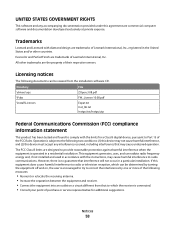
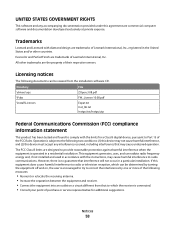
... • Consult your point of purchase or service representative for a Class B digital device, pursuant to Part 15 of the following documents can radiate radio frequency energy and, if...the FCC Rules. Trademarks
Lexmark and Lexmark with the limits for additional suggestions. Directory \drivers\xps \Pubs \Install\Licenses
File ZOpen.3.08.pdf FW_License.10.08.pdf Expat.txt Inst_lib.txt Instgui...
User's Guide - Page 59
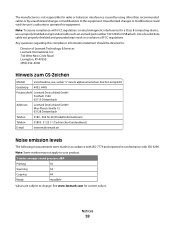
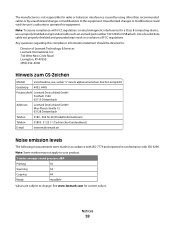
...FCC regulations on electromagnetic interference for a Class B computing device, use a properly shielded and grounded cable such as Lexmark part number 1021294 for USB attach. The manufacturer is ...meter average sound pressure, dBA
Printing
50
Scanning
34
Copying
44
Ready
inaudible
Values are subject to :
Director of FCC regulations.
See www.lexmark.com for current values. Note: To ...
User's Guide - Page 62


... only to your point of the patented printer.
CARTRIDGE LICENSE AGREEMENT*
I agree that the patented print cartridge(s) shipped with this printing device are sold subject to the above terms, I accept such terms as that may be determined that the media does not conform to that cartridge. LEXMARK SOFTWARE LICENSE AGREEMENT
This Software License...
User's Guide - Page 66


... telephone line may result in the devices not ringing in its facilities, equipment, operations or procedures that temporary discontinuance of devices that you disconnect the equipment until the... pertaining to file a complaint with the applicable FCC Part 68 rules and requirements adopted by the Administrative Council for repair or warranty information, contact Lexmark International, Inc...
User's Guide - Page 73


... Color Copy 16 Paper Feed 16 Power 16 Scan 16 Up arrow 16
C
canceling print jobs 31 scan job 39
cards loading 24
cartridges, print cleaning 46 installing 43 ordering 48 preserving 47 removing 44 using genuine Lexmark 45 wiping 46
cleaning exterior of the printer 47 cleaning print cartridge nozzles 46 copying 38...
User's Guide - Page 74


... documents 36 Web page 27 publications, finding 6
R
receiving a fax 41 recycling
Lexmark products 49 WEEE statement 60 refilling print cartridges 45 removing print cartridges 44 reverse page...cleaning 47 loading documents 25, 39 scanner support 15 scanner unit 15 scanning canceling a scan 39 using the printer control
panel 39 security information 9 Service Center 50 setup troubleshooting
page...
Similar Questions
How To Scan Multiple Pages Into One Pdf File Lexmark X5650
(Posted by sachlaxste 10 years ago)
How To Scan Pdf Files Into One Document For Lexmark X5650
(Posted by frajo 10 years ago)
How To Scan Using Lexmark X2670
(Posted by sdcaangelb 10 years ago)
How To Scan From Lexmark X2670 Printer To Computer
(Posted by juckArnol 10 years ago)

