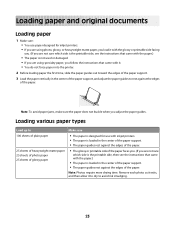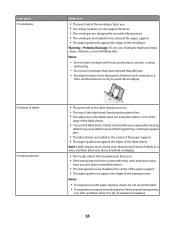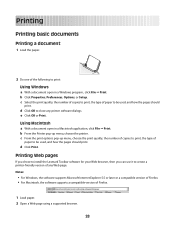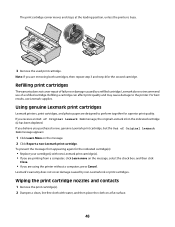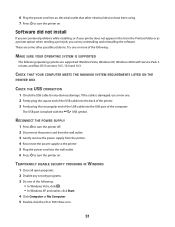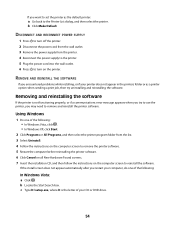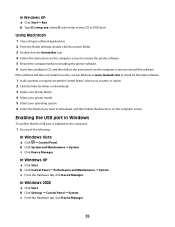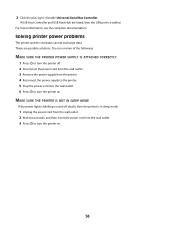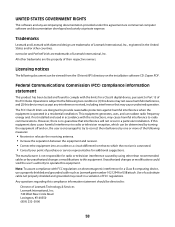Lexmark X2600 Support Question
Find answers below for this question about Lexmark X2600 - USB 2.0 All-in-One Color Inkjet Printer Scanner Copier Photo.Need a Lexmark X2600 manual? We have 2 online manuals for this item!
Question posted by telovelaj on October 21st, 2011
Communication Issue
The printer x2670 not communicate with computer. I can't print nothing
Current Answers
Related Lexmark X2600 Manual Pages
Similar Questions
My Lexmark Printer Mb2236adw Is Not Printing What Can I Do?
My Lexmark printer MB2236adw is not printing.What can I do? Please advise.
My Lexmark printer MB2236adw is not printing.What can I do? Please advise.
(Posted by sharonstanfield 3 years ago)
Lexmark Printer X2600 Manual, Howto Replace Lid
(Posted by plundberg507 10 years ago)
Usb Port On My X264dn Printer. Is There One? If So, Where Is It?
I can't find a USB port on my X264dn printer. Is there one? if so, where is it?
I can't find a USB port on my X264dn printer. Is there one? if so, where is it?
(Posted by gmomburns 12 years ago)
Properties
When I print on the properties feature to change the paper direction and color, it freezes the windo...
When I print on the properties feature to change the paper direction and color, it freezes the windo...
(Posted by billandclaudia 12 years ago)