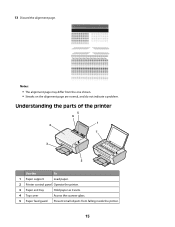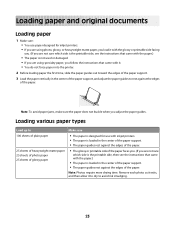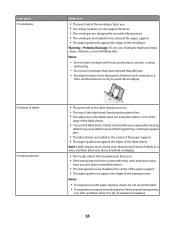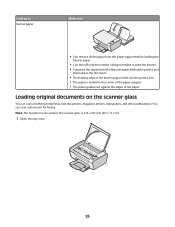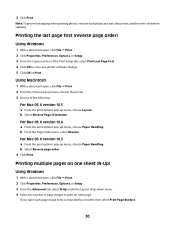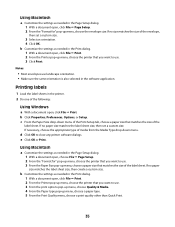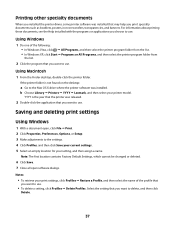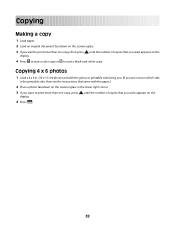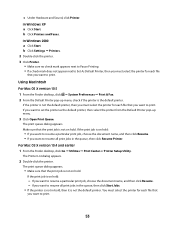Lexmark X2600 Support Question
Find answers below for this question about Lexmark X2600 - USB 2.0 All-in-One Color Inkjet Printer Scanner Copier Photo.Need a Lexmark X2600 manual? We have 2 online manuals for this item!
Question posted by billandclaudia on July 4th, 2011
Properties
When I print on the properties feature to change the paper direction and color, it freezes the window to where I can't "X" out of it, print, or anything else.
I have to do "ctrl-alt-delete to close the window. Another words, I can't print!!!
Current Answers
Related Lexmark X2600 Manual Pages
Similar Questions
Printer Connected Properly But Will Not Print From Computer
when I click the print button, popup says check connections, etc. ...all is connected properly, but ...
when I click the print button, popup says check connections, etc. ...all is connected properly, but ...
(Posted by jayjay2wbr 8 years ago)
Lexmark 2600 Series How To Give Color Print
(Posted by sgujef 9 years ago)
Is The Lexmark X543 Printer/scanner Compatable With Windows 7 Operating System?
Is the Lexmark x543 Printer/scanner compatable with Windows 7 operating system?
Is the Lexmark x543 Printer/scanner compatable with Windows 7 operating system?
(Posted by lindarichter 10 years ago)
Usb Port On My X264dn Printer. Is There One? If So, Where Is It?
I can't find a USB port on my X264dn printer. Is there one? if so, where is it?
I can't find a USB port on my X264dn printer. Is there one? if so, where is it?
(Posted by gmomburns 12 years ago)