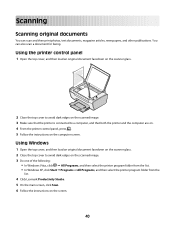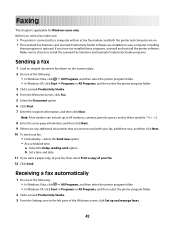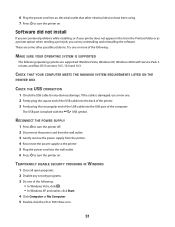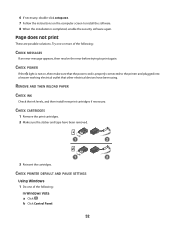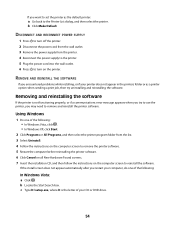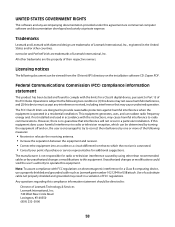Lexmark X2600 Support Question
Find answers below for this question about Lexmark X2600 - USB 2.0 All-in-One Color Inkjet Printer Scanner Copier Photo.Need a Lexmark X2600 manual? We have 2 online manuals for this item!
Question posted by jayjay2wbr on July 4th, 2015
Printer Connected Properly But Will Not Print From Computer
Current Answers
Answer #1: Posted by BusterDoogen on July 4th, 2015 7:39 AM
I hope this is helpful to you!
Please respond to my effort to provide you with the best possible solution by using the "Acceptable Solution" and/or the "Helpful" buttons when the answer has proven to be helpful. Please feel free to submit further info for your question, if a solution was not provided. I appreciate the opportunity to serve you!
Answer #2: Posted by waelsaidani1 on July 4th, 2015 7:41 AM
Related Lexmark X2600 Manual Pages
Similar Questions
Is the Lexmark x543 Printer/scanner compatable with Windows 7 operating system?
Lexmark X2600 will print from internet connection but not from Word doc. or copy from plate glass. U...