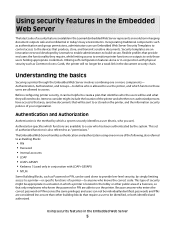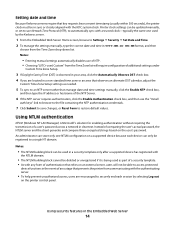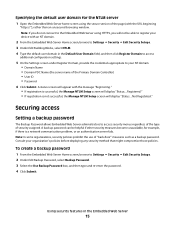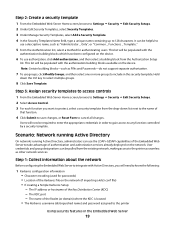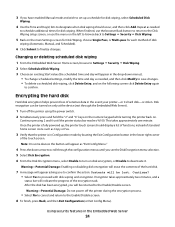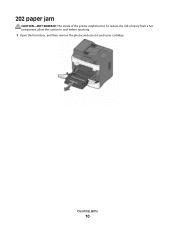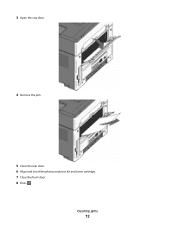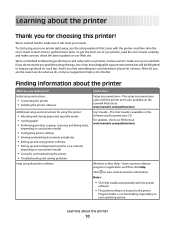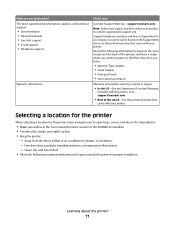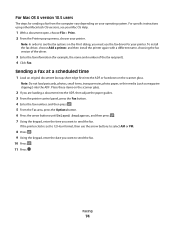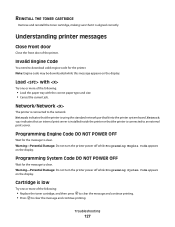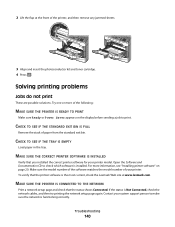Lexmark X204N Support Question
Find answers below for this question about Lexmark X204N - X B/W Laser.Need a Lexmark X204N manual? We have 4 online manuals for this item!
Question posted by blanchglobe14 on December 28th, 2012
The Rear Door On The Printer Need To Open Please Help Show Me Please Where It Is
please show me the rear door for the printer
Current Answers
Answer #1: Posted by freginold on December 30th, 2012 6:49 AM
Hi, you can see exactly where the rear door is located and how to open it on page 5 of the clearing jams guide:
http://www.lexmark.com/publications/pdfs/lexmarkc720/eng/jams.pdf
http://www.lexmark.com/publications/pdfs/lexmarkc720/eng/jams.pdf
Related Lexmark X204N Manual Pages
Similar Questions
How To Scan Pictures To A Computer Lexmark Printer X204n
(Posted by CrystCo 10 years ago)
What Do You Do When Your Printer Needs You To Check Waste Toner Box
(Posted by maSherin 10 years ago)
Printer Needs To Be Restarted Before It Prints
Printer needs to be restarted before it prints, what might be the problem
Printer needs to be restarted before it prints, what might be the problem
(Posted by nondumisophakathi 11 years ago)
The Hingde Door On My Lexmark Printer Is Loose I Need Help To Put It Back On Tra
broke hindge door
broke hindge door
(Posted by onenintye190e 12 years ago)
My Printer Will Not Recognize My Ip Address, And Won't Scan To File. Please Help
See title.
See title.
(Posted by laylajabur 12 years ago)