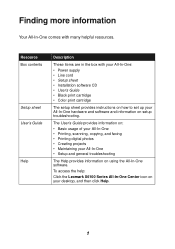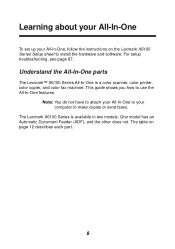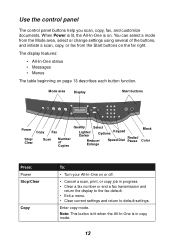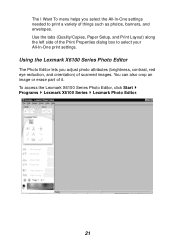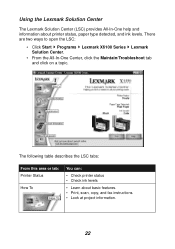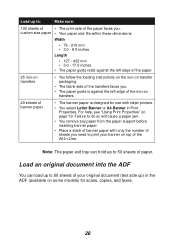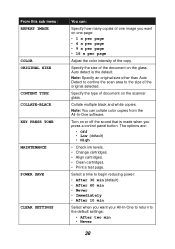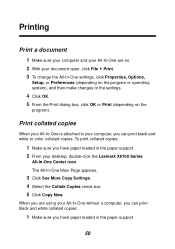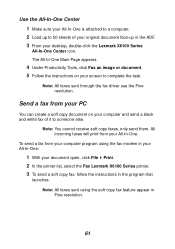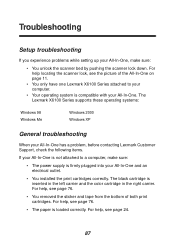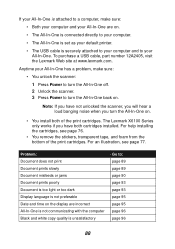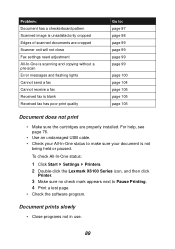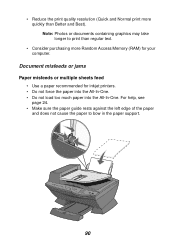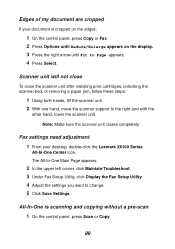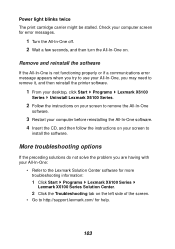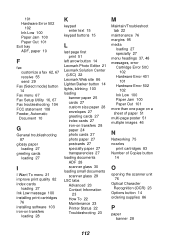Lexmark X6150 Support Question
Find answers below for this question about Lexmark X6150 - X All-In-One Color Inkjet.Need a Lexmark X6150 manual? We have 2 online manuals for this item!
Question posted by nondumisophakathi on August 23rd, 2012
Printer Needs To Be Restarted Before It Prints
Printer needs to be restarted before it prints, what might be the problem
Current Answers
Answer #1: Posted by lewl1 on August 23rd, 2012 5:29 AM
Get several cotton balls and a bottle of rubbing alcohol. Turn off the printer. Soak a cotton ball, not dripping or saturated with the alcohol. Clean the paper path ( area underneath where the print cartridge carrier travels back and forth over the paper. ) This area becomes coated with ink and gets sticky, Clean the area until all ink is removed, you will use many cotton balls, continue until clean. Check the carrier parked area. You will note 2 rubber boots, 1 for each ink cartridge, make certain they are clean as well. They seal the cartridges so they don't dry out.
Related Lexmark X6150 Manual Pages
Similar Questions
My Computer Repairman Added Pro700 Instead Of Pro705..having Printing Problems.
(Posted by snglt89 10 years ago)
Not Printing Problem With Printer
(Posted by reginaldsmith2493 11 years ago)
New Ink Still Won't Print
I replaced a black ink cartridge, still says I must order and won't let me print anything
I replaced a black ink cartridge, still says I must order and won't let me print anything
(Posted by acejudy 11 years ago)
In Fax Setup Utility The 'print To Fax' Feature Does Not Work.
My desk top (with windows XP) recognizes Lexmark 6100 Series All-In-One as a printer but does not se...
My desk top (with windows XP) recognizes Lexmark 6100 Series All-In-One as a printer but does not se...
(Posted by chalandri 12 years ago)
Printing Problem
my printer keeps printing the same document exhausting my papers. The printer refuses to print somet...
my printer keeps printing the same document exhausting my papers. The printer refuses to print somet...
(Posted by okpongs 12 years ago)