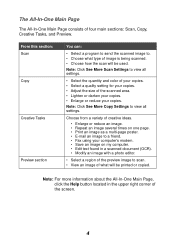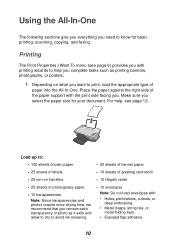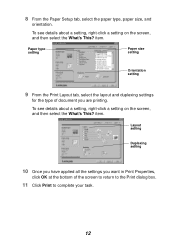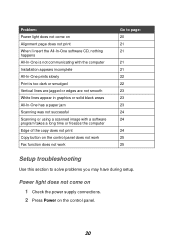Lexmark X1100 Support Question
Find answers below for this question about Lexmark X1100.Need a Lexmark X1100 manual? We have 2 online manuals for this item!
Question posted by dottygrandma on February 22nd, 2013
When Requesting A Document Be Printed From Pc Igetmessage 'communication Not Ava
Current Answers
Answer #1: Posted by tintinb on March 4th, 2013 9:37 PM
http://support.lexmark.com/index?docLocale=en_US&page=content&id=DR8881&locale=EN&userlocale=EN_US
If you have more questions, please don't hesitate to ask here at HelpOwl. Experts here are always willing to answer your questions to the best of our knowledge and expertise.
Regards,
Tintin
Related Lexmark X1100 Manual Pages
Similar Questions
I don't know how to get the printer and computer together .
Trying to install Printer in New PC, will not let me, message, not available in English