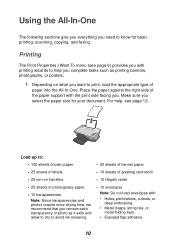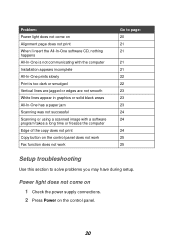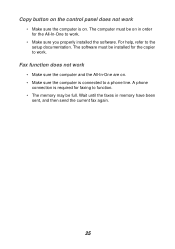Lexmark X1100 Support Question
Find answers below for this question about Lexmark X1100.Need a Lexmark X1100 manual? We have 2 online manuals for this item!
Question posted by reginamiller584 on August 28th, 2013
I Need To Download The Cd To Install My Printer
The person who posted this question about this Lexmark product did not include a detailed explanation. Please use the "Request More Information" button to the right if more details would help you to answer this question.
Current Answers
Related Lexmark X1100 Manual Pages
Similar Questions
What Type Of Installation Cable Do You Need For A X6675 Printer To Connect To
wireless network
wireless network
(Posted by pewedj 9 years ago)
Trying To Install Lexmark X1100 Printer
Trying to install Printer in New PC, will not let me, message, not available in English
Trying to install Printer in New PC, will not let me, message, not available in English
(Posted by patsypettey 11 years ago)
Lost Cd For Printer Installation Please Help
LEXMARK S300-S400
LEXMARK S300-S400
(Posted by jacobusscheepers 11 years ago)