Lexmark T652 Support Question
Find answers below for this question about Lexmark T652.Need a Lexmark T652 manual? We have 9 online manuals for this item!
Question posted by notx3ote on May 23rd, 2014
T652dn Will Not Print Double Sided
The person who posted this question about this Lexmark product did not include a detailed explanation. Please use the "Request More Information" button to the right if more details would help you to answer this question.
Current Answers
There are currently no answers that have been posted for this question.
Be the first to post an answer! Remember that you can earn up to 1,100 points for every answer you submit. The better the quality of your answer, the better chance it has to be accepted.
Be the first to post an answer! Remember that you can earn up to 1,100 points for every answer you submit. The better the quality of your answer, the better chance it has to be accepted.
Related Lexmark T652 Manual Pages
User's Guide - Page 39
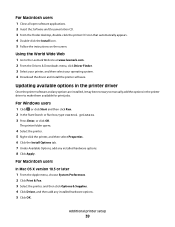
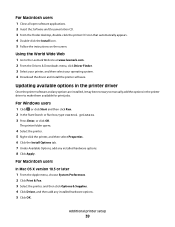
... X version 10.5 or later 1 From the Apple menu, choose System Preferences. 2 Click Print & Fax. 3 Select the printer, and then click Options & Supplies. 4 Click Driver, and then add any installed hardware ...and Documentation CD. 3 From the Finder desktop, double-click the printer CD icon that automatically appears. 4 Double-click the Install icon. 5 Follow the instructions on the screen. Additional...
User's Guide - Page 43
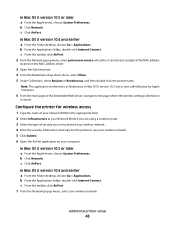
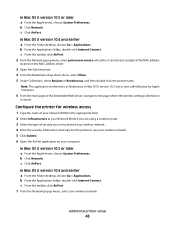
...:
In Mac OS X version 10.5 or later a From the Apple menu, choose System Preferences. Additional printer setup
43 In Mac OS X version 10.5 or later a From the Apple menu, choose System Preferences. b From the Applications folder, double-click Internet Connect.
c Click AirPort. In Mac OS X version 10.4 and earlier a From the Finder...
User's Guide - Page 44
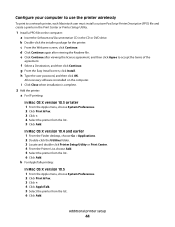
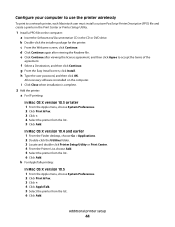
... X version 10.4 and earlier 1 From the Finder desktop, choose Go > Applications. 2 Double-click the Utilities folder. 3 Locate and double-click Printer Setup Utility or Print Center. 4 From the Printer List, choose Add. 5 Select the printer from the list. 6 Click Add. Additional printer setup
44 b For AppleTalk printing:
In Mac OS X version 10.5 1 From the Apple menu, choose System...
User's Guide - Page 66


...the recommended print side of stability resulting in toner. This information is made from 100% chemically treated pulped wood. The ink must be found at risk for electrophotographic printing. Inks ...when selecting preprinted forms and letterhead:
• Use grain long for use with laser printers:
• Chemically treated papers used to make copies without melting or releasing hazardous...
User's Guide - Page 72


... prevent sheets from sticking together. • Page orientation is important when printing on a specific size or type of paper and specialty media can affect how reliably documents print. Printing on specialty media
Tips on using letterhead
• Use letterhead designed specifically for laser printers. • Print samples on a specific paper type, adjust the paper type setting...
User's Guide - Page 73


...
envelopes can withstand temperatures up to fit the width of high humidity (over 60%) and the high printing temperature may wrinkle or seal envelopes. Tips on using transparencies
Print samples on the transparencies being considered for laser printers. Use up to 230°C (446°F) without sealing, wrinkling, curling excessively, or releasing hazardous emissions...
User's Guide - Page 74


... hazardous emissions.
• Do not use labels with chemicals that may contaminate the printer. Print samples on labels:
• Feed labels from a 250-sheet tray, a 550...before buying large quantities. Tips on using labels
Print samples on the labels being considered for laser printers.
For detailed information on label printing, characteristics, and design, see "Ordering supplies...
User's Guide - Page 79
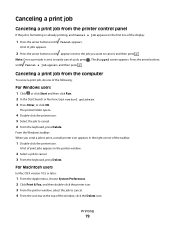
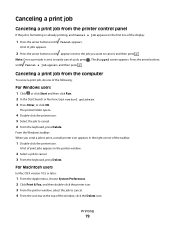
... to cancel. 4 From the icon bar at the top of print jobs appears in the printer window.
2 Select a job to print, a small printer icon appears in the right corner of the taskbar.
1 Double-click the printer icon. Canceling a print job
Canceling a print job from the computer
To cancel a print job, do one of the following:
For Windows users
1 Click...
User's Guide - Page 80
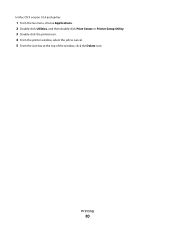
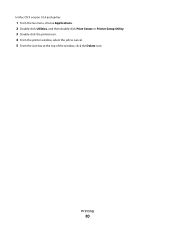
In Mac OS X version 10.4 and earlier:
1 From the Go menu, choose Applications. 2 Double-click Utilities, and then double-click Print Center or Printer Setup Utility. 3 Double-click the printer icon. 4 From the printer window, select the job to cancel. 5 From the icon bar at the top of the window, click the Delete icon.
Printing
80
User's Guide - Page 133
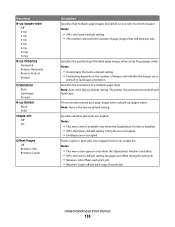
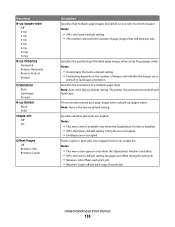
... the number of a print job. The printer chooses between portrait and landscape. Stacks copies or print jobs into staggered sets in
portrait or landscape orientation. Specifies whether print jobs are offset during the print job. • Between Jobs offsets each print job. • Between Copies offsets each page image when using N-up (pages-sides) Notes:
• Horizontal...
User's Guide - Page 142


... the front of landscape pages.
• Short Edge specifies that will print per side. Print jobs are stapled Notes:
• This menu item is available only when the StapleSmart II Finisher is installed. • Off is the factory default setting. The printer chooses between portrait and
landscape.
• Long Edge uses landscape. • Short...
Help Menu Pages - Page 6


... Click AppleTalk. b Click Print & Fax. d Select the printer from the list. e Select the printer from the list. c Click +. c Click +. d From the Printer List, click Add. b Double-click the installer package for network printing
To print to accept the terms of 42
Mac instructions for network-attached printers
Installing software for the printer. c Double-click Printer Setup Utility or...
Help Menu Pages - Page 37
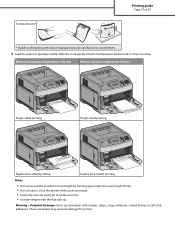
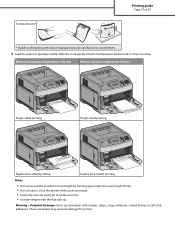
...
With an optional StapleSmart Finisher
LETTERHEAD
LETTERHEAD
LETTERHEAD
Single-sided printing
Single-sided printing
LETTERHEAD
Duplex (two-sided) printing
Duplex (two-sided) printing
Notes:
• Do not exceed the maximum stack height by forcing paper under the stack height limiter. • Do not load or close the printer while a job is printing. • Load only one size and type of...
Service Manual - Page 25
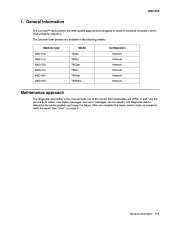
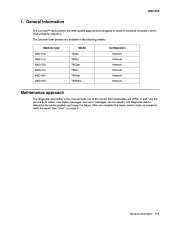
... field replaceable unit (FRU) or part. General information
1-1 General information
The Lexmark™ laser printers are available in the following models: Machine type 4062-01A 4062-21A 4062-23A 4062-41A 4062-43A 4062-630 Model T650n T652n T652dn T654n T654dn T656dne Configuration Network Network Network Network Network Network
Maintenance approach
The diagnostic...
Service Manual - Page 211
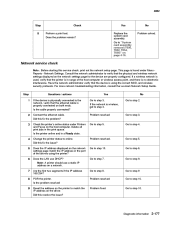
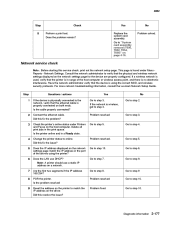
... troubleshooting information, consult the Lexmark Network Setup Guide. Is the printer online and in the print queue. Problem resolved.
Does the problem remain? This page is wireless, got to "System card assembly removal (T650, T652, T654, T656)" on the host computer. Note: A printer should use DHCP?
Problem fixed. No Problem solved.
5
Network service...
Service Manual - Page 213
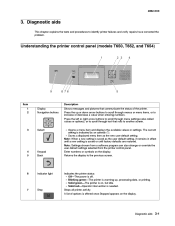
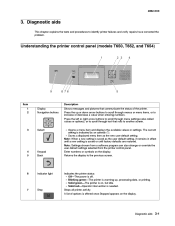
...printing. • Solid green-The printer is on, but idle. • Solid red-Operator intervention is needed. Note: Settings chosen from a software program can also change or override the user default settings selected from the printer control panel. Stops all printer...display. 4062-XXX
3. Understanding the printer control panel (models T650, T652, and T654)
1 2 3 4
9
8 76
5
...
Service Manual - Page 306
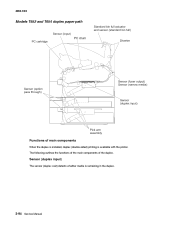
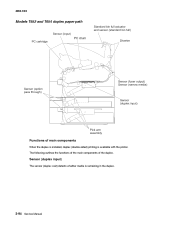
Sensor (duplex input)
The sensor (duplex wait) detects whether media is available with the printer. 4062-XXX
Models T652 and T654 duplex paper path
Standard bin full actuator and sensor (standard bin full) Sensor (input)... the functions of the main components of main components
When the duplex is installed, duplex (double-sided) printing is remaining in the duplex.
3-94 Service Manual
Service Manual - Page 527
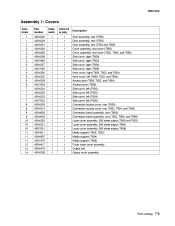
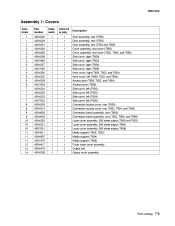
... T654) Access cover (T656) Side cover, left (T650) Side cover, left (T652) Side cover, left (T654) Side cover, left (T656) Connection access cover, rear (T650) Connection access cover, rear (T652, T654, and T656) Connection bezel assembly, rear (T650) Connection bezel assembly, rear (T652, T654, and T656) Laser cover assembly, 250 sheet output (T650 and T652) Laser cover assembly, 500 sheet...
Service Manual - Page 577


...Zealand 7-47 Power cord, HV PRC 7-47 10-Foot parallel printer cable 7-46 2-Meter USB printer cable 7-46 Operator panel door assembly (T656 7-7 Locking universal ...Side cover, right (T652 7-3 250 Option drive shaft with spring 7-21 Option drive shaft with spring (T650 7-9 Print cartridge ID connector assembly 7-13 Printhead cable (T652, T654, and T656 7-13 Sensor shield assembly 7-17 Print...
Service Manual - Page 579


...T652, and T654 7-3 40X4337 Side cover, right (T654 7-3 40X4338 Side cover, right (T650 7-3 40X4339 Access door 7-3 40X4343 Redrive motor assembly (T652, T654, and T656 7-9 40X4344 Duplex drive motor assembly (T652, T654, and T656 7-9 40X4345??Duplex (input) sensor assembly (T652...Drum grounding contact 7-19 40X4382 Print cartridge HV contact 7-19 40X4383 Cleaning blade contact 7-19 40X4384 EP ...
Similar Questions
What Means Replace Unsupported Print Cartridge Lexmark Printer T652
(Posted by visdbecc 10 years ago)

