Lexmark T650 Support Question
Find answers below for this question about Lexmark T650.Need a Lexmark T650 manual? We have 9 online manuals for this item!
Question posted by knijwi on May 6th, 2014
How To Check If An Optional Wireless Card Is Installed In Your T650n Printer
The person who posted this question about this Lexmark product did not include a detailed explanation. Please use the "Request More Information" button to the right if more details would help you to answer this question.
Current Answers
There are currently no answers that have been posted for this question.
Be the first to post an answer! Remember that you can earn up to 1,100 points for every answer you submit. The better the quality of your answer, the better chance it has to be accepted.
Be the first to post an answer! Remember that you can earn up to 1,100 points for every answer you submit. The better the quality of your answer, the better chance it has to be accepted.
Related Lexmark T650 Manual Pages
Troubleshooting Guide - Page 1
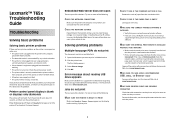
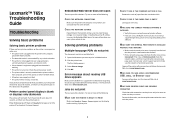
... is securely attached to the network. • Print a network setup page and check that the printer is connected to the printer and the
host computer, print server, option, or other network device. • All options are properly installed. • The printer driver settings are correct.
Solving printing problems
Multiple-language PDFs do not print
The documents contain...
Troubleshooting Guide - Page 3
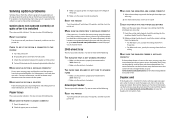
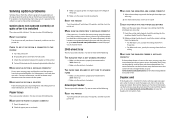
... when it enters or exits the duplex unit, then it may not be properly installed. CHECK TO SEE IF THE OPTION IS CONNECTED TO THE
PRINTER 1 Turn the printer off , wait about 10 seconds, and then turn the printer on . If the option is not listed, then reinstall it is turned on . Try one or more information...
User's Guide - Page 2
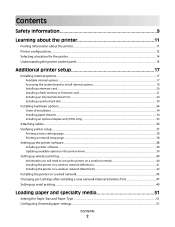
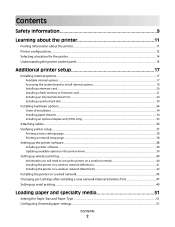
......17 Accessing the system board to install internal options...18 Installing a memory card ...20 Installing a flash memory or firmware card...21 Installing an Internal Solutions Port...24 Installing a printer hard disk ...30
Installing hardware options...34
Order of installation ...34 Installing paper drawers...34 Installing an optional duplex unit (T650 only) ...35
Attaching cables...36 Verifying...
User's Guide - Page 17
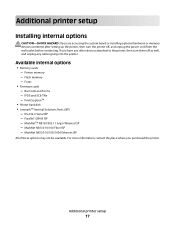
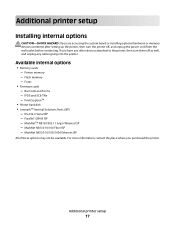
...
17 Available internal options
• Memory cards - MarkNet N8130 10/100 Fiber ISP - RS-232-C Serial ISP -
Printer memory - For more information, contact the place where you have any other devices attached to the printer, then turn the printer off as well, and unplug any cables going into the printer. Additional printer setup
Installing internal options
CAUTION-SHOCK HAZARD...
User's Guide - Page 20
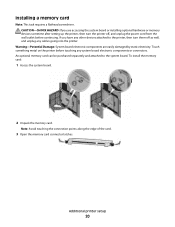
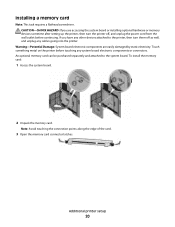
... the memory card. Installing a memory card
Note: This task requires a flathead screwdriver. Note: Avoid touching the connection points along the edge of the card.
3 Open the memory card connector latches. Warning-Potential Damage: System board electronic components are accessing the system board or installing optional hardware or memory devices sometime after setting up the printer, then turn...
User's Guide - Page 40
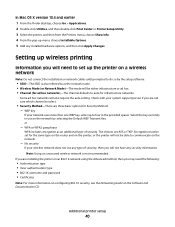
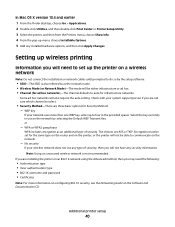
...choices are three basic options for Security Method: - Select the key currently in the provided spaces. Setting up wireless printing
Information you are installing the printer on the network by...Center or Printer Setup Utility. 3 Select the printer, and then from the Printers menu, choose Show Info. 4 From the pop-up menu, choose Installable Options. 5 Add any type of security. Check with ...
User's Guide - Page 41
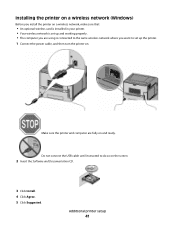
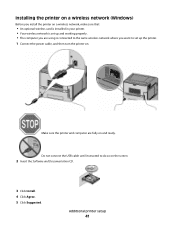
... screen
2 Insert the Software and Documentation CD.
3 Click Install. 4 Click Agree. 5 Click Suggested. Installing the printer on a wireless network (Windows)
Before you install the printer on a wireless network, make sure that:
• An optional wireless card is installed in your printer. • Your wireless network is connected to the same wireless network where you are fully on and ready...
User's Guide - Page 175
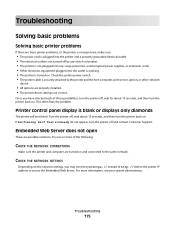
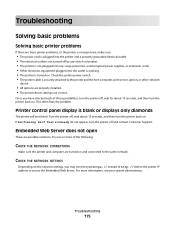
... then turn the printer back on . Check the printer power switch. • The printer cable is blank or displays only diamonds
The printer self test failed. For more of http:// before the printer IP address to the printer and the host computer, print server, option, or other network
device.
• All options are properly installed. • The printer driver settings are...
User's Guide - Page 210


... Too many disks installed 162 58 Too many flash options installed 162 58 Too ...printer control panel 79 from Windows 79 card stock loading 59 tips on using 74 cartridges, print ordering 167 Change to 145 charge rolls ordering 169 Check duplex connection 145 Check tray connection 146 checking an unresponsive printer 175 checking... wireless network 40 configurations printer 12 Configure MP menu...
User's Guide - Page 211
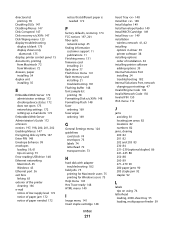
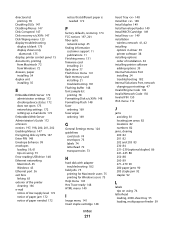
... 148
Index
211
Insert Tray 148 Install bin 148 Install duplex 149 Install envelope feeder 149 Install MICR Cartridge 149 Install tray 149 installation
wireless network 41, 42 installing
options in driver 39 printer software 38 installing options order of installation 34 installing printer software adding options 39 Internal Solutions Port installing 24 troubleshooting 182 Internal Solutions...
User's Guide - Page 212
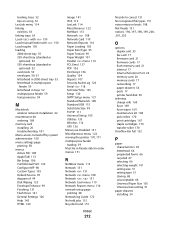
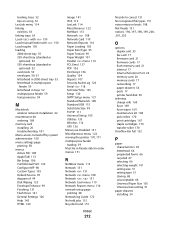
... 250-sheet tray (standard or
optional) 52 550-sheet tray (standard or
optional) 52 card stock 59 envelopes 59, 61 letterhead in 2000-sheet tray 55 letterhead in multipurpose
feeder 59 letterhead in trays 52 multipurpose feeder 59 transparencies 59
M
Macintosh wireless network installation 42
maintenance kit ordering 168
memory card installing 20 troubleshooting 181
Menu access...
User's Guide - Page 216
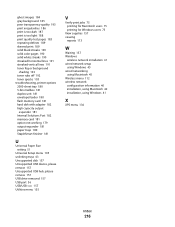
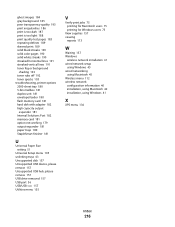
...toner specks 193 troubleshooting, printer options 2000-sheet tray 180 5-bin mailbox 181 duplex unit 181 envelope feeder 180 flash memory card 181 hard disk with ...157 Windows
wireless network installation 41 wired network setup
using Windows 45 wired networking
using Macintosh 45 Wireless menu 112 wireless network
configuration information 40 installation, using Macintosh 42 installation, using ...
Service Manual - Page 41
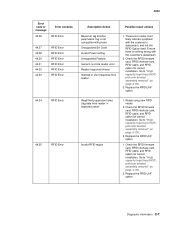
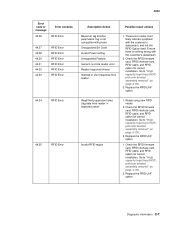
... is not compatible with printer
Unsupported SA Code
Invalid Power setting
Unsupported Feature
Generic run-time reader error
Reader response timeout
Garbled or short response from reader != expected value)
Invalid RFID region
1.
Check the RFID firmware card, RFID interface card, RFID cable, and RFID option for correct installation. Replace the RFID UHF option. Read/Verify operation failed...
Service Manual - Page 42
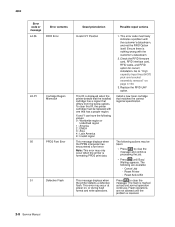
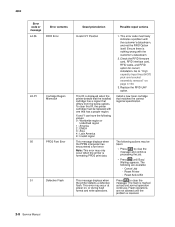
...with the customer's datastream, and not the RFID Option itself.
Check the RFID firmware card, RFID interface card, RFID cable, and RFID option for correct installation.
Cancel Job - This error code most likely...Busy/ Waiting appears. Flash operations
are available:
- To clear this IR, the printer cartridge must be taken:
• Press
to clear the
message and continue
processing...
Service Manual - Page 44


... check" on the USB port.
• Press until the menus are entered or the printer is reset. Check the RFID firmware card, RFID interface card, RFID cable, and RFID option ...installation. The following actions may be taken:
• Press
to the printer across an serial port, but the port has been disabled. Reset Printer
Reset Active Bin
The following are available:
- The printer...
Service Manual - Page 45
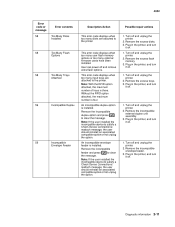
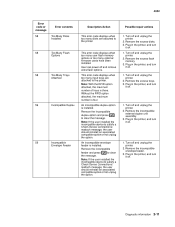
...
This error code displays when too many disks are attached to satisfy a Check Device Connections/ reattach message, the user should reinstall an associated compatible option or hot unplug the option. An incompatible envelope feeder is four. This error code displays when too many optional firmware cards have been installed. Plug in the printer, and turn it on .
Service Manual - Page 154
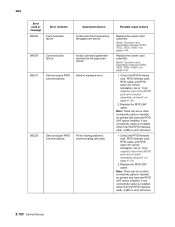
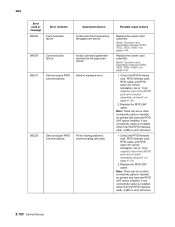
... removal" on page 4-130.
2. If any connectivity option is installed (other connectivity options installed on page 4-76. Go to "System card assembly removal (T650, T652, T654, T656)" on printers that have the RFID UHF option installed. Check the RFID firmware card, RFID interface card, RFID cable, and RFID option for correct installation. Note: There can be no other than the RFID...
Service Manual - Page 155
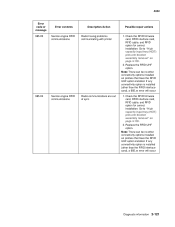
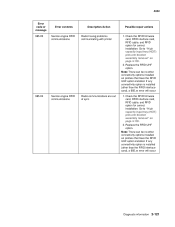
...
1. Replace the RFID UHF option. If any connectivity option is installed (other connectivity options installed on printers that have the RFID UHF option installed. Go to "High capacity input tray (HCIT) pick arm bracket assembly removal" on page 4-130.
2. Check the RFID firmware card, RFID interface card, RFID cable, and RFID option for correct installation. 4062
Error code or message...
Service Manual - Page 156
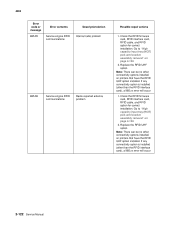
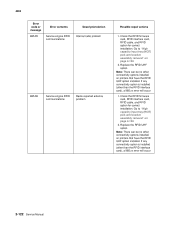
... capacity input tray (HCIT) pick arm bracket assembly removal" on printers that have the RFID UHF option installed. Replace the RFID UHF option. Check the RFID firmware card, RFID interface card, RFID cable, and RFID option for correct installation. Note: There can be no other than the RFID interface card), a 985.xx error will occur
2-122 Service Manual Go to...
Service Manual - Page 157


...)" on page 4-76.
Replace the RFID UHF option.
Go to "System card assembly removal (T650, T652, T654, T656)" on page 4-76.
4062
Error code or message
985.07
Error contents
Service engine RFID communications
Description/Action Antenna is installed (other connectivity options installed on printers that have the RFID UHF option installed.
Note: There can be no other than...
Similar Questions
I Don't Have The Cd To Install This Printer. How Can I Install??
(Posted by krgdavis 12 years ago)

