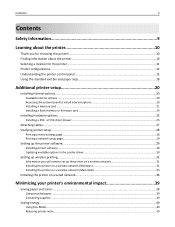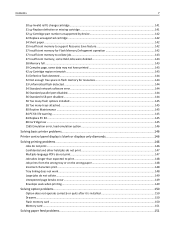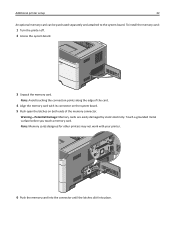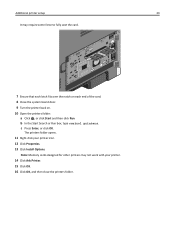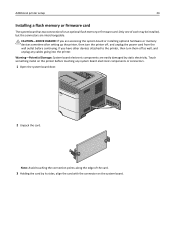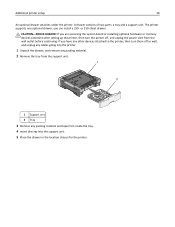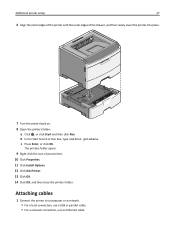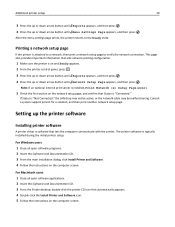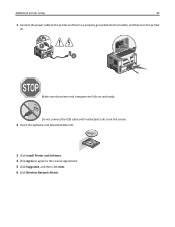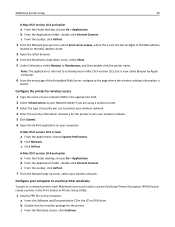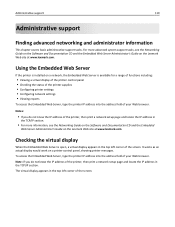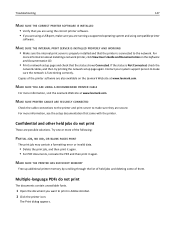Lexmark Es460dn Support Question
Find answers below for this question about Lexmark Es460dn - Mono Laserpr 1200X 40Ppm.Need a Lexmark Es460dn manual? We have 1 online manual for this item!
Question posted by krgdavis on June 7th, 2011
I Don't Have The Cd To Install This Printer. How Can I Install??
Current Answers
Answer #1: Posted by LexmarkListens on July 1st, 2011 3:04 PM
You need to download the printer driver from support.lexmark.com website. Once you downloaded and installed the driver, printer Wizard Information will pop on the lower right corner of your screen, please take note of the path where the driver is installed ( usually it is on the C drive)
Add Printer Wizard is also displayed on the screen. Click next to start adding the printer, on the screen where you are asked to identify the printer manufacturer and printer model. Click Have Disk button. In the install from disk dialog box, click browse and make you were able to locate the path of driver installed on the C drive. Then click OK button, click next and finish button to complete the process
The computer will then print a test pageLexmark Listens
Phone:
USA: 1-800-539-6275
Canada: (877) 856-5540
UK: 0800 121 4726
South Africa: 0800 981 435
Related Lexmark Es460dn Manual Pages
Similar Questions
PROCEDURE FOR SELECTING PORT NUMBER FOR INSTALLING lEXIMARK PRINTER C543
I want to print on paper from the manual feeder but I don't know how to set the printer up to do tha...
We have the Lexmark Es460dn printer. Does this printer have the ability to print on both sides of th...