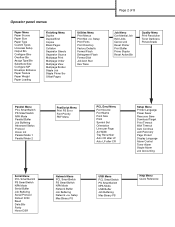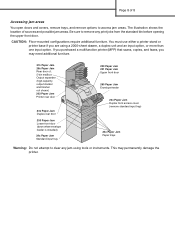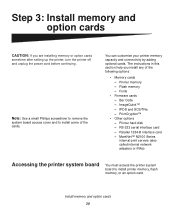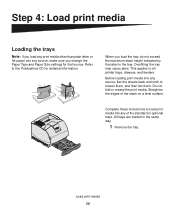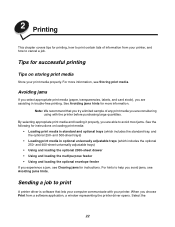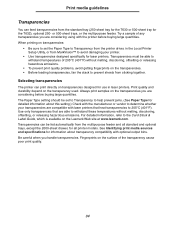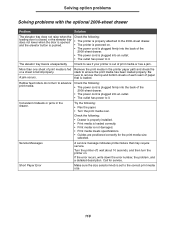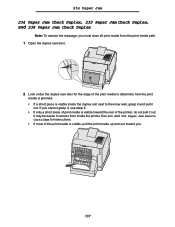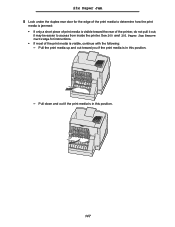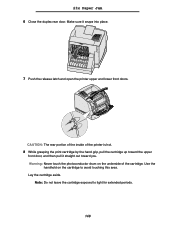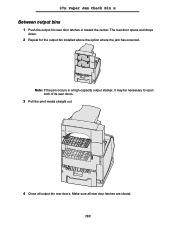Lexmark T634 Support Question
Find answers below for this question about Lexmark T634.Need a Lexmark T634 manual? We have 7 online manuals for this item!
Question posted by priscillastephenson on June 23rd, 2014
T634 Printer - Paper Jam, Paper Torn
Current Answers
Answer #1: Posted by BusterDoogen on June 23rd, 2014 7:34 PM
I hope this is helpful to you!
Please respond to my effort to provide you with the best possible solution by using the "Acceptable Solution" and/or the "Helpful" buttons when the answer has proven to be helpful. Please feel free to submit further info for your question, if a solution was not provided. I appreciate the opportunity to serve you!
Related Lexmark T634 Manual Pages
Similar Questions
empty
printer makes whine noise. I hear rollers moving but nothing happens. Jam light pops on. sometimes i...
The unit shows a jam, 238.04, but there is no jam. I have removed the duplexer from the front and op...