Lexmark T620 Support Question
Find answers below for this question about Lexmark T620.Need a Lexmark T620 manual? We have 9 online manuals for this item!
Question posted by chrisjv040 on June 1st, 2012
How To Adjust Text From Left To Right
i have a 3 tray printer and my middle tray will not print centered on invoices
Current Answers
There are currently no answers that have been posted for this question.
Be the first to post an answer! Remember that you can earn up to 1,100 points for every answer you submit. The better the quality of your answer, the better chance it has to be accepted.
Be the first to post an answer! Remember that you can earn up to 1,100 points for every answer you submit. The better the quality of your answer, the better chance it has to be accepted.
Related Lexmark T620 Manual Pages
Setup Guide - Page 4
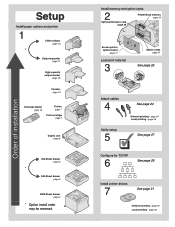
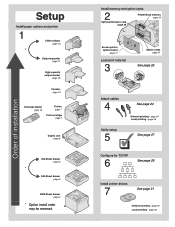
page 25
See page 27
Configure for TCP/IP
6
See page 29
Install printer drivers
7
See page 31
Network printing - page 33 page 24 Local printing - page 31 Local printing -
Order of installation
Setup
Install paper options and printer
1
5-Bin mailbox page 13
*
Output expander page 11
High-capacity output stacker
page 15
Finisher page 10...
Setup Guide - Page 29
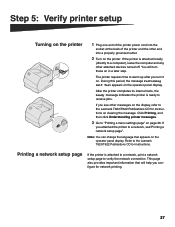
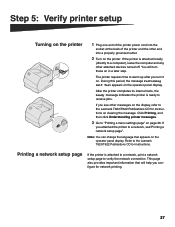
... warm up after you configure for instructions on . Click Printing, and then click Understanding printer messages.
3 Go to the Lexmark T620/T622 Publications CD for instructions. Refer to "Printing a menu settings page" on the display, refer to verify the network connection.
Printing a network setup page
If the printer is attached locally
(directly to a network, see other...
Setup Guide - Page 36


....com/drivers. Detailed instructions are provided for information about local printer installation on Macintosh computers can download these printer driver packages from Lexmark's Web site at www.lexmark.com/drivers. After the printer is installed, print a test page to verify your printer. UNIX/Linux
Your printer supports many UNIX platforms, such as Sun Solaris and Linux...
Roadmap - Page 1
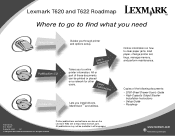
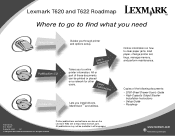
POutbhleicrations
Drivers CD
Lets you through printer and options setup.
All rights reserved.
All or
part of the following documents: • 2000-Sheet Drawer User's Guide • High-Capacity Output Stacker
Installation Instructions • Setup Guide • Roadmap
P/N 11K3116 E.C. 1K0911 Printed in all languages.
Printer publications and software are also on how to ...
Technical Reference - Page 13
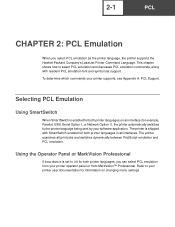
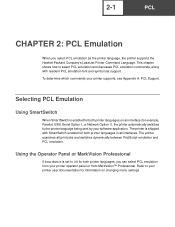
... PCL emulation commands, along with SmartSwitch enabled for both printer languages in all print jobs and switches dynamically between PostScript emulation and PCL emulation.
Refer to the printer language being sent by your software application. To determine which commands your printer user documentation for both printer languages on changing menu settings. Selecting PCL Emulation
Using...
Technical Reference - Page 20


..., see page 2-8. 2-8
PCL
Note: The explanation of the printable area assumes the Print Area menu item is set and the area in which margins (top, bottom, left, right) may be positioned. The physical page border is available from the printer operator panel or through MarkVision Professional.
This is a conceptual entity that defines the area...
Technical Reference - Page 70
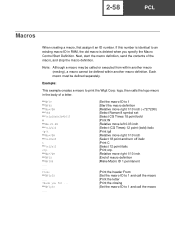
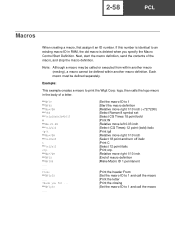
...) |Select Roman-8 symbol set |Select CG Times 18 point bold |Print W |Relative move left 0.03 inch |Select (CG Times) 12 point (bold) italic |Print igit |Relative move right 1/10 inch |Select 18 point and turn off italic |Print C |Select 12 point italic |Print orp. |Relative move right 1/10 inch |End of the macro, and stop the macro...
Technical Reference - Page 226
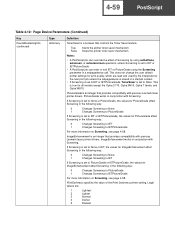
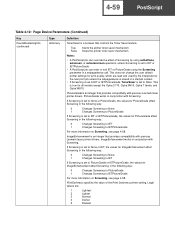
...Changes Screening to IETPictureGrade
For more information on Screening, see page 4-58. PictureGrade works in conjunction with previous Lexmark laser printer drivers.
This is set to PictureGrade or IETPictureGrade, the values for print quality, which are :
1
Lightest
2
Lighter
3
Normal
4
Darker
5
Darkest 4-59
PostScript
Table 4-12: Page Device Parameters (Continued)
Key...
Printer Quick Reference (265 KB) - Page 1
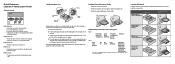
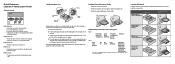
... information, refer to support your printer. In a paper tray
Without finisher, single-sided printing
In the multipurpose feeder
Complete these instructions to load print materials into the paper tray with the recommended print side face
down for single-sided printing and face up for double-sided printing. Quick Reference Lexmark T Family Laser Printer
Operator panel
Ready
1 Menu 2 Select...
Service Manual - Page 25
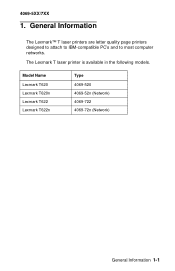
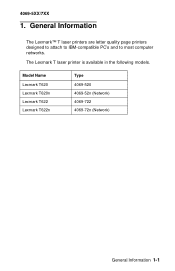
...
The Lexmark™ T laser printers are letter quality page printers designed to attach to IBM-compatible PC's and to most computer networks. Model Name Lexmark T620 Lexmark T620n Lexmark T622 Lexmark T622n
Type 4069-520 4069-52n (Network) 4069-722 4069-72n (Network)
General Information 1-1
4069-5XX/7XX
1. The Lexmark T laser printer is available in the...
Service Manual - Page 119
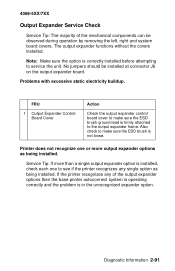
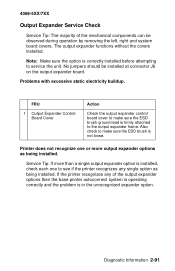
... should be observed during operation by removing the left, right and system board covers. Printer does not recognize one to make sure the ESD... a single output expander option is correctly installed before attempting to the output expander frame.
If the printer recognizes any single option as being installed. Diagnostic Information 2-91 The output expander functions without the covers...
Service Manual - Page 124
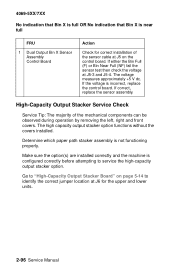
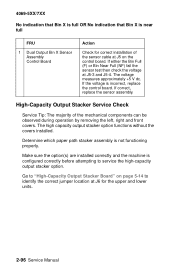
...) fail the sensor test then check the voltage at J6 for correct installation of the mechanical components can be observed during operation by removing the left, right and front covers.
High-Capacity Output Stacker Service Check
Service Tip: The majority of the sensor cable at J5 on page 5-14 to service the...
Service Manual - Page 127
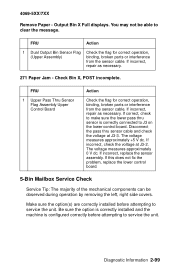
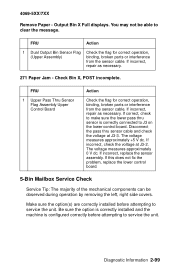
... is correctly connected to service the unit.
If incorrect, repair as necessary.
271 Paper Jam - You may not be observed during operation by removing the left, right side covers. Check Bin X, POST incomplete. If incorrect, check the voltage at J3-3.
Disconnect the pass thru sensor cable and check the voltage at J3...
Service Manual - Page 139
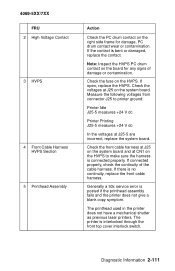
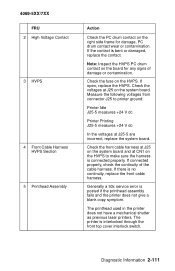
... printer does not have a mechanical shutter as previous laser printers. Check the fuse on the system board. If there is posted if the printhead assembly fails and the printer ... the system board and at CN1 on the HVPS to printer ground:
Printer Idle J25-5 measures +24 V dc
Printer Printing J25-5 measures +24 V dc
In the voltages at... the right side frame for any signs of the cable harness.
Service Manual - Page 152
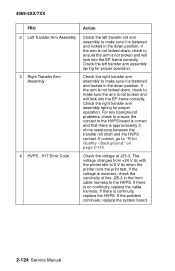
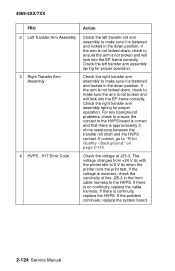
... the right transfer arm assembly to the HVPS. Check the right transfer arm assembly spring for proper operation. The voltage changes from +24 V dc with the printer idle to "Print Quality ...printer runs the print test. If there is incorrect, check the continuity of line J25-3 in the down position.
If the problem continues, replace the system board.
2-124 Service Manual Check the left...
Service Manual - Page 175
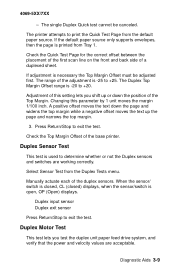
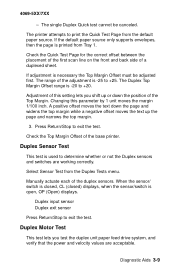
... is printed from the Duplex Tests menu.
If adjustment is open, OP (Open) displays.
A positive offset moves the text down the position of the adjustment is -20 to +25.
Select Sensor Test from Tray 1.
...the Top Margin.
The Duplex Top Margin Offset range is -25 to +20. Adjustment of the base printer. Check the Top Margin Offset of this parameter by 1 unit moves the margin...
Service Manual - Page 205
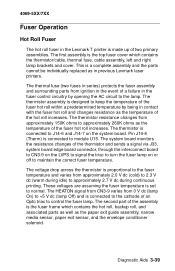
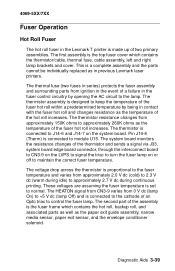
...left and right lamp brackets and cover. The second part of the hot roll increases. Diagnostic Aids 3-39 The thermistor is the top fuser cover which contains the hot roll, backup roll, and associated parts as well as in previous Lexmark laser printers... Fuser
The hot roll fuser in the Lexmark T printer is proportional to the fuser temperature and varies from approximately 2.0 V dc...
Service Manual - Page 213
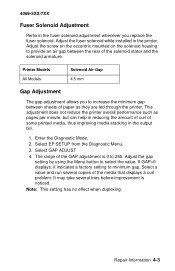
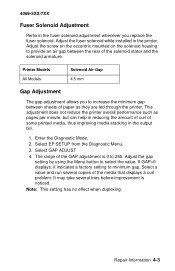
...This setting has no effect when duplexing. Adjust the fuser solenoid while installed in the output bin.
1. This adjustment does not reduce the printer overall performance such as pages per minute... housing to provide an air gap between the rear of the GAP adjustment is noticed. Repair Information 4-3
Select GAP ADJUST 4. Enter the Diagnostic Mode. 2. It may take several copies of...
Service Manual - Page 214


... is necessary, adjust the left or right printhead mounting screws and check the skew again by checking the diamonds at the top left and top right of alignment diamonds, horizontal lines that can be printed on and release the buttons when "Performing
Self Test" displays. 4. Install the new printhead with the three mounting screws centered in the...
Service Manual - Page 215
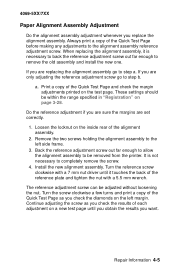
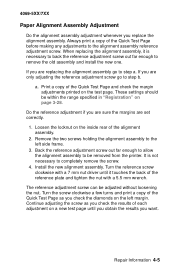
... removed from the printer. Turn the reference screw clockwise with a 5.5 mm wrench. 4069-5XX/7XX
Paper Alignment Assembly Adjustment
Do the alignment assembly adjustment whenever you are sure the margins are set correctly.
1. If you are replacing the alignment assembly go to the left margin. If you are only adjusting the reference adjustment screw go to...
Similar Questions
How Do I Print A Configuration Page For Lexmark T620 Printer
(Posted by BBettchris 10 years ago)
Lexmark Ms711 Laser Printer Weight
what does the ms711 laser printer weigh without additional trays?
what does the ms711 laser printer weigh without additional trays?
(Posted by cathyrose2 10 years ago)
Black Lines On The Printed Sheets
Hi, I have setup my Lexmark T620 and it says ready!. I have printed the first few sheets and th...
Hi, I have setup my Lexmark T620 and it says ready!. I have printed the first few sheets and th...
(Posted by info42074 11 years ago)
My Lexmark C534dn Color Laser Printer Has Red And Yellow Smudge Down Each Side
My Lexmark C534dn color laser printer has red and yellow smudge down each side of the page. On the l...
My Lexmark C534dn color laser printer has red and yellow smudge down each side of the page. On the l...
(Posted by amjohau 12 years ago)

