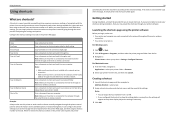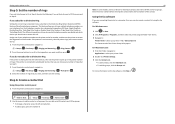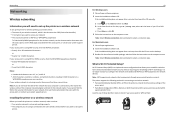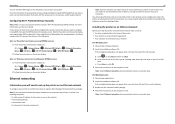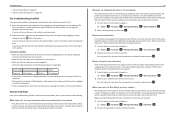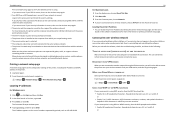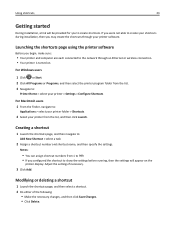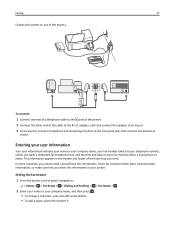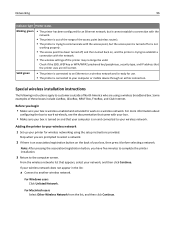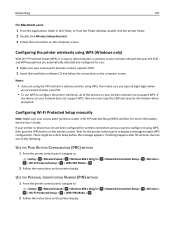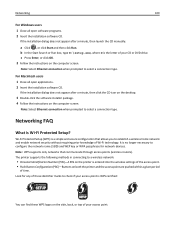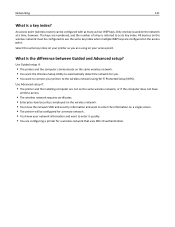Lexmark S515 Support Question
Find answers below for this question about Lexmark S515.Need a Lexmark S515 manual? We have 2 online manuals for this item!
Current Answers
Answer #1: Posted by tintinb on March 18th, 2013 11:49 PM
http://www.helpowl.com/manuals/Lexmark/S515/160748
Also, remember that you need to install the driver software first before you can use the printer as well as its features.
If you have more questions, please don't hesitate to ask here at HelpOwl. Experts here are always willing to answer your questions to the best of our knowledge and expertise.
Regards,
Tintin
Related Lexmark S515 Manual Pages
Similar Questions
I get "Computer Connection Error" when trying to scan to my computer from the S515. I can scan using...
I have a Lexmark 7550 printer that I have setup, wireless to my laptop, the green light is on but w...