Lexmark S405 Support Question
Find answers below for this question about Lexmark S405 - Interpret Color Inkjet.Need a Lexmark S405 manual? We have 2 online manuals for this item!
Question posted by deesimosa on September 4th, 2014
Why Is There A Problem With Lexmark Printhead Head S405
The person who posted this question about this Lexmark product did not include a detailed explanation. Please use the "Request More Information" button to the right if more details would help you to answer this question.
Current Answers
There are currently no answers that have been posted for this question.
Be the first to post an answer! Remember that you can earn up to 1,100 points for every answer you submit. The better the quality of your answer, the better chance it has to be accepted.
Be the first to post an answer! Remember that you can earn up to 1,100 points for every answer you submit. The better the quality of your answer, the better chance it has to be accepted.
Related Lexmark S405 Manual Pages
Quick Reference - Page 2


...re sending single-color tanks, we ...problems. Remove the power cord from the electrical outlet before inspecting it. Important safety information
Connect the power cord to Lexmark's recycling partner. CAUTION-POTENTIAL INJURY: Do not cut, twist, bind, crush, or place heavy objects on the power cord. The bag is near water or wet locations.
Place the empty Lexmark-branded inkjet...
Quick Reference - Page 4


It also includes information on troubleshooting common printer setup problems.
For additional information about the printer
The Quick ...using the Comprehensive User's Guide installed automatically with fewer cartridges.
• Clean the printhead. Wireless/network printers allow you can be able to www.lexmark.com/recycle. To avoid printing multiple copies, you to share a single printer ...
Quick Reference - Page 5


...the proof sheet for printing in Windows.
Print and scan from a Bluetooth device. Save energy and paper by activating Eco-Mode.
Print high quality documents ...color copying. • Scan. Print photos directly from discarded print jobs. • Use recycled paper. Built-in your printer works for the following printer models: • Lexmark S405 • Lexmark S408 • Lexmark...
Quick Reference - Page 10


... yield magenta color cartridge
108XL
108XLA
1 Licensed for remanufacturing, refilling, or recycling.
2 Available only on the Lexmark Web site at www.lexmark.com. After use, return this cartridge to Lexmark for a single use only Lexmark ink cartridges. You must install new cartridges immediately after removing the old ones, or the ink remaining in the printhead nozzles...
Quick Reference - Page 12


...prints. Using the printer software
Minimum system requirements
The printer software requires up to Clean Printhead or Deep Clean Printhead, and then
press .
3 Press . Supported operating systems
• Microsoft Windows 7...installed the printer software on this operating system is available only at http://support.lexmark.com.
If the installation dialog does not appear after a minute, then ...
Quick Reference - Page 14


... page. • Clean the printhead nozzles. • Order ink or supplies. • Register the printer. • Contact technical support.
Use the
To
Lexmark Printer Utility (not available in... as Wireless Setup Assistant)
Uninstaller
Remove the printer software from a memory device to visit.
Visit the Lexmark Web site. Wireless Setup Assistant (in Mac OS X version 10.5 or...
Quick Reference - Page 19


... • Knowledgebase articles with the latest information and troubleshooting for your problem
Visit our Web site at http://support.lexmark.com to find the following :
CHANGE THE LANGUAGE USING THE PRINTER ...support
Setup troubleshooting
• "Incorrect language appears on the display" on page 19 • "Printhead errors" on page 20 • "Software did not install" on page 21 • "...
Quick Reference - Page 20


Note: If you troubleshoot" checklist does not solve the problem, then try the following:
REMOVE AND REINSERT THE PRINTHEAD
1 Open the printer and lift the latch.
2 Remove the printhead. Note: If removing and reinserting the printhead does not resolve the error, then contact technical support.
20 Note: Do not release and until it clicks.
2
WI...
Quick Reference - Page 21


... cord into the power supply, and then plug the power cord
into the USB port of the printhead. 3 Close the printer. Press and hold for three seconds to a defective port. MAKE SURE ...3 Firmly plug the rectangular end of the USB cable into the matching color slot of the computer.
Before you encountered problems while installing, or if your printer, and then click Print.
The ...
Quick Reference - Page 22


...do not seem to fit, make sure the printhead is properly seated, and then try one or more information. An alignment page prints. If this problem persists, then check our Web site for updates... any obvious damage.
You may have connected to have jobs stuck in Power Saver mode. The Device Manager opens. 4 Click the plus sign (+) beside Universal Serial Bus controllers.
The USB port ...
User Guide - Page 7


...problems
User's Guide The User's Guide is also available on the Lexmark Web site at www.lexmark.com/publications/. Recycling
• Return ink cartridges for ?
To read the Lexmark Environmental Sustainability Report, see www.lexmark...Clean the printhead.
These features clean the printhead nozzles to www.lexmark.com/recycle. For updates, check our Web site at www.lexmark.com/publications...
User Guide - Page 12


...12 Lexmark's warranty does not cover damage caused by non-Lexmark ink or ink cartridges. Note: Install the new ink cartridges immediately after removing the old ones or the ink remaining in the printhead ... exposing the ink to install the black cartridge. WI F I PRINTING
Note: The printhead moves to the cartridge installation position.
3 Press the release tab, and then remove the used...
User Guide - Page 22


...over a network. Using the printer software
22
Lexmark Wireless Setup Assistant
Set up the printer on the features of a memory device inserted into a network printer.
• ...Lexmark Printer Utility (referred to as Wireless Setup Assistant)
Note: Your printer may not come with cartridge installation. • Print a test page. • Print an alignment page. • Clean the printhead...
User Guide - Page 113
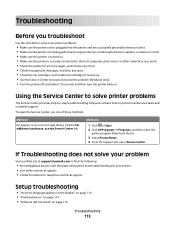
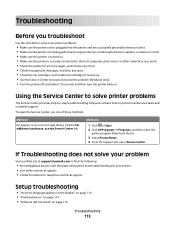
... tasks and customer support.
If Troubleshooting does not solve your problem
Visit our Web site at support.lexmark.com to find the following:
• Knowledgebase articles with the... support
Setup troubleshooting
• "Incorrect language appears on the display" on page 114 • "Printhead errors" on page 114 • "Software did not install" on page 116
Troubleshooting
113 Method ...
User Guide - Page 114


...and until Language appears on the display
If the "Before you troubleshoot" checklist does not solve the problem, then try the following :
CHANGE THE LANGUAGE USING THE PRINTER MENUS
1 From the printer control ... Defaults, and then press . 4 Press the arrow buttons to scroll to turn the printer on. Printhead errors
If the "Before you have set the Power Saver timeout in the Setup menu, then press...
User Guide - Page 116


...of the printhead. If the cable is missing pages
If the "Before you troubleshoot" checklist does not solve the problem, then try removing and reinstalling the software. Before you encountered problems while ...from the printer, and then reinsert it. 3 Plug the power cord into the matching color slot of the following :
MAKE SURE THAT YOUR COMPUTER MEETS THE MINIMUM SYSTEM REQUIREMENTS LISTED...
User Guide - Page 118
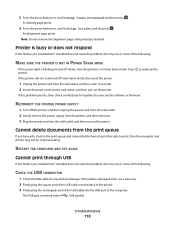
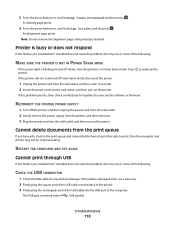
..., and the press .
A cleaning page prints.
6 Press the arrow buttons to scroll to Deep Clean Printhead, and then press . If the printer will not come out of Power Saver mode, then reset the power... or firmware.
Cannot delete documents from the print queue
If you troubleshoot" checklist does not solve the problem, then try one .
2 Firmly plug the square end of the USB cable into the back of...
User Guide - Page 122


...THE PRINTHEAD CLEAN OR DEEP CLEAN THE PRINTHEAD NOZZLES
Note: If these solutions do not remove the streaks or lines on printed image
If the "Before you troubleshoot" checklist does not solve the problem, ...ink cartridges. Print speed is slow
If the "Before you troubleshoot" checklist does not solve the problem, then try one of graphics and images in the document. • Remove as many unused ...
User Guide - Page 161
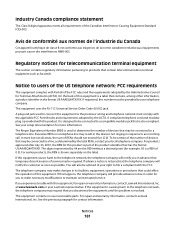
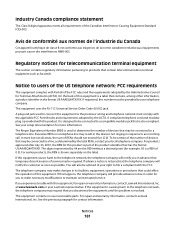
... ICES-003.
If you disconnect the equipment until the problem is part of the product identifier that may result in the devices not ringing in response to a compatible modular jack that... label. The digits represented by the total RENs, contact your Lexmark representative. For earlier products, the REN is a REN of devices that has the format US:AAAEQ##TXXXX. If the equipment is...
User Guide - Page 168


... printer control panel Address Book 15 Back 15 Cancel 16 Color/Black 16 Copy 14 Dialtone 15 Display 15 Fax 14 Keypad...cannot send faxes 126
cartridges, ink ordering 11 using genuine Lexmark 11
changing Power Saver timeout 17 changing printing mode 47 ...splitter, faxing 80 cleaning exterior of the printer 112 cleaning printhead nozzles 111 Club Internet 90 collating copies 52 Communication not ...
Similar Questions
How To Clean Printhead Heads On Lexmark Pro705
(Posted by aleywar 9 years ago)
What Does The Printhead On An Interpret S405
(Posted by thtksg 9 years ago)
How To Change Printer Head Lexmark Interpret S405
(Posted by tyviJayess 10 years ago)
Open Printer Cover To Install Printhead Lexmark S405..how And Why?
(Posted by libraryguy 11 years ago)

