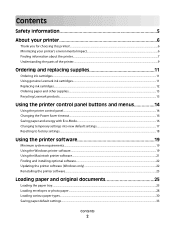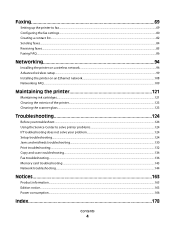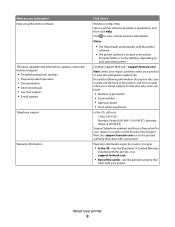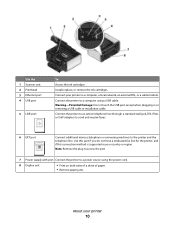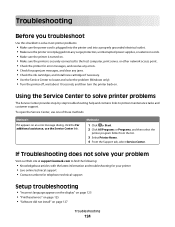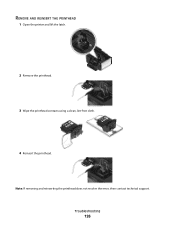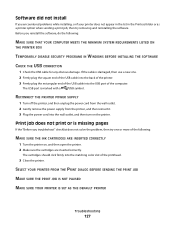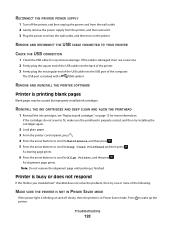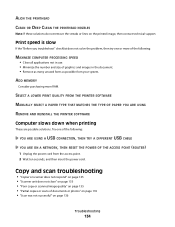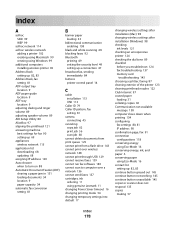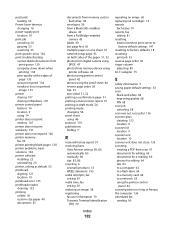Lexmark Pro705 Support Question
Find answers below for this question about Lexmark Pro705 - Prevail Color Inkjet.Need a Lexmark Pro705 manual? We have 1 online manual for this item!
Question posted by aleywar on August 20th, 2014
How To Clean Printhead Heads On Lexmark Pro705
The person who posted this question about this Lexmark product did not include a detailed explanation. Please use the "Request More Information" button to the right if more details would help you to answer this question.
Current Answers
Related Lexmark Pro705 Manual Pages
Similar Questions
How To Clean Printhead On Lexmark Printer S405
(Posted by ddd33davett 10 years ago)
How To Clean Printhead Lexmark Prevail Pro705
(Posted by godgda 10 years ago)
How To Remove Printhead Lexmark Pro705
(Posted by DRPOPrc 10 years ago)
My Lexmark Prevail Pro705 Won't Print Any Color. Help.
I have new ink cartridges in the printer but it will not print any color. My customer #1-10893414707
I have new ink cartridges in the printer but it will not print any color. My customer #1-10893414707
(Posted by ataylor131 11 years ago)