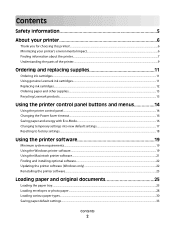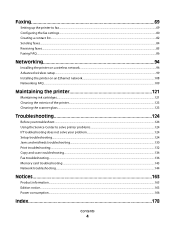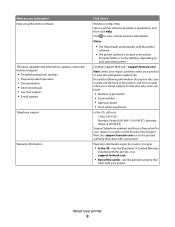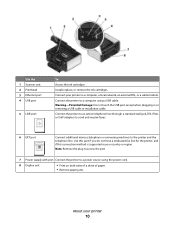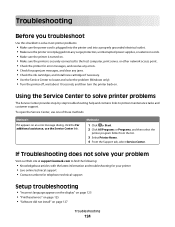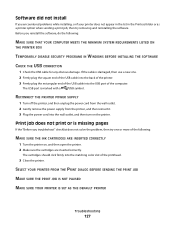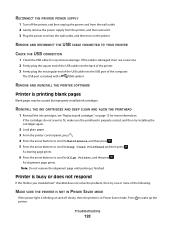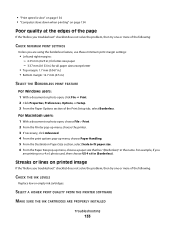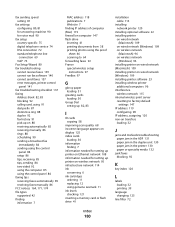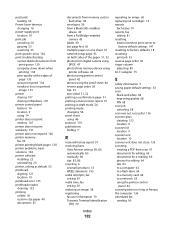Lexmark Pro705 Support Question
Find answers below for this question about Lexmark Pro705 - Prevail Color Inkjet.Need a Lexmark Pro705 manual? We have 1 online manual for this item!
Question posted by ataylor131 on January 31st, 2013
My Lexmark Prevail Pro705 Won't Print Any Color. Help.
Current Answers
Answer #1: Posted by LexmarkListens on January 31st, 2013 11:29 PM
After the firmware update, perform a maintenance on the cartridges. To do that, on the control panel of your printer, press on Setup > Maintenance > Deep Clean Printhead.
If the steps we provided doesn't help, please contact our technical support team via phone. It could be a problem with the printhead.
Lexmark Listens
Phone:
USA: 1-800-539-6275
Canada: (877) 856-5540
UK: 0800 121 4726
South Africa: 0800 981 435
Answer #2: Posted by prateekk007 on January 31st, 2013 5:12 PM
Please click on the below mentioned link that might help you:
Please reply if you have any further questions.
Thanks & Regards
Prateek K
Related Lexmark Pro705 Manual Pages
Similar Questions
My Lexmark Pro205 will not print in B&W even though I have just inserted a new black cartridge a...
I replaced a black ink cartridge, still says I must order and won't let me print anything