Lexmark Pro705 Support Question
Find answers below for this question about Lexmark Pro705 - Prevail Color Inkjet.Need a Lexmark Pro705 manual? We have 1 online manual for this item!
Question posted by DRPOPrc on December 25th, 2013
How To Remove Printhead Lexmark Pro705
The person who posted this question about this Lexmark product did not include a detailed explanation. Please use the "Request More Information" button to the right if more details would help you to answer this question.
Current Answers
There are currently no answers that have been posted for this question.
Be the first to post an answer! Remember that you can earn up to 1,100 points for every answer you submit. The better the quality of your answer, the better chance it has to be accepted.
Be the first to post an answer! Remember that you can earn up to 1,100 points for every answer you submit. The better the quality of your answer, the better chance it has to be accepted.
Related Lexmark Pro705 Manual Pages
User Guide - Page 1


Lexmark Pro700 Series User's Guide
May 2009
Machine type(s): 4444 Model(s): 101, 10E
www.lexmark.com
User Guide - Page 2
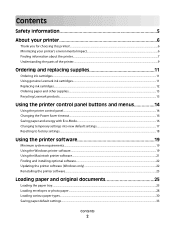
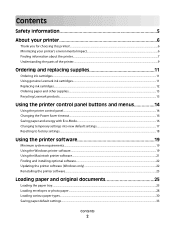
... printer...7 Understanding the parts of the printer...9
Ordering and replacing supplies 11
Ordering ink cartridges...11 Using genuine Lexmark ink cartridges...11 Replacing ink cartridges...12 Ordering paper and other supplies...13 Recycling Lexmark products...13
Using the printer control panel buttons and menus 14
Using the printer control panel...14 Changing...
User Guide - Page 5


... injury, use this product to meet strict global safety standards with the use the fax feature during a lightning storm.
The safety features of such problems. Remove the power cord from the printer before inspecting it. Do not pinch the power cord between objects such as the fax feature, power cord, or...
User Guide - Page 7


....lexmark.com/publications/.
Inks in High-Yield cartridges allow you looking for and maintaining the printer • Troubleshooting and solving problems
User's Guide The User's Guide is also available on your printer model
• Configuring printer settings • Viewing and printing documents and photos • Setting up and using the "Clean Printhead...
User Guide - Page 10
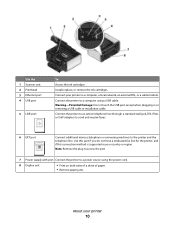
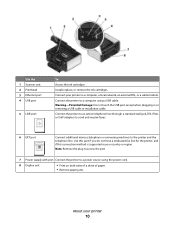
....
6 EXT port
Connect additional devices (telephone or answering machine) to a power source using a USB cable. Note: Remove the plug to access the port....
7 Power supply with port Connect the printer to the printer and the telephone line. Connect the printer to a computer, a local network, an external DSL, or a cable modem. Use the 1 Scanner unit 2 Printhead...
User Guide - Page 11


...
100
100A
High yield yellow color cartridge
100XL
100XLA
Cyan color cartridge
100
100A
High yield cyan color cartridge
100XL
100XLA
Magenta color cartridge
100
100A
High yield magenta color cartridge
100XL
100XLA
1 Licensed for remanufacturing, refilling, or recycling. 2 Available only on the Lexmark Web site at www.lexmark.com/pageyields.
Lexmark's warranty does not cover...
User Guide - Page 12


... hands to the cartridge installation position.
3 Press the release tab, and then remove the used ink cartridge or cartridges.
4 Install each ink cartridge. Note: The printhead moves to install the black cartridge. You must install new cartridges immediately after removing the protective cap to avoid exposing the ink to air.
5 Close the printer...
User Guide - Page 17
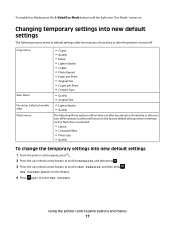
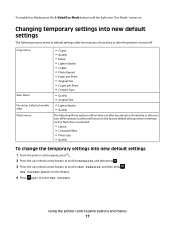
... inactivity or after you turn off the printer, but they will return to the factory default settings when a memory card or flash drive is removed.
• Layout • Colorized Effect • Photo Size • Quality
To change the temporary settings into new default settings
1 From the printer control panel, press . 2 Press the...
User Guide - Page 21


...8226; Contact Lexmark. • Check the printer software version installed on the features of a memory device inserted into a network printer. • Transfer photos and PDF documents from a memory device to use. Lexmark AIO Setup ...page. • Print an alignment page. • Clean the printhead nozzles. • Order ink or supplies. • Register the printer. • Contact technical ...
User Guide - Page 105
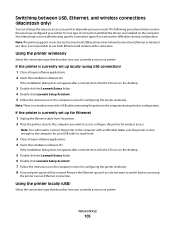
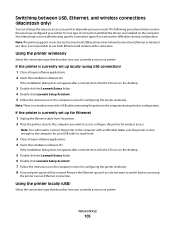
... after a minute, then click the CD icon on the desktop.
3 Double-click the Lexmark Extras folder. 4 Double-click Lexmark Setup Assistant. 5 Follow the instructions on the computer screen for configuring the printer wirelessly. 8 A second print queue will need to remove the USB cable connecting the printer to the computer with a USB cable.
If...
User Guide - Page 115
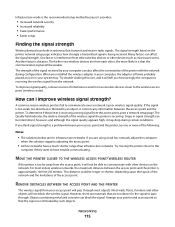
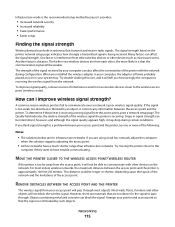
... ROUTER
If the printer is receiving the wireless signal from each other devices such as microwave ovens. REMOVE OBSTACLES BETWEEN THE ACCESS POINT AND THE PRINTER
The wireless signal from the...access point and the printer.
For most objects. Most walls, floors, furniture and other devices on the printer network setup page indicates how strongly a transmitted signal is approximately 100 ...
User Guide - Page 122


...the instructions on the computer screen.
Note: Do not remove the alignment page until printing is sometimes due to clogged printhead nozzles.
An alignment page prints. For Macintosh users 1 ...Printer Utility from the list. 4 Select Printer Home. 5 Choose your prints. Cleaning the printhead nozzles
Poor print quality is finished. Using the printer control panel
1 From the printer ...
User Guide - Page 123


... printer.
5 Make sure the paper support and paper exit tray are dry before proceeding.
2 Remove paper from the list. 3 Select Printer Home. 4 From the Maintenance tab, click Clean Cartridges...a clean, lint-free cloth with water.
Warning-Potential Damage: Using a damp cloth to Clean Printhead or Deep Clean Printhead, and then press . A cleaning page prints. 3 Press the up or down arrow button...
User Guide - Page 124
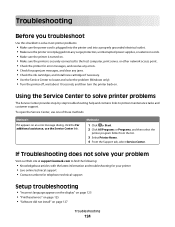
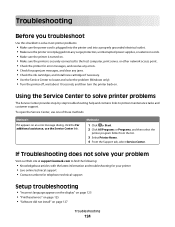
...; Knowledgebase articles with the latest information and troubleshooting for your problem
Visit our Web site at support.lexmark.com to printer maintenance tasks and customer support.
If Troubleshooting does not solve your printer •... language appears on the display" on page 125 • "Printhead errors" on page 125 • "Software did not install" on page 127
Troubleshooting
124
User Guide - Page 126
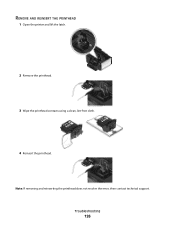
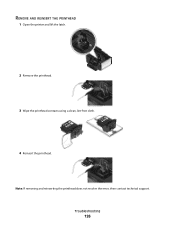
Note: If removing and reinserting the printhead does not resolve the error, then contact technical support. Troubleshooting
126 REMOVE AND REINSERT THE PRINTHEAD
1 Open the printer and lift the latch.
2 Remove the printhead.
3 Wipe the printhead contacts using a clean, lint-free cloth.
4 Reinsert the printhead.
User Guide - Page 127
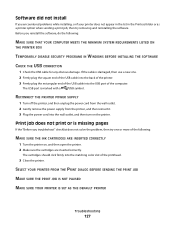
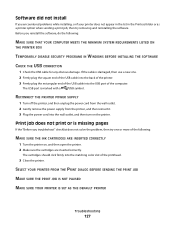
...
1 Turn off the printer, and then unplug the power cord from the wall outlet. 2 Gently remove the power supply from the printer, and then reinsert it. 3 Plug the power cord into the matching color slot of the printhead.
3 Close the printer.
Before you reinstall the software, do the following :
MAKE SURE THE INK...
User Guide - Page 128
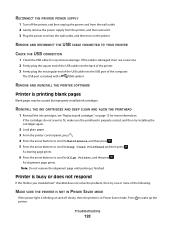
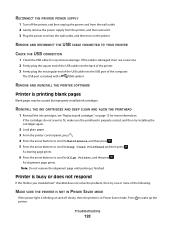
... then press . 5 Press the arrow buttons to scroll to fit, make sure the printhead is finished.
REMOVE AND REINSTALL THE PRINTER SOFTWARE
Printer is marked with a
USB symbol.
Press to Align Printer, and... PRINTER POWER SUPPLY
1 Turn off slowly, then the printer is in Power Saver mode.
REMOVE AND RECONNECT THE USB CABLE CONNECTED TO YOUR PRINTER
CHECK THE USB CONNECTION
1 Check the...
User Guide - Page 134
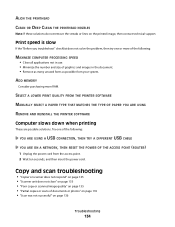
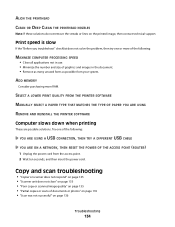
... MANUALLY SELECT A PAPER TYPE THAT MATCHES THE TYPE OF PAPER YOU ARE USING REMOVE AND REINSTALL THE PRINTER SOFTWARE Computer slows down when printing
These are possible solutions....Remove as many unused fonts as possible from the access point. 2 Wait ten seconds, and then insert the power cord. ALIGN THE PRINTHEAD CLEAN OR DEEP CLEAN THE PRINTHEAD NOZZLES
Note: If these solutions do not remove...
User Guide - Page 178
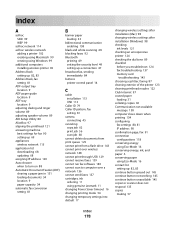
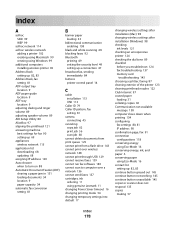
... over a network 136 cannot send faxes 137 cartridges, ink ordering 11 using genuine Lexmark 11 changing Power Saver timeout 16 changing printing mode 54 changing temporary settings into default...troubleshooting 143 choosing a splitter, faxing 87 cleaning exterior of the printer 123 cleaning printhead nozzles 122 Club Internet 97 coated paper
loading 31 collating copies 60 Communication not available...
User Guide - Page 182
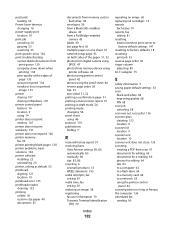
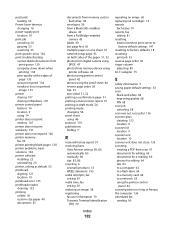
... 10 printhead error 125 printhead nozzles cleaning 122 printing collate 36 custom-size paper 40 documents 35
documents from memory card or flash drive 38
envelopes 39 from a Bluetooth-enabled
device 49 ...receiving faxes
Auto Answer setting 85, 86 automatically 85 manually 86 tips 85, 86 recycling 6 Lexmark products 13 WEEE statement 165 redial attempts, fax setting 81 redial time, fax setting 81 ...
Similar Questions
How To Remove Printhead On A Pro705
(Posted by Sunnimi 9 years ago)
How To Remove Printhead From Pro205 Printer
(Posted by ganrug 10 years ago)
How To Clean Printhead Lexmark Prevail Pro705
(Posted by godgda 10 years ago)
How To Remove Printhead From Prevail Pro705
(Posted by rjtjScarle 10 years ago)
How To Remove Printhead Lexmark Pro205
(Posted by joseebata 10 years ago)

