Lexmark Pro205 Support Question
Find answers below for this question about Lexmark Pro205 - Prospect Color Inkjet.Need a Lexmark Pro205 manual? We have 1 online manual for this item!
Question posted by joseebata on January 27th, 2014
How To Remove Printhead Lexmark Pro205
The person who posted this question about this Lexmark product did not include a detailed explanation. Please use the "Request More Information" button to the right if more details would help you to answer this question.
Current Answers
There are currently no answers that have been posted for this question.
Be the first to post an answer! Remember that you can earn up to 1,100 points for every answer you submit. The better the quality of your answer, the better chance it has to be accepted.
Be the first to post an answer! Remember that you can earn up to 1,100 points for every answer you submit. The better the quality of your answer, the better chance it has to be accepted.
Related Lexmark Pro205 Manual Pages
User Guide - Page 7


... Cartridge Collection Program. Before replacing and recycling your printer
7 To read the Lexmark Environmental Sustainability Report, see www.lexmark.com/environment.
These modes can be used to print documents using the "Clean Printhead" and
"Deep Clean Printhead" features. Finding information about the printer
What are ideal for and maintaining the printer • Troubleshooting...
User Guide - Page 10


... when plugging in your printer
10 About your country or region.
Install, replace, or remove ink cartridges.
Install the printhead. Note: Remove the plug to access the port.
6 LINE Port
Connect the printer to an active ...on both sides of a sheet of paper. • Remove paper jams.
5 EXT Port EXT
Connect additional devices (telephone or answering machine) to send and receive faxes.
User Guide - Page 11
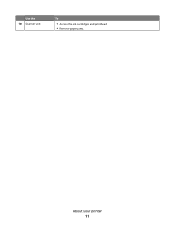
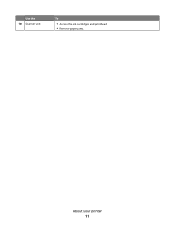
Use the 10 Scanner unit
To
• Access the ink cartridges and printhead. • Remove paper jams.
About your printer
11
User Guide - Page 13


...: Install the new ink cartridges immediately after removing the old ones or the ink remaining in the printhead nozzles may dry out.
1 Turn on your printer. 2 Open the printer. Lexmark's warranty does not cover damage caused by non-Lexmark ink or ink cartridges.
WI F I PRINTING
Note: The printhead moves to install the black cartridge. Replacing...
User Guide - Page 18
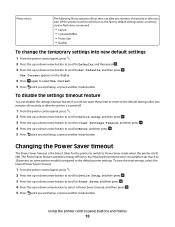
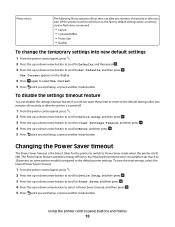
...Current appears on some printer models) compared to Power Saver mode when the printer is removed.
• Layout • Colorized Effect • Photo Size • Quality
To change the temporary settings into new ... the printer control panel, press . 2 Press the up or down arrow button to scroll to Device Setup, and then press . 3 Press the up or down arrow button to scroll to Clear Settings...
User Guide - Page 23


...program folder from the list. 3 Select Printer Home. 4 Choose your printer from a memory device to the computer
over a network. For Macintosh users
1 From the Finder desktop, double-... Print an alignment page. • Clean the printhead nozzles. • Order ink or supplies. • Register the printer. • Contact technical support. Lexmark Printer Utility (referred to as Printer Utility)
...
User Guide - Page 27


... for use with expensive paper such as heavyweight matte, labels, photo cards and glossy paper.
• You remove all paper from the paper support before
inserting banner paper.
• You use banner paper designed for inkjet printers. • You place a stack of banner paper on or behind the
printer, and feed in...
User Guide - Page 57


...first page of the document. 3
2
WI F I PRINTING
1 8 Press . When you select color or black-only printing, the light near your original document: • If you are copying a ...color or black-and-white copy.
Canceling copy jobs
To cancel a copy job, press . Making a duplex copy manually
1 Load paper. 2 Load an original document faceup into the
ADF or facedown on the scanner glass.
7 Remove...
User Guide - Page 98
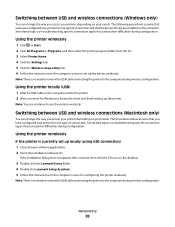
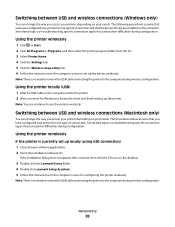
... connection types if you encounter difficulties during configuration.
Note: There is no need to remove the USB cable connecting the printer to set up the printer wirelessly. Using the printer...minute, then click the CD icon on the desktop.
3 Double-click the Lexmark Extras folder. 4 Double-click Lexmark Setup Assistant. 5 Follow the instructions on the computer screen for one type...
User Guide - Page 106


...for the signal to communicate with the network during certain conditions. For most objects. REMOVE OBSTACLES BETWEEN THE ACCESS POINT AND THE PRINTER
The wireless signal from the network. .... The Quality field indicates the relative strength of interference and/or move wireless devices closer to have a much shorter range than infrastructure networks.
Objects containing metal and...
User Guide - Page 113
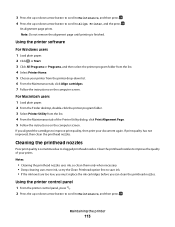
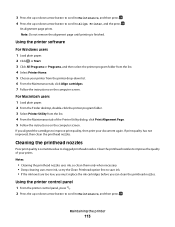
... not improved, then clean the printhead nozzles.
If you can clean the printhead nozzles. Note: Do not remove the alignment page until printing is sometimes due to clogged printhead nozzles.
3 Press the up... your printer from the list. 4 From the Maintenance tab of your document again.
Clean the printhead nozzles to save ink. • If the ink levels are too low, you must replace ...
User Guide - Page 114
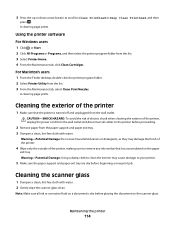
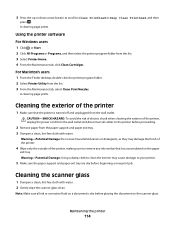
...sure to the printer before proceeding.
2 Remove paper from the list. 3 From the Maintenance tab, select Clean Print Nozzles. Note: Make sure all cables to remove any ink residue that the printer is... Do not use household cleaners or detergents, as they may cause damage to Clean Printhead or Deep Clean Printhead, and then
press . A cleaning page prints.
Cleaning the exterior of the printer...
User Guide - Page 115


...
Setup troubleshooting
• "Incorrect language appears on the display" on page 116 • "Printhead errors" on page 116 • "Software did not install" on page 118
Troubleshooting
115...appears on .
If Troubleshooting does not solve your problem
Visit our Web site at support.lexmark.com to find the following:
• Knowledgebase articles with the latest information and troubleshooting ...
User Guide - Page 117
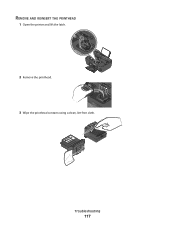
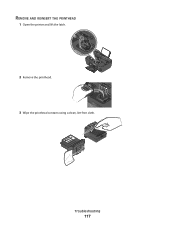
Troubleshooting
117 REMOVE AND REINSERT THE PRINTHEAD
1 Open the printer and lift the latch.
2
WI F I PRINTING
2 Remove the printhead.
3 Wipe the printhead contacts using a clean, lint-free cloth.
User Guide - Page 118


...Turn the printer on the printer.
The cartridges should click firmly into the matching color slot of the computer.
Before you encountered problems while installing, or if your ... remove the power supply from the printer, and then reinsert it. 3 Plug the power cord into the USB port of the printhead. 4 Reinsert the printhead. Note: If removing and reinserting the printhead does...
User Guide - Page 119


...cable into the wall outlet, and then turn on page 13 for any obvious damage. REMOVE AND REINSTALL THE PRINTER SOFTWARE
Printer is properly seated, and then try installing the cartridges...INK CARTRIDGES AND DEEP CLEAN AND ALIGN THE PRINTHEAD
1 Reinstall the ink cartridges, see "Replacing ink cartridges" on the printer. 3 Close the printer.
REMOVE AND RECONNECT THE USB CABLE CONNECTED TO YOUR...
User Guide - Page 120
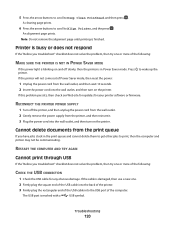
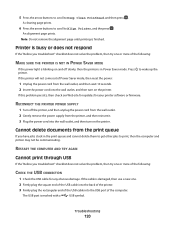
... on and off the printer, and then unplug the power cord from the wall outlet. 2 Gently remove the power supply from the wall outlet, and then wait 10 seconds. 2 Insert the power cord ... from the print queue
If you have jobs stuck in Power Saver mode. Note: Do not remove the alignment page until printing is marked with a
USB symbol.
Troubleshooting
120 A cleaning page prints.
...
User Guide - Page 125
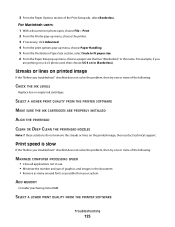
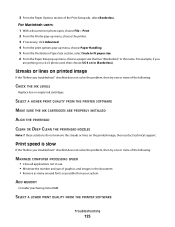
SELECT A HIGHER PRINT QUALITY FROM THE PRINTER SOFTWARE
MAKE SURE THE INK CARTRIDGES ARE PROPERLY INSTALLED
ALIGN THE PRINTHEAD
CLEAN OR DEEP CLEAN THE PRINTHEAD NOZZLES
Note: If these solutions do not remove the streaks or lines on a 4 x 6 photo card, then choose US 4 x 6 in (Borderless). ADD MEMORY
Consider purchasing more of the following :
MAXIMIZE...
User Guide - Page 171


...sided/Eco-Mode 17 Address Book 16 Back 15 Cancel 17 Color/Black 16 Copy 15 Dialtone 16 Display 16 Fax 15 Keypad ...cannot send faxes 129
cartridges, ink ordering 12 using genuine Lexmark 12
changing Power Saver timeout 18 changing printing mode 50 changing...splitter, faxing 82 cleaning exterior of the printer 114 cleaning printhead nozzles 113 Club Internet 92 collating copies 55 Communication not ...
User Guide - Page 175


...printhead access 10 printhead error 116 printhead nozzles cleaning 113 printing collate 32 custom-size paper 36 documents 31 documents from memory card or
flash drive 34 envelopes 35 from a Bluetooth-enabled
device...87 receiving faxes
Auto Answer setting 81 automatically 81 manually 81 tips 81 recycling 6 Lexmark products 14 WEEE statement 158 redial attempts, fax setting 77 redial time, fax setting...
Similar Questions
How To Remove Printhead From Pro205 Printer
(Posted by ganrug 10 years ago)
How To Remove The Printhead From Lexmark Prospect Pro205
(Posted by dmciTac 10 years ago)
How To Fix Printhead Error On Lexmark Printer Prospect Pro205
(Posted by slancda 10 years ago)
How To Remove Printhead From Prevail Pro705
(Posted by rjtjScarle 10 years ago)
How To Remove Printhead Lexmark Pro705
(Posted by DRPOPrc 10 years ago)

