Lexmark S405 Support Question
Find answers below for this question about Lexmark S405 - Interpret Color Inkjet.Need a Lexmark S405 manual? We have 2 online manuals for this item!
Question posted by thtksg on June 29th, 2014
What Does The Printhead On An Interpret S405
The person who posted this question about this Lexmark product did not include a detailed explanation. Please use the "Request More Information" button to the right if more details would help you to answer this question.
Current Answers
There are currently no answers that have been posted for this question.
Be the first to post an answer! Remember that you can earn up to 1,100 points for every answer you submit. The better the quality of your answer, the better chance it has to be accepted.
Be the first to post an answer! Remember that you can earn up to 1,100 points for every answer you submit. The better the quality of your answer, the better chance it has to be accepted.
Related Lexmark S405 Manual Pages
Quick Reference - Page 2


... days. printer except as the only cartridge alternative to be used only once. The patented Lexmark inkjet cartridges and their contents terminates, and you , or a third party, as otherwise provided below,...are properly handled with this license/agreement to a restriction that you 're sending single-color tanks, we encourage our customers to participate in the postage-paid bags. Do not ...
Quick Reference - Page 4


.... Help using the Comprehensive User's Guide installed automatically with fewer cartridges.
• Clean the printhead. Conserving energy
• Activate Eco-Mode. Conserving paper
• Activate Eco-Mode. For ... printers allow you may be used to print documents using the "Clean Printhead" and "Deep Clean Printhead" features. On selected printer models, this feature sets the printer to...
Quick Reference - Page 5


...proof sheet for the following printer models: • Lexmark S405 • Lexmark S408 • Lexmark S415
Printer features... printer into the ADF. • Recycle paper from a Bluetooth device.
Print high quality documents and PDFs faster from a computer, from...documents and photos with one-touch, computer-free black or color copying. • Scan. Print photos directly from virtually ...
Quick Reference - Page 6


...the printer.
Install, replace, or remove ink cartridges.
• Access the ink cartridges and printhead. • Remove paper jams.
6
Note: Do not load postcards, photos, small items, ...documents.
Connect additional devices (telephone or answering machine) to access the port. Note: Remove the plug to the printer and the telephone line. LINE
7 USB port
8 Printhead access
9 Ink...
Quick Reference - Page 10


...
108
108A
High yield yellow color cartridge
108XL
108XLA
Cyan color cartridge
108
108A
High yield cyan color cartridge
108XL
108XLA
1 Licensed for a single use only. You must install new cartridges immediately after removing the old ones, or the ink remaining in the printhead nozzles may dry out. 1 Turn on the Lexmark Web site...
Quick Reference - Page 11


... quality, then print your document again.
If print quality has not improved, then clean the printhead nozzles.
11 4 Remove the ink cartridge from the pack, and then remove the protective cap...then twist and remove the cap.
5 Install each ink cartridge.
If you may need to align the printhead.
Maintaining ink cartridges
In addition to :
> Maintenance > > Align Printer > > An alignment page ...
Quick Reference - Page 12


...users
1 Close all open software programs. 2 Insert the installation software CD.
Cleaning the printhead nozzles
Poor print quality is sometimes due to save ink. • If the ink... CD.
Using the printer software
Minimum system requirements
The printer software requires up to Clean Printhead or Deep Clean Printhead, and then
press .
3 Press .
If the Welcome screen does not appear after...
Quick Reference - Page 14


.... • Print a test page. • Print an alignment page. • Clean the printhead nozzles. • Order ink or supplies. • Register the printer. • Contact technical support...Contact Lexmark. • Check the printer software version installed on the features of a memory device inserted into a network printer.
• Transfer photos and PDF documents from the Finder desktop,...
Quick Reference - Page 19


... • Live online technical support • Contact numbers for telephone technical support
Setup troubleshooting
• "Incorrect language appears on the display" on page 19 • "Printhead errors" on page 20 • "Software did not install" on page 21 • "Print job does not print or is missing pages" on page 21...
Quick Reference - Page 20


... then press and release to turn off . Warning-Potential Damage: Do not touch the printhead nozzles. 3 Wipe the printhead contacts using a clean, lint-free cloth.
4 Reinsert the printhead, and then close the latch until Language Selection appears on .
Printhead errors
If the "Before you have set the Power Saver timeout in the Setup menu...
Quick Reference - Page 21


...into the back of the printer.
3 Firmly plug the rectangular end of the USB cable into the matching color slot of the following:
MAKE SURE THE INK CARTRIDGES ARE INSERTED CORRECTLY
1 Turn the printer on, and then... a printer that is damaged, then use a new one or more of the printhead. 3 Close the printer. If the cable is marked with a
USB symbol. If your printer does not appear on the...
Quick Reference - Page 22


...check our Web site for updates for any obvious damage.
The USB port is finished. The Device Manager opens. 4 Click the plus sign (+) beside Universal Serial Bus controllers. REMOVE AND ...remove the power supply from the print queue
If you continue to have connected to Deep Clean Printhead, and then press .
You may not be caused by improperly installed ink cartridges. For more...
User Guide - Page 7


...check our Web site at www.lexmark.com/publications/. • Clean the printhead.
About your ink cartridges, try using printer software • Setting up... To read the Lexmark Environmental Sustainability Report, see www.lexmark.com/environment. These features clean the printhead nozzles to www.lexmark.com/recycle. Additional setup and instructions for using the printer:
• Selecting...
User Guide - Page 10
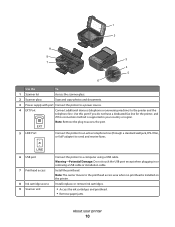
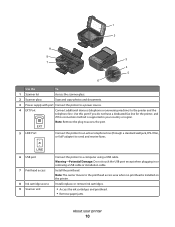
...7 Printhead access
8 Ink cartridge access 9 Scanner unit
Connect the printer to the printhead access area when no printhead is supported in or removing a USB cable or installation cable. Install the printhead. ...supply with port Connect the printer to a power source.
4 EXT Port EXT
Connect additional devices (telephone or answering machine) to send and receive faxes. Use this port if you do...
User Guide - Page 90
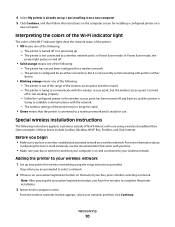
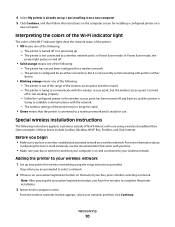
... computer is on and that the printer is connected to establish communications with another ad hoc
device.
• Blinking orange means one of the following : - Stop when you are using...5 Click Continue, and then follow the instructions on a wireless network.
Interpreting the colors of the Wi-Fi indicator light
The colors of the Wi-Fi indicator light show the network status of the printer....
User Guide - Page 111


...when necessary. • Deep cleaning uses more ink, so try the Clean Printhead option first to save ink. • If the ink levels are too ...the list. 4 From the Maintenance tab of your prints. Clean the printhead nozzles to Maintenance, and then press .
If you can clean the printhead nozzles. Cleaning the printhead nozzles
Poor print quality is finished. Using the printer control panel
1...
User Guide - Page 112
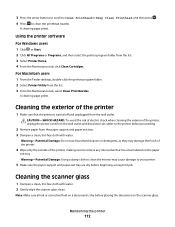
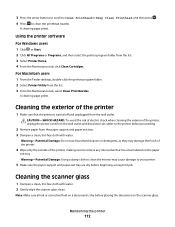
... Cartridges. Warning-Potential Damage: Do not use household cleaners or detergents, as they may cause damage to clean the printhead nozzles.
3 Press the arrow buttons to scroll to Clean Printhead or Deep Clean Printhead, and then press . 4 Press to your printer.
5 Make sure the paper support and paper exit tray are dry before...
User Guide - Page 113
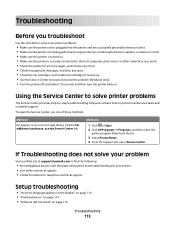
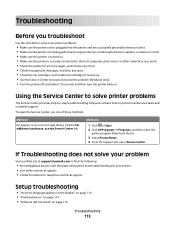
... jam messages, and clear any errors. • Check for telephone technical support
Setup troubleshooting
• "Incorrect language appears on the display" on page 114 • "Printhead errors" on page 114 • "Software did not install" on page 116
Troubleshooting
113 Using the Service Center to solve printer problems
The Service Center...
User Guide - Page 116


Note: If removing and reinserting the printhead does not resolve the error, then contact technical support. Before you reinstall the software, do ... Gently remove the power supply from the printer, and then reinsert it. 3 Plug the power cord into the matching color slot of the following :
MAKE SURE THAT YOUR COMPUTER MEETS THE MINIMUM SYSTEM REQUIREMENTS LISTED ON
THE PRINTER BOX
TEMPORARILY ...
User Guide - Page 168


... fax, sending immediately 77
buttons, printer control panel Address Book 15 Back 15 Cancel 16 Color/Black 16 Copy 14 Dialtone 15 Display 15 Fax 14 Keypad 16 Photo 14 Power 14 ... card
troubleshooting 132 choosing a splitter, faxing 80 cleaning exterior of the printer 112 cleaning printhead nozzles 111 Club Internet 90 collating copies 52 Communication not available
message 146 computer slows down...
Similar Questions
Why Is There A Problem With Lexmark Printhead Head S405
(Posted by deesimosa 9 years ago)
How To Remove And Clean The Printhead Of A Lexmark Interpret S405
(Posted by RemoteWoCirca 9 years ago)
Info On Why Lexmark Interpret S405 Wont Print In Color Installed New Inkjets
(Posted by NUcksvi 10 years ago)
Open Printer Cover To Install Printhead Lexmark S405..how And Why?
(Posted by libraryguy 11 years ago)

