Lexmark S405 Support Question
Find answers below for this question about Lexmark S405 - Interpret Color Inkjet.Need a Lexmark S405 manual? We have 2 online manuals for this item!
Question posted by obiPHSH on May 25th, 2014
How To Clean Printhead On S405
The person who posted this question about this Lexmark product did not include a detailed explanation. Please use the "Request More Information" button to the right if more details would help you to answer this question.
Current Answers
There are currently no answers that have been posted for this question.
Be the first to post an answer! Remember that you can earn up to 1,100 points for every answer you submit. The better the quality of your answer, the better chance it has to be accepted.
Be the first to post an answer! Remember that you can earn up to 1,100 points for every answer you submit. The better the quality of your answer, the better chance it has to be accepted.
Related Lexmark S405 Manual Pages
Quick Reference - Page 4


...OS X 10.6 or later.
• Print more pages with fewer cartridges.
• Clean the printhead. Conserving paper
• Activate Eco-Mode. The "Pages per sheet" feature allows you...printer instead of your printer's environmental impact even further.
Help using the "Clean Printhead" and "Deep Clean Printhead" features. This feature sets the screen brightness to low and sets the printer ...
Quick Reference - Page 5


...page documents easily with one-touch, computer-free black or color copying. • Scan. Print photos directly from a Bluetooth device. It automatically dims the printer display light, puts the ...flash drive to print using the proof sheet for the following printer models: • Lexmark S405 • Lexmark S408 • Lexmark S415
Printer features
Your printer comes with full features...
Quick Reference - Page 6


Connect additional devices (telephone or answering machine) to send and receive faxes. Connect the printer to an ...unit
Connect the printer to access the port. Install, replace, or remove ink cartridges.
• Access the ink cartridges and printhead. • Remove paper jams.
6
Place these items on select models. Recommended for the printer, and if this connection ...
Quick Reference - Page 10


...after removing the old ones, or the ink remaining in the printhead nozzles may dry out. 1 Turn on the Lexmark Web site at www.lexmark.com/pageyields. W I... to Lexmark for a single use only. Item
Return Program
Regular cartridge2
Cartridge1
Magenta color cartridge
108
108A
High yield magenta color cartridge
108XL
108XLA
1 Licensed for a single use only Lexmark ink cartridges. Lexmark ...
Quick Reference - Page 11


... tab, click Print Alignment Page. 5 Follow the instructions on the computer screen. Aligning the printhead
If the characters or lines on your ink cartridge comes with a muzzle cap, then remove the...and remove the cap.
5 Install each ink cartridge.
If print quality has not improved, then clean the printhead nozzles.
11
If your document again. 4 Remove the ink cartridge from the pack, and ...
Quick Reference - Page 12


... software
For Windows users
1 Click or Start. 2 Click All Programs or Programs, and then select the printer program folder from the list. 3 Navigate to Clean Printhead or Deep Clean Printhead, and then
press .
3 Press .
A cleaning page prints.
b In the Start Search or Run box, type D:\setup.exe, where D is the letter of free disk space...
Quick Reference - Page 14


...cartridge installation. • Print a test page. • Print an alignment page. • Clean the printhead nozzles. • Order ink or supplies. • Register the printer. • Contact technical...up the printer on the features of a memory device inserted into a network printer.
• Transfer photos and PDF documents from a memory device to the computer over a network.
In Mac...
Quick Reference - Page 20


..." checklist does not solve the problem, then try the following:
REMOVE AND REINSERT THE PRINTHEAD
1 Open the printer and lift the latch.
2 Remove the printhead. Warning-Potential Damage: Do not touch the printhead nozzles. 3 Wipe the printhead contacts using a clean, lint-free cloth.
4 Reinsert the printhead, and then close the latch until Language Selection appears on...
Quick Reference - Page 22


...the Start Search or Run box, type devmgmt.msc. 3 Press Enter, or click OK. The Device Manager opens. 4 Click the plus sign (+) beside Universal Serial Bus controllers.
Printer is busy or... to scroll to Maintenance, and then press . 5 Press the arrow buttons to scroll to Deep Clean Printhead, and then press .
Printer is printing blank pages
Blank pages may have connected to a defective ...
User Guide - Page 7


... • Setting up and configuring the printer on a network,
depending on your ink cartridges, try using printer software • Setting up and using the "Clean Printhead" and
"Deep Clean Printhead" features. Initial setup instructions:
• Connecting the printer • Installing the printer software
Find it away. • Recycle paper from discarded print jobs. •...
User Guide - Page 22


... program folder from the list. 3 Select Printer Home. 4 Choose your printer from a memory device to as Wireless Setup Assistant)
Note: Your printer may not come with cartridge installation. • Print a test page. • Print an alignment page. • Clean the printhead nozzles. • Order ink or supplies. • Register the printer. • Contact...
User Guide - Page 90
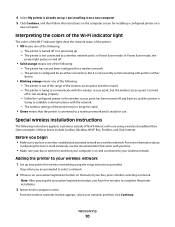
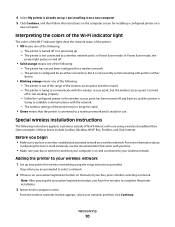
...Networking
90 I am installing it before selecting a network. Interpreting the colors of the Wi-Fi indicator light
The colors of the Wi-Fi indicator light show the network status... of the printer.
• Off means one of the following instructions apply to a wireless network and is not currently communicating with another ad hoc
device...
User Guide - Page 111


... folder. 3 Select Printer Utility from the printer drop-down list. 6 From the Maintenance tab, click Align cartridges. 7 Follow the instructions on the computer screen.
Clean the printhead nozzles to save ink. • If the ink levels are too low, you must replace the ink cartridges before you aligned the cartridges to Maintenance...
User Guide - Page 112
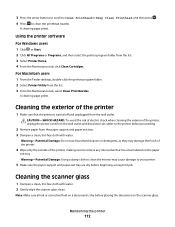
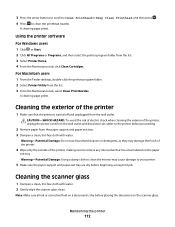
...unplugged from the list. 3 Select Printer Home. 4 From the Maintenance tab, click Clean Cartridges. Warning-Potential Damage: Do not use household cleaners or detergents, as they may...Dampen a clean, lint-free cloth with water. 2 Gently wipe the scanner glass clean.
3 Press the arrow buttons to scroll to Clean Printhead or Deep Clean Printhead, and then press . 4 Press to clean the interior ...
User Guide - Page 115
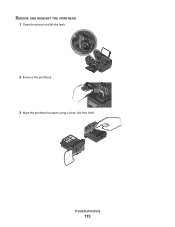
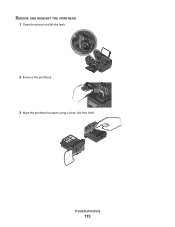
REMOVE AND REINSERT THE PRINTHEAD
1 Open the printer and lift the latch.
2
WI F I PRINTING
2 Remove the printhead.
3 Wipe the printhead contacts using a clean, lint-free cloth.
Troubleshooting
115
User Guide - Page 117


... not seem to Maintenance, and then press .
REINSTALL THE INK CARTRIDGES AND DEEP CLEAN AND ALIGN THE PRINTHEAD
1 Reinstall the ink cartridges, see "Replacing ink cartridges" on the printer. 3...printer control panel, press . 4 Press the arrow buttons to scroll to fit, make sure the printhead is marked with a
USB symbol. REMOVE AND REINSTALL THE PRINTER SOFTWARE
Printer is damaged, then use ...
User Guide - Page 118
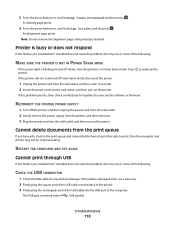
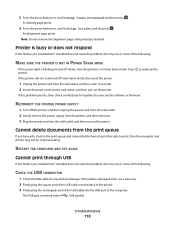
A cleaning page prints.
6 Press the arrow buttons to scroll to print, then the computer and printer may not be ...USB port of the following :
CHECK THE USB CONNECTION
1 Check the USB cable for your printer software or firmware. Press to Deep Clean Printhead, and then press .
If this problem persists, then check our Web site for updates for any obvious damage.
Note: Do not ...
User Guide - Page 122


... image, then contact technical support. SELECT A HIGHER PRINT QUALITY FROM THE PRINTER SOFTWARE MAKE SURE THE INK CARTRIDGES ARE PROPERLY INSTALLED ALIGN THE PRINTHEAD CLEAN OR DEEP CLEAN THE PRINTHEAD NOZZLES
Note: If these solutions do not remove the streaks or lines on printed image
If the "Before you troubleshoot" checklist does not solve...
User Guide - Page 168


...fax, sending immediately 77
buttons, printer control panel Address Book 15 Back 15 Cancel 16 Color/Black 16 Copy 14 Dialtone 15 Display 15 Fax 14 Keypad 16 Photo 14 Power ...fax troubleshooting 125 memory card
troubleshooting 132 choosing a splitter, faxing 80 cleaning exterior of the printer 112 cleaning printhead nozzles 111 Club Internet 90 collating copies 52 Communication not available
message ...
User Guide - Page 172


printhead nozzles cleaning 111
printing collate 31 custom-size paper 35 documents 30 documents from memory card or flash drive 33 envelopes 34 from a Bluetooth-enabled device 45 from a PictBridge-enabled camera 41 ... sides of the paper 36 photos from digital camera using DPOF 43 photos from memory device using printer software 40 photos using printer control panel 39 photos using the proof sheet ...
Similar Questions
Lexmark S405 How To Clean Printhead And Deep Clean Printhead
(Posted by buhoan 9 years ago)
How To Clean Printhead On Lexmark Printer S405
(Posted by ddd33davett 10 years ago)
How To Clean Printhead Lexmark Prevail Pro705
(Posted by godgda 10 years ago)
How To Clean Lexmark S405 Printhead
(Posted by cmjero 10 years ago)

