Lexmark S405 Support Question
Find answers below for this question about Lexmark S405 - Interpret Color Inkjet.Need a Lexmark S405 manual? We have 2 online manuals for this item!
Question posted by cmjero on November 19th, 2013
How To Clean Lexmark S405 Printhead
The person who posted this question about this Lexmark product did not include a detailed explanation. Please use the "Request More Information" button to the right if more details would help you to answer this question.
Current Answers
There are currently no answers that have been posted for this question.
Be the first to post an answer! Remember that you can earn up to 1,100 points for every answer you submit. The better the quality of your answer, the better chance it has to be accepted.
Be the first to post an answer! Remember that you can earn up to 1,100 points for every answer you submit. The better the quality of your answer, the better chance it has to be accepted.
Related Lexmark S405 Manual Pages
Quick Reference - Page 2


...not subject the power cord to www.lexmark.com/recycle.
Mail the bag to maximize the environmental benefits.
If you're sending single-color tanks, we encourage our customers to...licensed subject to any electrical or cabling connections, such as furniture and walls. The patented Lexmark inkjet cartridges and their contents terminates, and you , or a third party, as otherwise provided ...
Quick Reference - Page 4


... printhead. These features clean the printhead nozzles to accomplish common printer tasks like printing, copying, and scanning.
The latest supplemental information, updates, Support Web site-http://support.lexmark.com online technical support, and telephone support
* Available on the installation software CD and on both sides of your ink cartridges, try using less ink ...
Quick Reference - Page 5


Do multiple-page, standalone black and color faxing at 33.6 Kbps modem speed. Print photos directly from a Bluetooth device. Note: Adjust the paper guide on ... light blinks to print using the proof sheet for the following printer models: • Lexmark S405 • Lexmark S408 • Lexmark S415
Printer features
Your printer comes with your home or office over a secure wireless network...
Quick Reference - Page 10


...100
100A
High yield cyan color cartridge
100XL
100XLA
Magenta color cartridge
100
100A
High yield magenta color cartridge
100XL
100XLA
1 Licensed for remanufacturing, refilling, or recycling.
2 Available only on your printer. 2 Open the printer.
For best results, use only Lexmark ink cartridges. W I
F I PRINTING
Note: The printhead moves to Lexmark for a single use , return...
Quick Reference - Page 11


...: Do not remove the alignment page until printing is plugged into an electrical outlet. If you may need to align the printhead. If print quality has not improved, then clean the printhead nozzles.
11 Use two hands to :
> Maintenance > > Align Printer > > An alignment page prints. Maintaining ink cartridges
In addition to the following...
Quick Reference - Page 12


...: If you can clean the printhead nozzles.
b In ...cleaning page prints. Using the printer software
Minimum system requirements
The printer software requires up to Clean Printhead or Deep Clean Printhead...Cleaning the printhead nozzles
Poor print quality is sometimes due to :
Printer Home > Maintenance > Clean cartridges A cleaning...Welcome screen.
Clean the printhead nozzles to reinstall the...
Quick Reference - Page 14


...Lexmark Wireless Setup Assistant (in Mac OS X version 10.5 or earlier)
Note: This application is automatically installed with cartridge installation. • Print a test page. • Print an alignment page. • Clean the printhead... installation. 1 From the Applications folder in the Finder, or from a memory device to the computer over a network. Note: Your printer may not come with the...
Quick Reference - Page 19


... technical support
Setup troubleshooting
• "Incorrect language appears on the display" on page 19 • "Printhead errors" on page 20 • "Software did not install" on page 21 • "Print job...computer screen. If Troubleshooting does not solve your problem
Visit our Web site at http://support.lexmark.com to find the following :
CHANGE THE LANGUAGE USING THE PRINTER MENUS
1 From the ...
Quick Reference - Page 20


...not release and until it clicks.
2
WI F I PRINTING
5 Close the printer.
Printhead errors
If the "Before you have set the Power Saver timeout in the Setup menu... initial printer setup. Warning-Potential Damage: Do not touch the printhead nozzles. 3 Wipe the printhead contacts using a clean, lint-free cloth.
4 Reinsert the printhead, and then close the latch until Language Selection appears on ....
Quick Reference - Page 22


...queue
If you continue to have connected to Deep Clean Printhead, and then press . You may not be caused by improperly installed ink cartridges. The Device Manager opens. 4 Click the plus sign (+) ... devmgmt.msc. 3 Press Enter, or click OK. REINSTALL THE INK CARTRIDGES AND DEEP CLEAN AND ALIGN THE PRINTHEAD
1 Reinstall the ink cartridges, see "Replacing ink cartridges" on the printer. The USB...
User Guide - Page 7


...Setup documentation The setup documentation came with the printer and is available on your ink cartridges, try using the "Clean Printhead" and
"Deep Clean Printhead" features. To read the Lexmark Environmental Sustainability Report, see www.lexmark.com/environment. Additional setup and instructions for and maintaining the printer • Troubleshooting and solving problems
User's Guide The...
User Guide - Page 12


...Note: Install the new ink cartridges immediately after removing the old ones or the ink remaining in the printhead nozzles may dry out.
1 Turn on your printer. 2 Open the printer. Use two hands to... avoid exposing the ink to install the black cartridge.
WI F I PRINTING
Note: The printhead moves to the cartridge installation position.
3 Press the release tab, and then remove the used ink ...
User Guide - Page 22


Lexmark Printer Utility (referred to as Wireless Setup Assistant)
Note: Your printer may not come with cartridge installation. • Print a test page. • Print an alignment page. • Clean the printhead .... 3 Select Printer Home. 4 Choose your printer from a memory device to the computer
over a network.
Lexmark Wireless Setup Assistant
Set up the printer on a wireless network.
(...
User Guide - Page 111


... remove the alignment page until printing is sometimes due to Maintenance, and then press .
Notes:
• Cleaning the printhead nozzles uses ink, so clean them only when necessary. • Deep cleaning uses more ink, so try the Clean Printhead option first to save ink. • If the ink levels are too low, you must replace the...
User Guide - Page 113
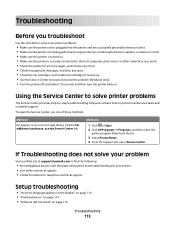
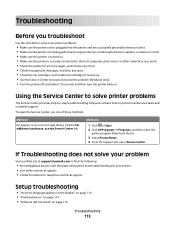
...Troubleshooting does not solve your problem
Visit our Web site at support.lexmark.com to find the following:
• Knowledgebase articles with the latest...for telephone technical support
Setup troubleshooting
• "Incorrect language appears on the display" on page 114 • "Printhead errors" on page 114 • "Software did not install" on page 116
Troubleshooting
113 Using the Service ...
User Guide - Page 115
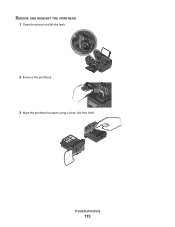
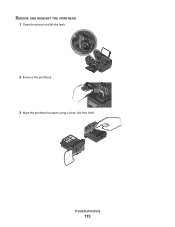
Troubleshooting
115 REMOVE AND REINSERT THE PRINTHEAD
1 Open the printer and lift the latch.
2
WI F I PRINTING
2 Remove the printhead.
3 Wipe the printhead contacts using a clean, lint-free cloth.
User Guide - Page 117


...PRINTER SOFTWARE
Printer is marked with a
USB symbol. REINSTALL THE INK CARTRIDGES AND DEEP CLEAN AND ALIGN THE PRINTHEAD
1 Reinstall the ink cartridges, see "Replacing ink cartridges" on the printer.
Troubleshooting
...117
If the cartridges do not seem to fit, make sure the printhead is damaged, then use a new one.
2 Firmly plug the square end of the USB...
User Guide - Page 118
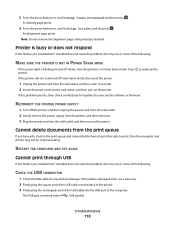
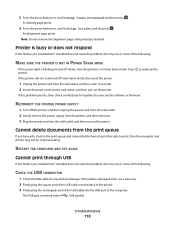
...until printing is in the print queue and cannot delete them to get other jobs to Deep Clean Printhead, and then press . Printer is busy or does not respond
If the "Before you ... is marked with a
USB symbol. Troubleshooting
118
Press to Align Printer, and the press .
A cleaning page prints.
6 Press the arrow buttons to scroll to wake up the printer.
RESTART THE COMPUTER ...
User Guide - Page 168


... printer control panel Address Book 15 Back 15 Cancel 16 Color/Black 16 Copy 14 Dialtone 15 Display 15 Fax 14 ...cannot send faxes 126
cartridges, ink ordering 11 using genuine Lexmark 11
changing Power Saver timeout 17 changing printing mode 47 ...troubleshooting 132 choosing a splitter, faxing 80 cleaning exterior of the printer 112 cleaning printhead nozzles 111 Club Internet 90 collating copies ...
User Guide - Page 172


printhead nozzles cleaning 111
printing collate 31 custom-size paper 35 documents 30 documents from memory card or flash drive 33 envelopes 34 from a Bluetooth-enabled device 45 from a PictBridge-enabled...receiving faxes
Auto Answer setting 78, 79 automatically 78 manually 79 tips 78, 79 recycling 6 Lexmark products 13 WEEE statement 155 redial attempts, fax setting 74
redial time, fax setting 74
...
Similar Questions
Lexmark S405 Printhead Does Not Fit
(Posted by egyfBlac 9 years ago)
How Do I Deep Clean The Printhead On My Lexmark S405 Printer
(Posted by 13wpamel 9 years ago)
How To Remove And Clean The Printhead Of A Lexmark Interpret S405
(Posted by RemoteWoCirca 9 years ago)
Lexmark S405 Printhead Problem Wont Let Me Go To Printer Menu
(Posted by pralazyma 9 years ago)
How To Clean Lexmark Interpret S405 Printhead Nozzles
(Posted by chsup 10 years ago)

