Lexmark S405 Support Question
Find answers below for this question about Lexmark S405 - Interpret Color Inkjet.Need a Lexmark S405 manual? We have 2 online manuals for this item!
Question posted by buhoan on June 9th, 2014
Lexmark S405 How To Clean Printhead And Deep Clean Printhead
The person who posted this question about this Lexmark product did not include a detailed explanation. Please use the "Request More Information" button to the right if more details would help you to answer this question.
Current Answers
There are currently no answers that have been posted for this question.
Be the first to post an answer! Remember that you can earn up to 1,100 points for every answer you submit. The better the quality of your answer, the better chance it has to be accepted.
Be the first to post an answer! Remember that you can earn up to 1,100 points for every answer you submit. The better the quality of your answer, the better chance it has to be accepted.
Related Lexmark S405 Manual Pages
Quick Reference - Page 4


... instructions
• Quick Setup sheet • Hardware Setup Wizard*
Additional setup and instructions for using the "Clean Printhead" and "Deep Clean Printhead" features. Recycling
• Return ink cartridges for reuse or recycling through the Lexmark Cartridge Collection Program.
Minimizing your printer's environmental impact
We are committed to protecting the environment and are...
Quick Reference - Page 5


...easily with one-touch, computer-free black or color copying. • Scan. Print photos directly ...printer models: • Lexmark S405 • Lexmark S408 • Lexmark S415
Printer features
Your printer...Lexmark Environmental Sustainability Report, see www.lexmark.com/environment.
Print high quality documents and PDFs faster from a computer, from a USB flash drive, or from a Bluetooth device...
Quick Reference - Page 10


... color cartridge
108XL
108XLA
1 Licensed for remanufacturing, refilling, or recycling.
2 Available only on the Lexmark Web site at www.lexmark.com. Replacing ink cartridges
Make sure you have a new ink cartridge or cartridges before you begin.
You must install new cartridges immediately after removing the old ones, or the ink remaining in the printhead...
Quick Reference - Page 11


... If your printer image appear jagged or wavy, then you may need to align the printhead.
Aligning the printhead
If the characters or lines on your ink cartridge comes with a muzzle cap, then remove...If you can perform, your document again. If print quality has not improved, then clean the printhead nozzles.
11 Use two hands to install the black cartridge.
Maintaining ink cartridges
In ...
Quick Reference - Page 12


... Start Search or Run box, type D:\setup.exe, where D is available only at http://support.lexmark.com.
Notes: • Cleaning the printhead nozzles uses ink, so clean them only when necessary. • Deep cleaning uses more ink, so try the Clean Printhead option first to reinstall the software, then uninstall the current software first.
For Macintosh users Note...
Quick Reference - Page 14


..., depending on the features of a memory device inserted into a network printer.
• Transfer photos and PDF documents from a memory device to visit. In Mac OS X version 10.... • Clean the printhead nozzles. • Order ink or supplies. • Register the printer. • Contact technical support.
Use Customer Support Lexmark Software Updates Lexmark Online Order Supplies...
Quick Reference - Page 19


...technical support
Setup troubleshooting
• "Incorrect language appears on the display" on page 19 • "Printhead errors" on page 20 • "Software did not install" on page 21 • "Print ... support.
If Troubleshooting does not solve your problem
Visit our Web site at http://support.lexmark.com to find the following :
CHANGE THE LANGUAGE USING THE PRINTER MENUS
1 From the...
Quick Reference - Page 20


... .
Note: Do not release and until it clicks.
2
WI F I PRINTING
5 Close the printer.
Warning-Potential Damage: Do not touch the printhead nozzles. 3 Wipe the printhead contacts using a clean, lint-free cloth.
4 Reinsert the printhead, and then close the latch until Language Selection appears on . Note: If you troubleshoot" checklist does not solve the problem...
Quick Reference - Page 22


... turn on the printer.
A cleaning page prints. 6 Press the arrow buttons to scroll to Deep Clean Printhead, and then press . Press to a defective port. The Device Manager opens. 4 Click the ...scroll to Align Printer, and the press . REINSTALL THE INK CARTRIDGES AND DEEP CLEAN AND ALIGN THE PRINTHEAD
1 Reinstall the ink cartridges, see the computer documentation. Printer is blinking ...
User Guide - Page 7


...; Setting up and using the "Clean Printhead" and
"Deep Clean Printhead" features. These features clean the printhead nozzles to improve the quality of throwing it here
Setup documentation The setup documentation came with the printer and is available on the Lexmark Web site at www.lexmark.com/publications/. Follow the instructions to www.lexmark.com/recycle.
For updates, check our...
User Guide - Page 12


... ink cartridge or cartridges.
4 Install each ink cartridge. WI F I PRINTING
Note: The printhead moves to install the black cartridge. Note: Install the new ink cartridges immediately after removing the old...the ink remaining in the printhead nozzles may dry out.
1 Turn on your printer. 2 Open the printer.
Lexmark's warranty does not cover damage caused by non-Lexmark ink or ink cartridges. ...
User Guide - Page 22


.... 3 Select Printer Home. 4 Choose your printer from a memory device to the computer
over a network. Lexmark Printer Utility (referred to as Printer Utility)
• Get help ...Lexmark Network Card Reader (referred to as Wireless Setup Assistant)
Note: Your printer may not come with cartridge installation. • Print a test page. • Print an alignment page. • Clean the printhead...
User Guide - Page 111


... buttons to scroll to Maintenance, and then press . If print quality has not improved, then clean the printhead nozzles. Notes:
• Cleaning the printhead nozzles uses ink, so clean them only when necessary. • Deep cleaning uses more ink, so try the Clean Printhead option first to save ink. • If the ink levels are too low, you must...
User Guide - Page 112
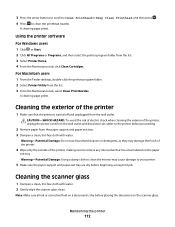
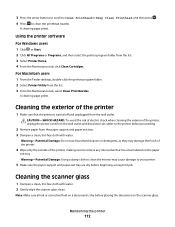
...Printer Utility from the list. 3 Select Printer Home. 4 From the Maintenance tab, click Clean Cartridges. Warning-Potential Damage: Do not use household cleaners or detergents, as they may cause ...new print job. Note: Make sure all cables to clean the printhead nozzles. 3 Press the arrow buttons to scroll to Clean Printhead or Deep Clean Printhead, and then press . 4 Press to the printer before...
User Guide - Page 115
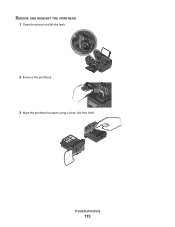
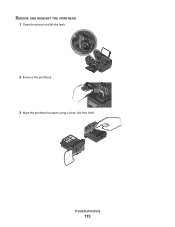
Troubleshooting
115
REMOVE AND REINSERT THE PRINTHEAD
1 Open the printer and lift the latch.
2
WI F I PRINTING
2 Remove the printhead.
3 Wipe the printhead contacts using a clean, lint-free cloth.
User Guide - Page 117


...to Maintenance, and then press . If the cartridges do not seem to fit, make sure the printhead is marked with a
USB symbol.
REMOVE AND RECONNECT THE USB CABLE CONNECTED TO YOUR PRINTER
CHECK...and then turn on page 12 for any obvious damage. REINSTALL THE INK CARTRIDGES AND DEEP CLEAN AND ALIGN THE PRINTHEAD
1 Reinstall the ink cartridges, see "Replacing ink cartridges" on the printer. 3 ...
User Guide - Page 118
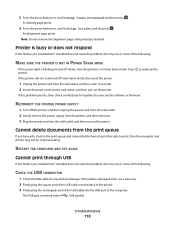
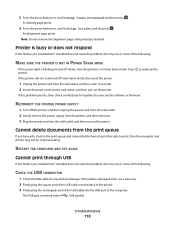
..., then the printer is in the print queue and cannot delete them to get other jobs to Deep Clean Printhead, and then press .
Cannot delete documents from the wall outlet, and then wait 10 seconds. ...the problem, then try one or more of the computer. The USB port is finished.
A cleaning page prints.
6 Press the arrow buttons to scroll to wake up the printer.
RESTART THE ...
User Guide - Page 122


... printed image, then contact technical support. SELECT A HIGHER PRINT QUALITY FROM THE PRINTER SOFTWARE MAKE SURE THE INK CARTRIDGES ARE PROPERLY INSTALLED ALIGN THE PRINTHEAD CLEAN OR DEEP CLEAN THE PRINTHEAD NOZZLES
Note: If these solutions do not remove the streaks or lines on printed image
If the "Before you troubleshoot" checklist does not solve...
User Guide - Page 168


... printer control panel Address Book 15 Back 15 Cancel 16 Color/Black 16 Copy 14 Dialtone 15 Display 15 Fax 14 ...cannot send faxes 126
cartridges, ink ordering 11 using genuine Lexmark 11
changing Power Saver timeout 17 changing printing mode 47 ...troubleshooting 132 choosing a splitter, faxing 80 cleaning exterior of the printer 112 cleaning printhead nozzles 111 Club Internet 90 collating copies ...
User Guide - Page 172


printhead nozzles cleaning 111
printing collate 31 custom-size paper 35 documents 30 documents from memory card or flash drive 33 envelopes 34 from a Bluetooth-enabled device 45 from a PictBridge-enabled...receiving faxes
Auto Answer setting 78, 79 automatically 78 manually 79 tips 78, 79 recycling 6 Lexmark products 13 WEEE statement 155 redial attempts, fax setting 74
redial time, fax setting 74
...
Similar Questions
How To Clean A Lexmark S305 Inkjet Printhead
(Posted by zanewq 9 years ago)
How Do I Deep Clean The Printhead On My Lexmark S405 Printer
(Posted by 13wpamel 9 years ago)
How To Clean Lexmark Interpret S405 Printer Head
(Posted by mlbi 10 years ago)
How To Clean Lexmark Interpret S405 Printhead Nozzles
(Posted by chsup 10 years ago)
Iam Looking For Manual For Lexmark X8350
(Posted by tabongenterprisesinc 12 years ago)

