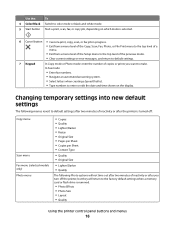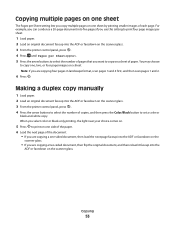Lexmark S405 Support Question
Find answers below for this question about Lexmark S405 - Interpret Color Inkjet.Need a Lexmark S405 manual? We have 2 online manuals for this item!
Question posted by chrjj80 on January 20th, 2014
Lexmark Won't Print Black Without Color
The person who posted this question about this Lexmark product did not include a detailed explanation. Please use the "Request More Information" button to the right if more details would help you to answer this question.
Current Answers
Related Lexmark S405 Manual Pages
Similar Questions
Lexmark Pro705 Won't Print Black Without Color
(Posted by brunbogda 9 years ago)
How To Changed The Setting To Print In Color On A Lexmark S405
(Posted by jmckriss 9 years ago)
Lexmark Interpret S405 Out Of Colored Ink Will It Print Black Ony
(Posted by scchil 9 years ago)
Lexmark S405 Will Not Print In Color
Installed color ink packs but printer will not print in color. Cycled power to printer and made sure...
Installed color ink packs but printer will not print in color. Cycled power to printer and made sure...
(Posted by jrbritt49 11 years ago)
The Button To Choose Black/color Printing Is On Color And It Only Prints Black
the button to choose black/color printing is on color and it only prints documents that have color i...
the button to choose black/color printing is on color and it only prints documents that have color i...
(Posted by patriciadaugherty03 11 years ago)