Lexmark S405 Support Question
Find answers below for this question about Lexmark S405 - Interpret Color Inkjet.Need a Lexmark S405 manual? We have 2 online manuals for this item!
Question posted by Anonymous-123103 on October 22nd, 2013
Lexmark S405 Color Printing
is there a way to suppress color printing on the lexmark S405
Current Answers
There are currently no answers that have been posted for this question.
Be the first to post an answer! Remember that you can earn up to 1,100 points for every answer you submit. The better the quality of your answer, the better chance it has to be accepted.
Be the first to post an answer! Remember that you can earn up to 1,100 points for every answer you submit. The better the quality of your answer, the better chance it has to be accepted.
Related Lexmark S405 Manual Pages
Quick Reference - Page 2


... telephone network. Do not place or use the print cartridges and their contents are always made with zero waste to Lexmark's recycling partner. Use only the telecommunications (RJ-...Visit www.lexmark.com/recycle to www.lexmark.com/recycle. This patented printer is preaddressed. The patented Lexmark inkjet cartridges and their contents terminates, and you 're sending single-color tanks, we...
Quick Reference - Page 4


... ink cartridges, try using less ink than one page image on your printer model).
• Scan and save them to www.lexmark.com/recycle. Wireless/network printers allow you to print documents using the "Clean Printhead" and "Deep Clean Printhead" features. Before replacing and recycling your printer's environmental impact
We are committed...
Quick Reference - Page 5


...
W I
F I PRINTING
3
7
WI F I PRINTING
4
6
5
Use ...device. Built-in Windows. Do multiple-page, standalone black and color faxing at 33.6 Kbps modem speed. It automatically dims the printer display light, puts the printer into Power Saver mode after 10 minutes of the paper for copy and fax jobs and for the following printer models: • Lexmark S405 • Lexmark S408 • Lexmark...
Quick Reference - Page 8


... is left or right arrow button to view the last five numbers dialed.
Activate Eco-Mode to: • Print on select models.
12
3
4
5
Eco-Mode Cancel
6
Use the 1 Address Book 2 Redial/Pause
3 Dialtone 4 Color/Black 5 Start button
8
7
To
Access fax numbers from a menu level of the Setup menu to the top level...
Quick Reference - Page 10


... cartridges before you begin. W I
F I PRINTING
Note: The printhead moves to Lexmark for a single use only Lexmark ink cartridges. After use, return this cartridge to Lexmark for a single use only.
For best results, use only. Item
Return Program
Regular cartridge2
Cartridge1
Magenta color cartridge
108
108A
High yield magenta color cartridge
108XL
108XLA
1 Licensed for...
Quick Reference - Page 15


...Lexmark SmartSolutions
To
• Visit the SmartSolutions Web site. • Choose your memory device. 6 Adjust the print settings: • If you want to print photos quickly. • Select Print... 7 Press the Color/Black button to File Print mode.
15 When the printer detects the memory device, Memory Card Detected or Storage Device Detected appears on the memory device, then the printer...
Quick Reference - Page 17


... file type if you want to scan multiple pages and save them as magazine clippings). This is available only on .
5 Press . If you select color or black-only printing, the light near your choice comes on select models. 4 Press the arrow buttons to select the number of copies, and then press the...
Quick Reference - Page 21


... from the printer, and then reinsert it. 3 Plug the power cord into the matching color slot of the computer. Press and hold for three seconds to have problems, then try ...cable into the wall outlet. 4 Turn on the printer.
SELECT YOUR PRINTER FROM THE PRINT DIALOG BEFORE SENDING THE PRINT JOB
Note: This solution applies to a defective port.
Before you reinstall the software,...
User Guide - Page 11


... cartridge
108
108A
High yield cyan color cartridge
108XL
108XLA
Magenta color cartridge
108
108A
High yield magenta color cartridge
108XL
108XLA
1 Licensed for a single use only Lexmark ink cartridges. Using genuine Lexmark ink cartridges
Lexmark printers, ink cartridges, and photo paper are designed to perform together for superior print quality, and our inks are formulated to...
User Guide - Page 16
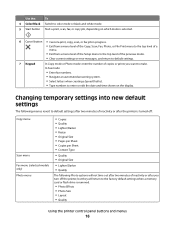
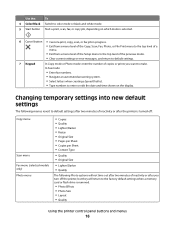
... when a memory card or flash drive is selected.
6 Cancel button • Cancel a print, copy, scan, or fax job in progress. • Exit from a menu level of the Copy, Scan, Fax...or Photo mode: enter the number of copies or prints you want to make.
Use the:
To
4 Color/Black Switch to color mode or black-and-white mode.
5 Start button Start a print, scan, fax, or copy job, depending on the...
User Guide - Page 39


...in your memory device.
6 Adjust the print settings: • If you make a selection.
• If you want to print photos quickly. • Select Print Photos if you are in the Print Photos menu, ...and color effects of the photos.
Printing
39 Notes:
• Select Easy Photo if you want to customize the photos before printing them.
5 Press the arrow buttons to Easy Photo or Print Photos...
User Guide - Page 40


... you want to save the photos, and then press
.
Printing
40 Note: For best results, allow the prints to print.
• For Macintosh users
If you insert the memory device.
7 Press the Color/Black button to set to mass storage mode.
Printing photos from the memory device. c Transfer or print the photos: • For Windows users
Fast Pics...
User Guide - Page 42


..., then wait for your choice comes on the proof sheet.
11 Press the Color/Black button to set a color or black-and-white print.
or A4-size plain paper. 2 From the printer control panel, press ... or printable side faceup. (If you want
to print. Note: For best results, allow the prints to dry at least 24 hours before printing from a memory device using the proof sheet
1 Load letter-
5 Press...
User Guide - Page 50


If you select color or black-only printing, the light near your choice comes on the scanner glass.
Copying
ADF
Scanner glass
WI F I PRINTING
WI F I PRINTING
Use the ADF for single pages, small items (such as postcards or photos), transparencies, photo paper, or thin media (such as magazine
clippings) into the ...
User Guide - Page 53
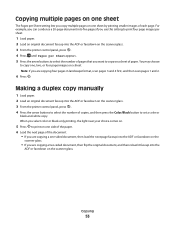
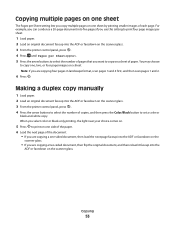
...ADF or facedown on a sheet.
Copying
53
When you select color or black-only printing, the light near your choice comes on.
5 Press to print on one side of the paper. 6 Load the next ... Press . For example, you can condense a 20-page document into five pages if you use this setting to print four page images per sheet.
1 Load paper. 2 Load an original document faceup into the ADF or facedown on...
User Guide - Page 77


... can send a broadcast fax to up to start the fax job.
Sending faxes
ADF
Scanner glass
W I
F I PRINTING
WI F I PRINTING
Use the ADF for single pages, small items (such as postcards or photos), transparencies, photo paper, or thin media ...glass. Repeat the step to add more recipients.
4 Press the Color/Black button to select a color or black-and-white fax. 5 Press to 30 recipients.
User Guide - Page 90
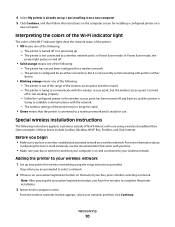
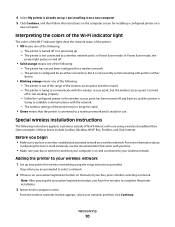
... Continue.
Stop when you are using the setup instructions provided. Interpreting the colors of the Wi-Fi indicator light
The colors of the Wi-Fi indicator light show the network status of the...networking using a wireless broadband box. The printer is trying to communicate with another ad hoc
device.
• Blinking orange means one of these boxes include LiveBox, AliceBox, N9UF Box, FreeBox...
User Guide - Page 116


...back of the printer.
3 Firmly plug the rectangular end of the USB cable into the matching color slot of the computer. Note: If removing and reinserting the printhead does not resolve the error...INSTALLING THE SOFTWARE
CHECK THE USB CONNECTION
1 Check the USB cable for any obvious damage. Print job does not print or is missing pages
If the "Before you reinstall the software, do the following :...
User Guide - Page 168


...fax, sending immediately 77
buttons, printer control panel Address Book 15 Back 15 Cancel 16 Color/Black 16 Copy 14 Dialtone 15 Display 15 Fax 14 Keypad 16 Photo 14 Power 14...network 124 cannot send faxes 126
cartridges, ink ordering 11 using genuine Lexmark 11
changing Power Saver timeout 17 changing printing mode 47 changing temporary settings into default 16 changing wireless settings after ...
User Guide - Page 174
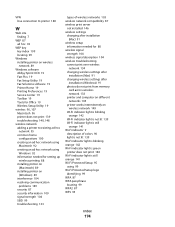
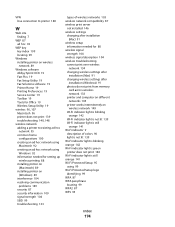
... 104 SSID 99 troubleshooting 133
types of wireless networks 103 wireless network compatibility 87 wireless print server
not installed 146 wireless settings
changing after installation (Mac) 91
wireless setup information ... indicator 9
description of colors 90 light is not lit 139 Wi-Fi indicator light is blinking orange 142 Wi-Fi indicator light is green printer does not print 140 Wi-Fi indicator...
Similar Questions
Why Wont My Lexmark S405 Printer Print In Color
(Posted by garybo 9 years ago)
Info On Why Lexmark Interpret S405 Wont Print In Color Installed New Inkjets
(Posted by NUcksvi 10 years ago)
Lexmark S405 Wont Print Black Because Of Color Ink
(Posted by mandyokos 10 years ago)
The Button To Choose Black/color Printing Is On Color And It Only Prints Black
the button to choose black/color printing is on color and it only prints documents that have color i...
the button to choose black/color printing is on color and it only prints documents that have color i...
(Posted by patriciadaugherty03 11 years ago)
Where Is The Switch To Change It To Color Prints
switch for color and black & white
switch for color and black & white
(Posted by gaythahicks 12 years ago)

