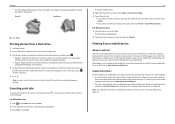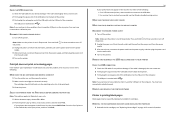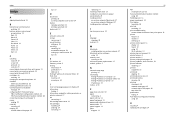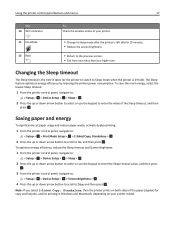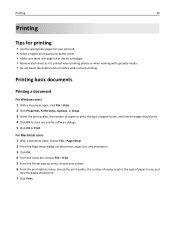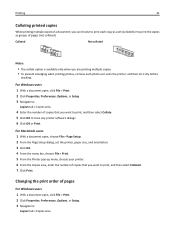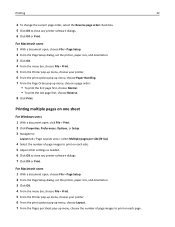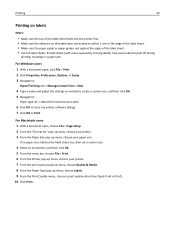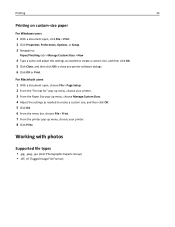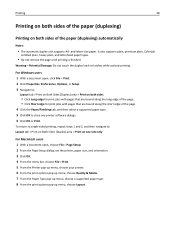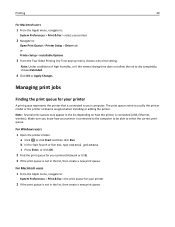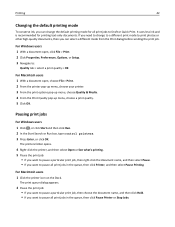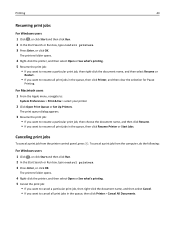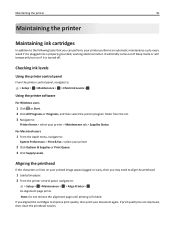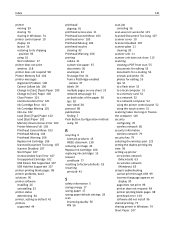Lexmark S315 Support Question
Find answers below for this question about Lexmark S315.Need a Lexmark S315 manual? We have 2 online manuals for this item!
Question posted by jsIOME on June 13th, 2014
How To Print Pictures From Lexmark S315
Current Answers
Answer #1: Posted by BusterDoogen on June 14th, 2014 8:06 PM
I hope this is helpful to you!
Please respond to my effort to provide you with the best possible solution by using the "Acceptable Solution" and/or the "Helpful" buttons when the answer has proven to be helpful. Please feel free to submit further info for your question, if a solution was not provided. I appreciate the opportunity to serve you!
Related Lexmark S315 Manual Pages
Similar Questions
In order to save energy, we power off our S415 until we need it. Unfortunately, every time we do thi...